Overwatch 2 is a highly customizable competitive shooter, offering a wide range of settings to suit your gameplay and visual preferences. With the addition of the Stadium, you can now switch to a third-person perspective and experience the game in a new light.
One of the most fundamental customization options is the field of view (FOV), and Overwatch 2 thankfully allows you to adjust it for both first- and third-person perspectives. If you can’t find the slider for either view, here’s how you can adjust the FOV in Overwatch 2.
Table of contents
Adjusting the FOV in Overwatch 2
You can adjust both the first-person and third-person FOV in Overwatch 2 through the in-game settings. It has its limitations, but it’s largely for balancing.
How to change first-person FOV in Overwatch 2
For most game modes, Overwatch 2 is still a first-person title, and you’ll want to fine-tune the FOV to your liking. Here is how you can adjust it:
- In Overwatch, open the settings from the pause menu.
- Select the Video tab, and you’ll find the field of view slider under the video subheading.
- You can set it between 80 and 103.

I recommend the highest possible value so you can get a better view of your surroundings, but it comes down to preference. Here is a quick comparison between 80 and 103.


This also applies to the Stadium mode if you’re playing that in first-person.
How to change the third-person FOV in Overwatch 2
Similarly, you can adjust the third-person FOV in Overwatch 2 as well, and this is specific to the Stadium mode only.
- In Overwatch, open the settings from the pause menu.
- Select the Controls tab, and select Stadium from the left.
- Make sure that the Camera Perspective is set to Third Person.
- Under that setting, you’ll be able to adjust the third-person field of view between 50 and a maximum of 90.

Here is a quick comparison of the FOV values between 50 and 90. I recommend setting it at the highest value to increase awareness.


Overall, it’s nice to see that Blizzard has extended the FOV adjustment to the third-person mode in Overwatch 2 as well and given players the option to switch between perspectives they’re more comfortable with in the new Stadium mode.
After you’re done tweaking the FOV, check out our builds for Soldier 76 and Juno to take on the Stadium.





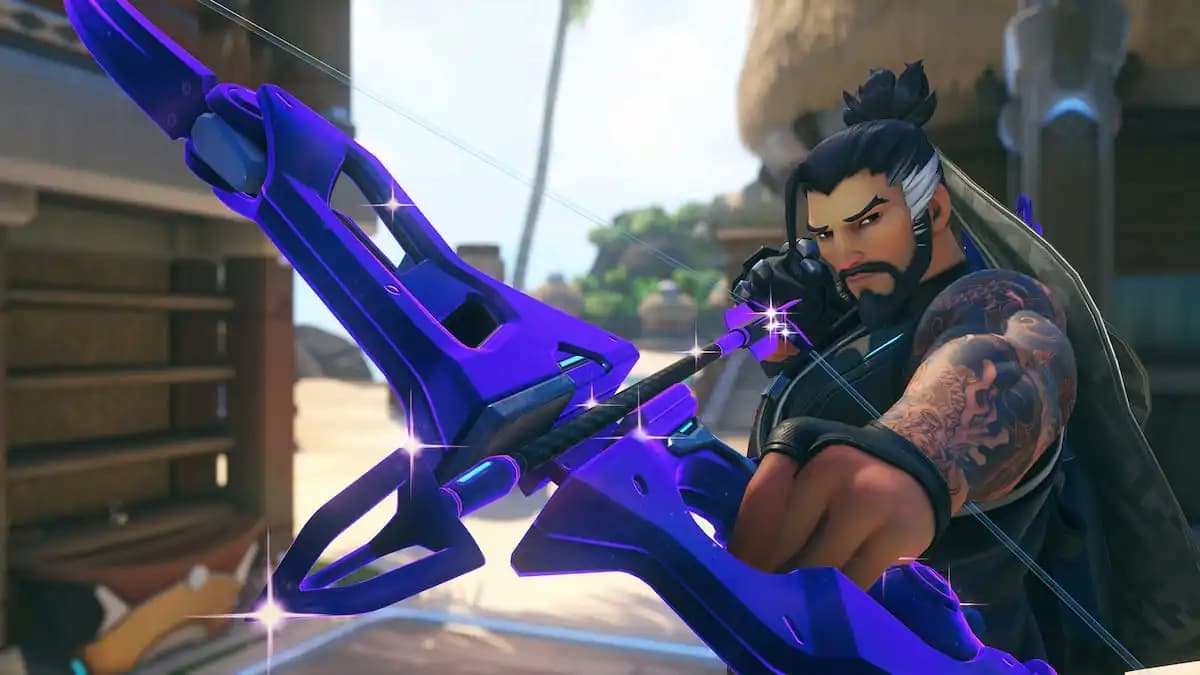






Published: Apr 30, 2025 05:44 am