While some mobile shooting games offer controller support for those players that don’t like touchscreen controls, not every title supports that option. For PUBG however, here’s how you play PUBG Mobile with a controller.
For PUBG Mobile, there is no official controller support for the game outside of movement, meaning you can connect a Bluetooth-enabled controller to your mobile device and move around, but the buttons won’t have any actions mapped to them.
The developers have also ensured players who are using Android emulators, which would let them play the game on PC with full mapping to either a controller or keyboard, are matched into their own lobbies. So if you’re using the touch controls, you won’t need to worry about running into someone playing the mobile game like regular PUBG.
For those who want to use a controller, there are some options, but none of which are as simple as connecting your Xbox or PlayStation controller. Instead, you can try using a physical controller shell that fits around your mobile phone with specifically placed arms that will press the screen for you.
These controllers are made to work with secondary buttons, not movement, which means you will still need to use those thumbs to get around the map. But if you find it annoying having to release your running animation to tap another button, it has triggers that will put pressure onto the screen and do it for you.
There are several different models available for those mobile-specific controllers, and getting one of those will be your best bet at playing while minimizing touch controls, unless you want to use a third party app.
How can you play PUBG Mobile with a controller on Android devices?
Most Bluetooth controllers natively work on Android devices and supported games. PUBG Mobile doesn’t officially support any other input methods other than its touchscreen controls, but you can still play with your controller by installing a keymapper app.
Note that using a third application like this will cause PUBG Mobile to detect you as an emulator player, meaning you’ll only be able to match against other emulator users.
Plug in your controller to your device via Bluetooth or USB-C and launch a keymapper app of your choice. Panda Gamepad Pro and Octopus are two of the more well-known keymapper apps. Each app guides users through the setup process, and you’ll need to assign the game’s controls to your controller’s buttons before launching it.
You can alternatively try out some of the pre-built key configurations too, but it’ll always be a good idea to take a look at what you’ll be dealing with.
Once you’re done with setting up your keybinds, you’ll need to launch PUBG Mobile through the app. Here’s a video of a controller player showcasing their model’s compatibility with the app, so you can check out how it’ll look like when you have everything set up.
How can you play PUBG Mobile with a controller on iPad and iPhone?
The only difference between iOS and Android users when it comes to using a controller to play PUBG Mobile will be the availability of keymapper apps. Apple’s App Store offers fewer alternatives, and most key mappers are outdated.
ShootingPlus_V3 is one of the few alternatives that still get regular updates, but you’ll need to get yourself a controller that works on iPads and iPhones before installing it. Connect your controller to your device either through Bluetooth or USB-C, and launch your keymapper app of choice.
The app should detect your controller right away, and you can start configuring your keybinds or opt-in to use one of the ready-to-go ones.
You’ll need to launch PUBG Mobile through the app, like how it was on Android, and your controller should kick in as PUBG Mobile launches.
How can you play PUBG Mobile with a controller on PC and Mac?
If you’d also like to play PUBG Mobile on a bigger screen with a controller, you can also try playing the game on your PC or Mac.
You’ll need to install an Android emulator to your device, and they tend to be natively compatible with controllers. Any controller that your PC or Mac can detect will work with these emulators.
Users that are installing an Android emulator for the first time can try out Bluestacks since it’s one of the more beginner-friendly ones out there. It offers a simple UI experience and comes with preloaded keybinds to make your life easier.
You can also set up your own layout to make the game feel identical to how it plays out on consoles.
We recommend going into the settings of Android emulators and adjusting them for maximum performance. You can increase the amount of RAM it can use, alongside the number of cores.
Using any of the third-party methods mentioned above will cause PUBG Mobile to put you into the emulator matchmaking pool. You’ll only be matched with other players who are on emulators.
Emulator players will be using either a mouse and keyboard setup or a controller, meaning that your competition will be a lot tougher.





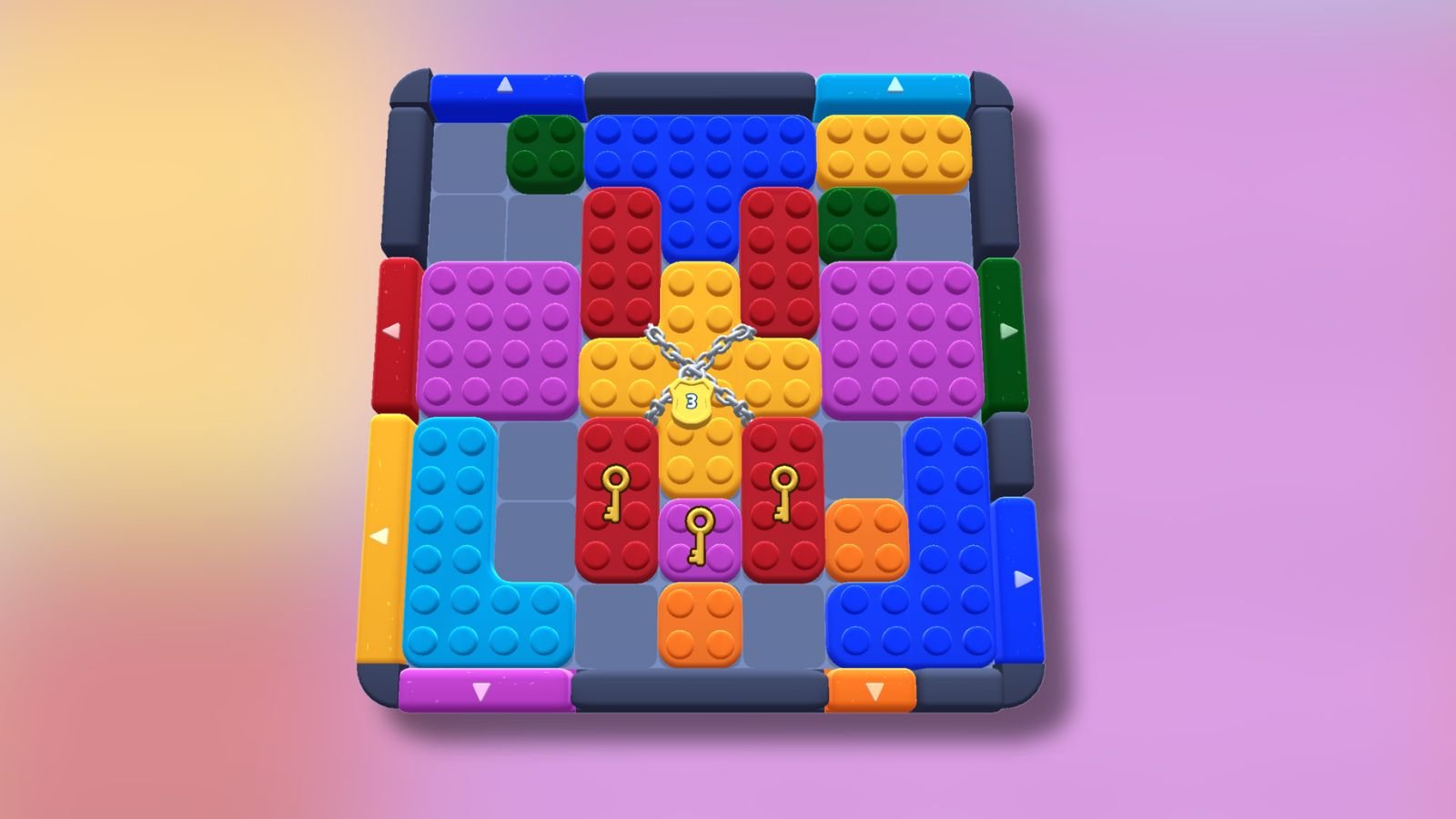








Published: Dec 13, 2020 10:23 pm