Like last year’s models, all iPhone 13 variants have 5G. Once you turn on your phone for the first time and activate mobile data, it’ll automatically try establishing a 5G connection. While this will be the ideal scenario for users who live in areas with decent 5G connection, it may be the opposite in places where 5G isn’t an option.
Despite how revolutionary 5G is, it’s going to take some time for it to become available at the same level of quality around the world. Major cities’ 5G speeds can blow suburbs out of the water, meaning it may be a better idea to revert to 4G if you can’t get a stable 5G connection.
If you haven’t spent that much time in your network settings before, disabling 5G can prove to be a difficult task. Here’s how you can turn off 5G on iPhone 13.
- Locate the Settings app on your main screen and tap on it.
- Choose Mobile and select Mobile Data Options.
- Users with dual SIM cards will need to choose the SIM that they’d like to make changes for in the Mobile Data menu.
- Tap on Voice and Data and choose LTE or 4G.
Choosing LTE or 4G will disable 5G for good since your phone will only be able to use 4G/LTE when it’s connected to a mobile network. A stronger 4G/LTE signal can be more useful than a weak 5G signal since a stronger connection will eliminate the chance of drops due to low signal quality.
Most games advertise 5G for good reason since a decent 5G connection can eliminate lag and lower ping. It can also do the opposite if your 5G connection is significantly weaker than your average connection with 4G, however. If that’s the case, you should have a more stable gaming experience by returning to 4G/LTE, and you’ll need to follow the steps above once again to turn 5G back on.







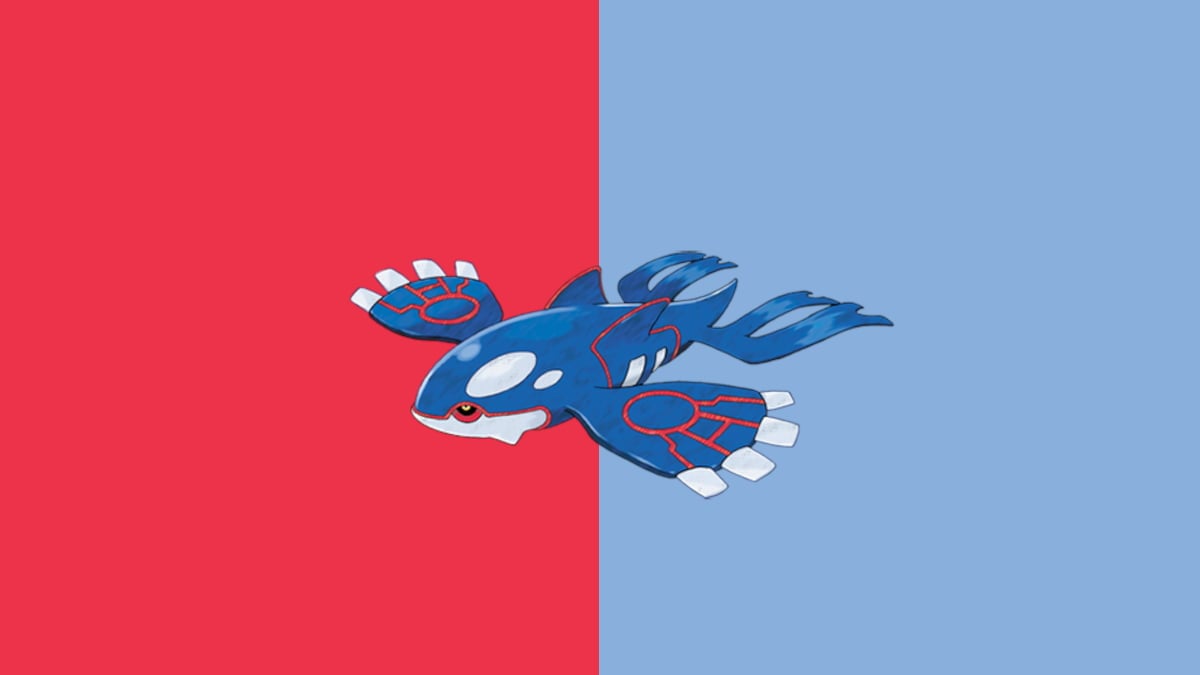

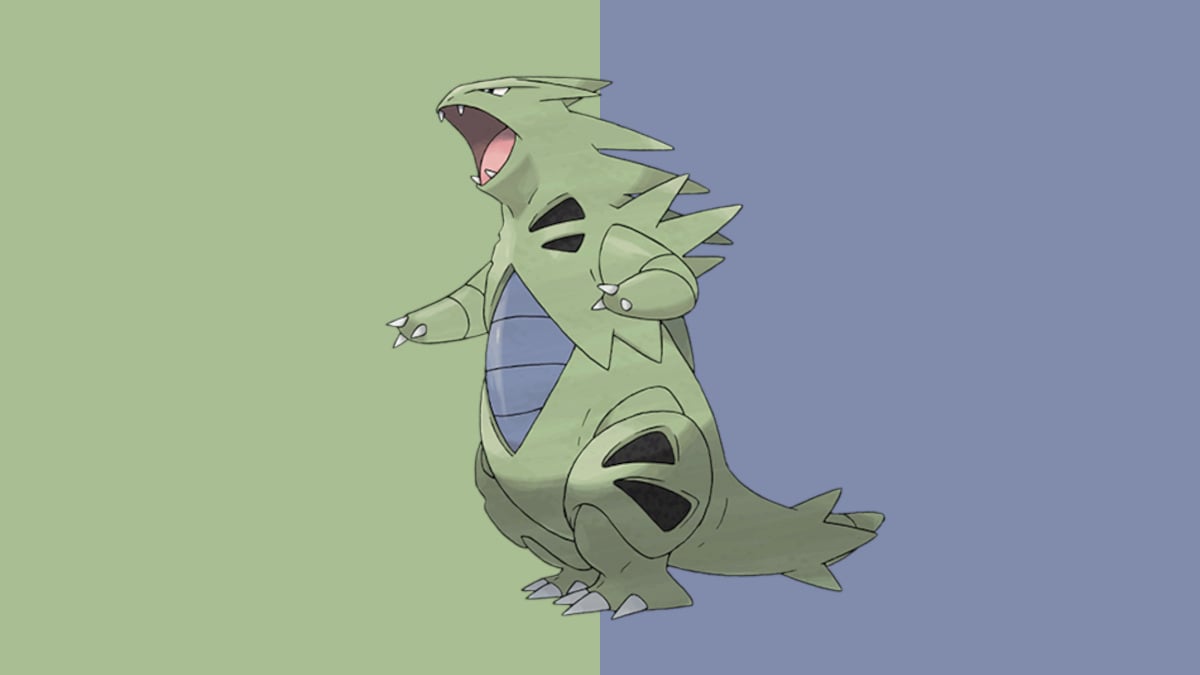
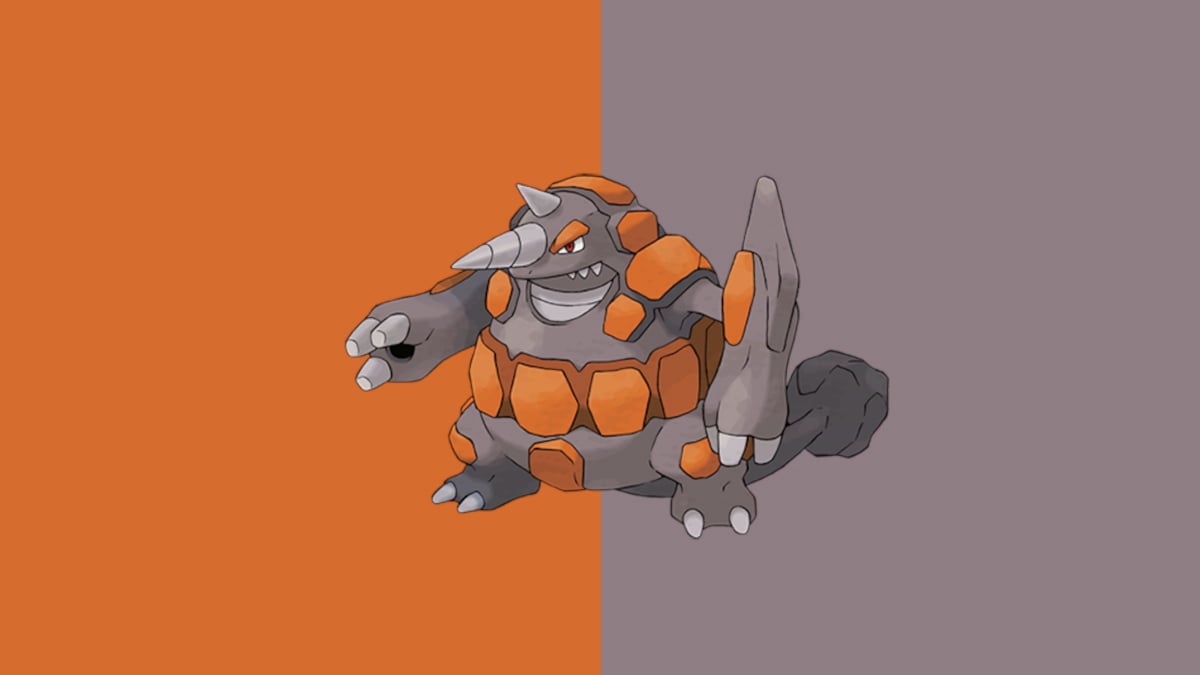




Published: Sep 25, 2021 08:10 pm