If you are playing a game or want to show off something cool you can do with your new iPhone, then you might want to take advantage of the screen record function that not many people are aware of.
Recommended Videos
With it, you can record whatever you are doing on your phone and save it to the Photos tab of your device. This lets you edit the footage as needed to upload content to social media or your computer, or just save a special moment or call with your loved ones. Here’s how to do it:
- Head to Settings, then Control Center. Look for Screen Recording and if it has a green plus icon next to it. Click it. If there is a Red minus button, you won’t need to do anything else.
- Turn on the app you want to record on your screen.
- Place your finger on the top right of the screen and scroll down to bring up your control center.
- Press the Screen Record icon, which is a circle inside of another circle, and a countdown timer will play. After three seconds, your phone will record your screen.
- To stop recording your screen, repeat the previous step and click the button again.
From there, any recordings you save will be in your files and photos, so you can use what you just recorded at will.
Dot Esports is supported by our audience. When you purchase through links on our site, we may earn a small affiliate commission. Learn more about our Affiliate Policy





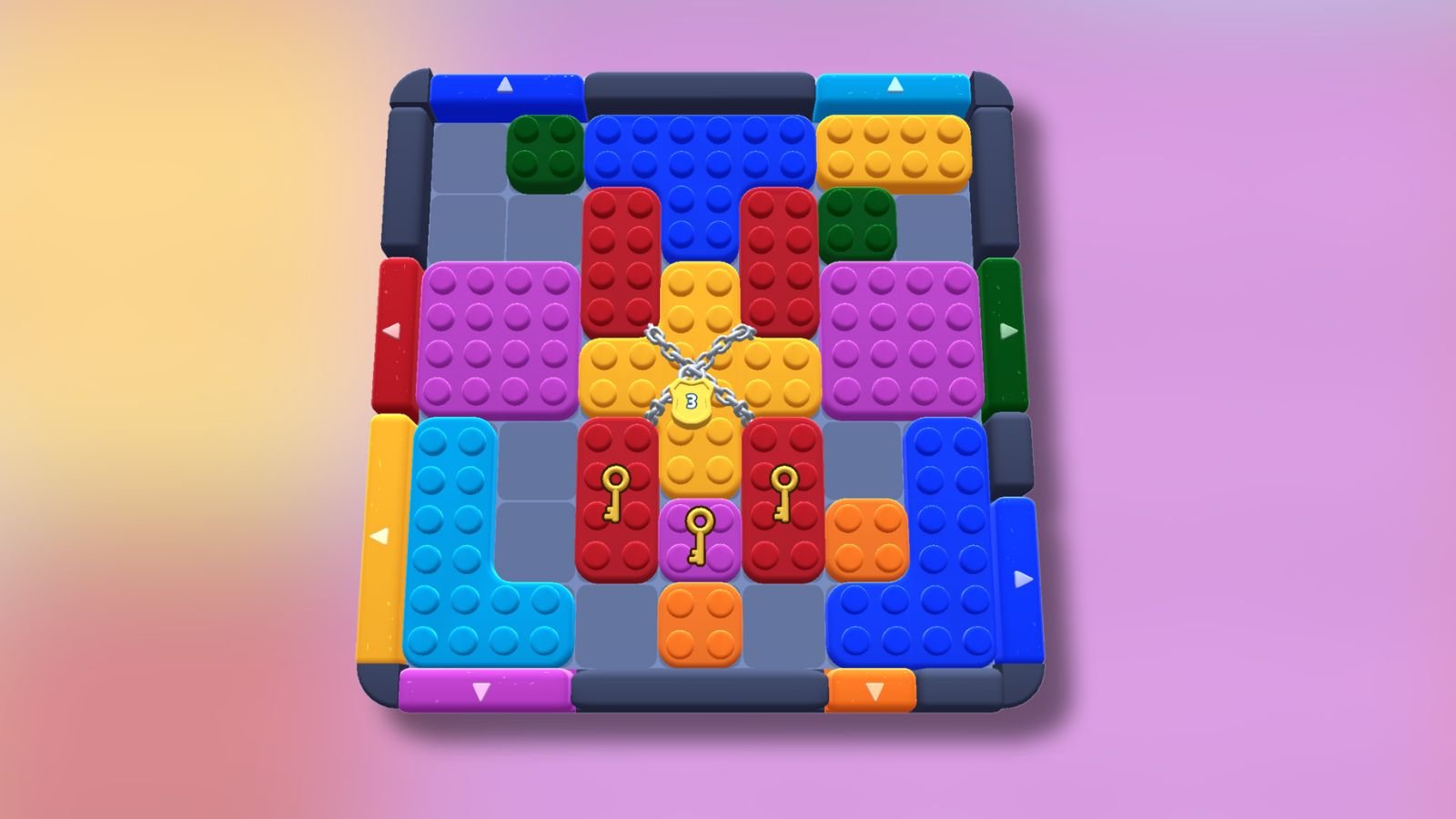




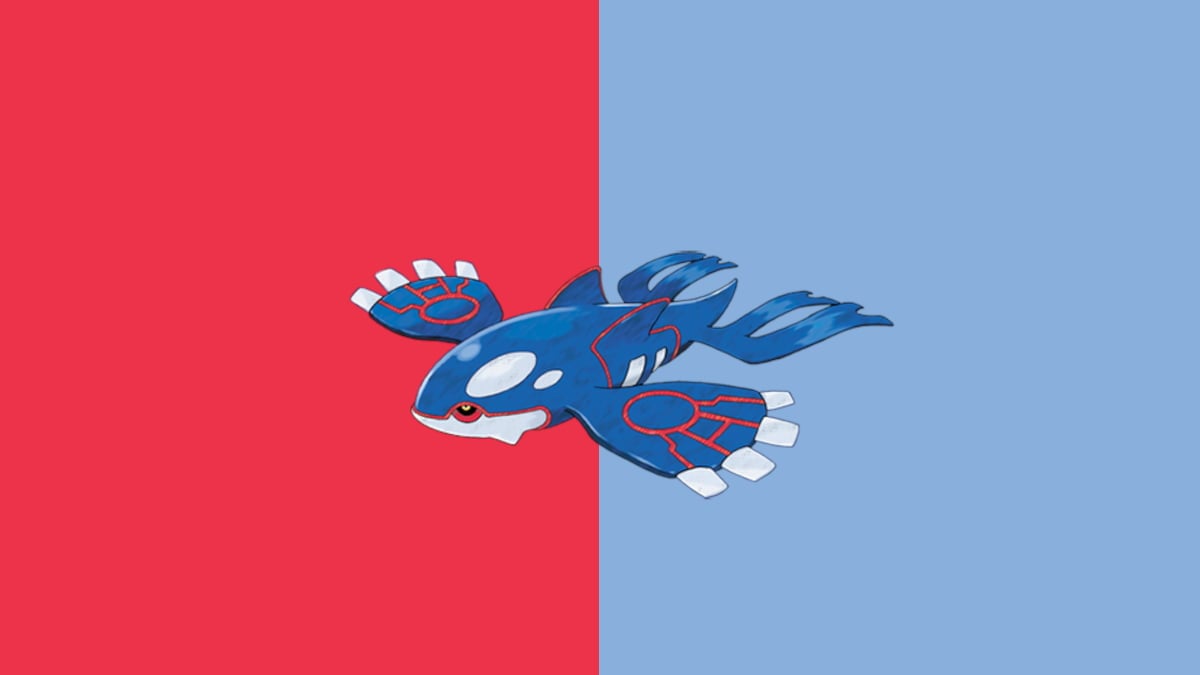

Published: Sep 25, 2021 06:33 am