As an MMO, Final Fantasy XIV offers a massive amount of content, which means countless bugs might occur. Even when the developers work on fixing the issues, new and returning glitches can surface when updates are introduced.
One issue many players have already encountered in FFXIV is the unexpected deactivation of some sounds—or even all of them—while playing.
It can happen at any moment, and it’s not always related to your platform. Sometimes, only certain effects, such as the environment and abilities, will go silent, with only the background music remaining. On other occasions, all sounds in the game can stop playing. Here are some fixes players can try to restore sound to FFXIV.
How to fix sound issues on Final Fantasy XIV
More often than not, sound issues of the game arise when PC players return to their desktop while playing, even when the game isn’t in fullscreen mode.
In that case, closing the software seems to be the only way to solve the issue. After checking if you still have sound on other processes, the first fix is to restart the game. If it doesn’t work, restart your computer.
If you still have no sound when playing, check your audio options to make sure you haven’t muted FFXIV somehow. Then, switch from the full screen game setting if it was enabled, to select Borderless Windowed or Windowed instead. Here are the steps to change the setting:
- Hit the Escape button and select the System Configuration tab.
- Navigate to the Screen Mode options, on top of the list.
- Select Borderless Windowed or Windowed instead of Fullscreen.
- Hit Apply and close the settings menu.
If the issue hasn’t been fixed after those steps, it might be time to send a support ticket to Square Enix and ask for help. List all the troubleshoot steps you tried to help them better understand the situation. The developer should recommend you other fixes to try if they can’t solve the issue on their end.




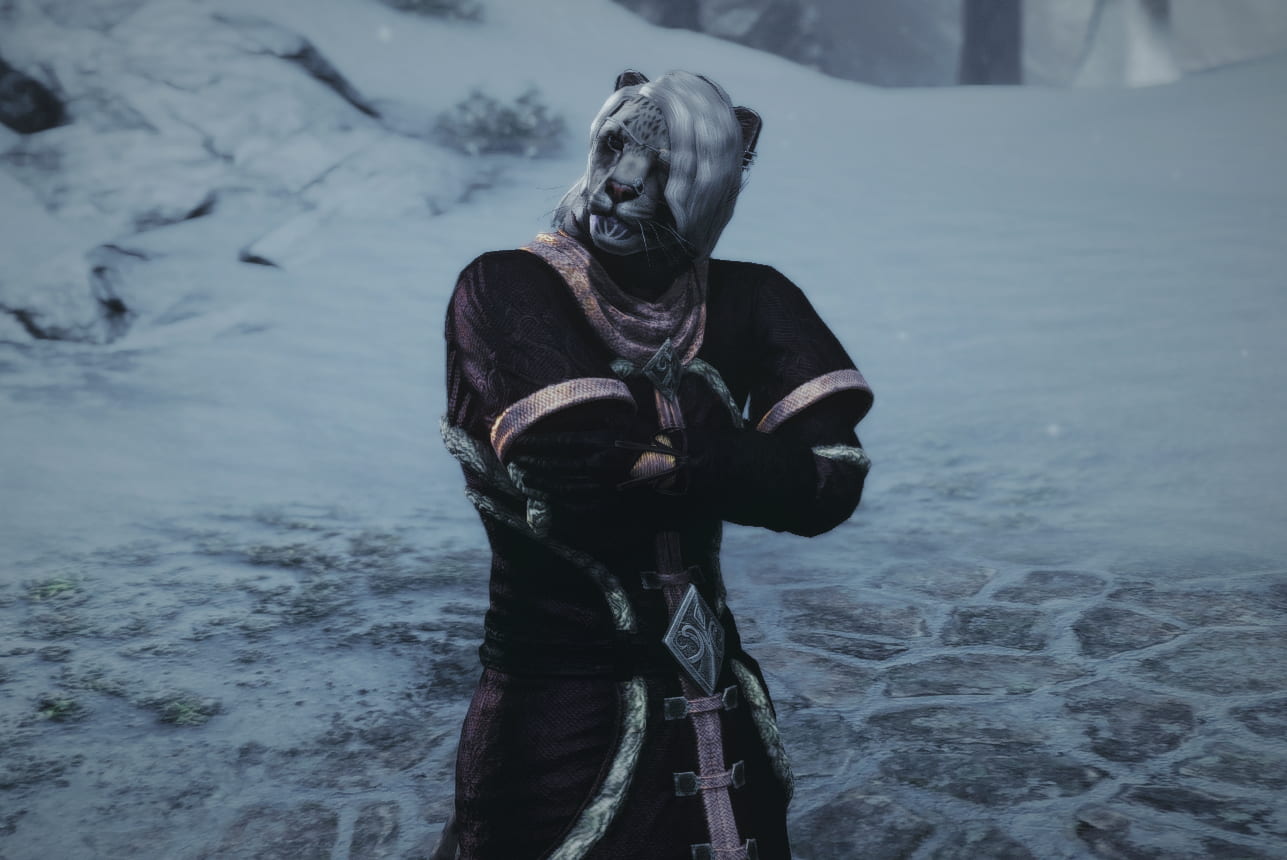

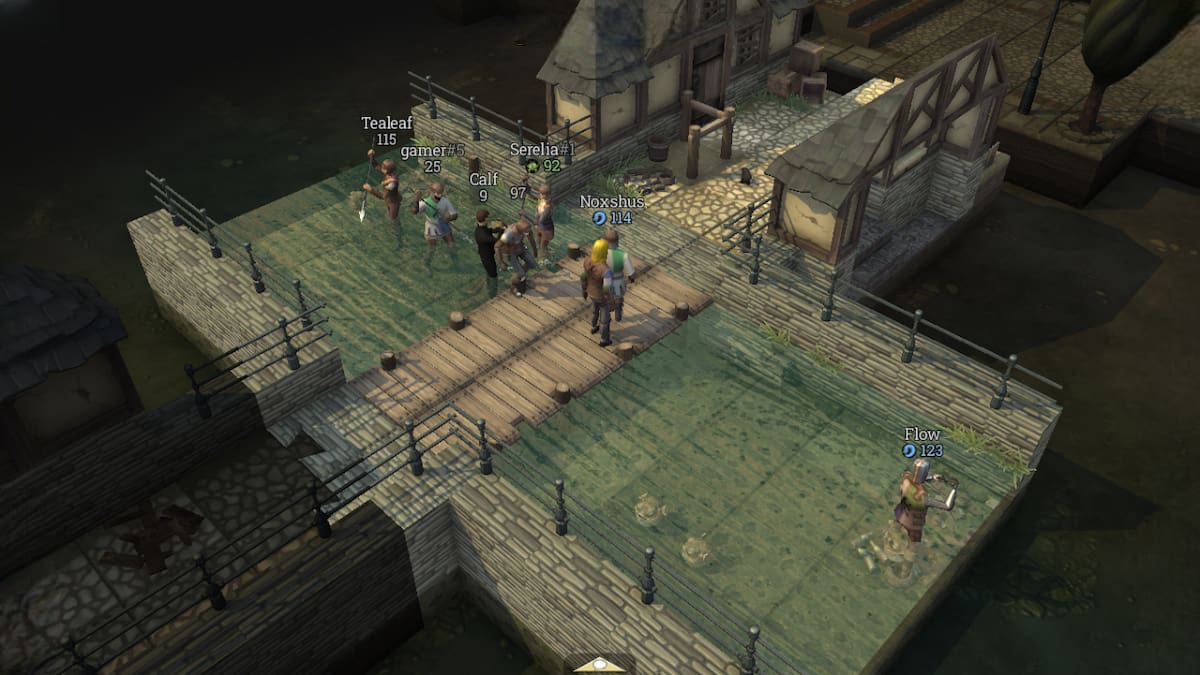

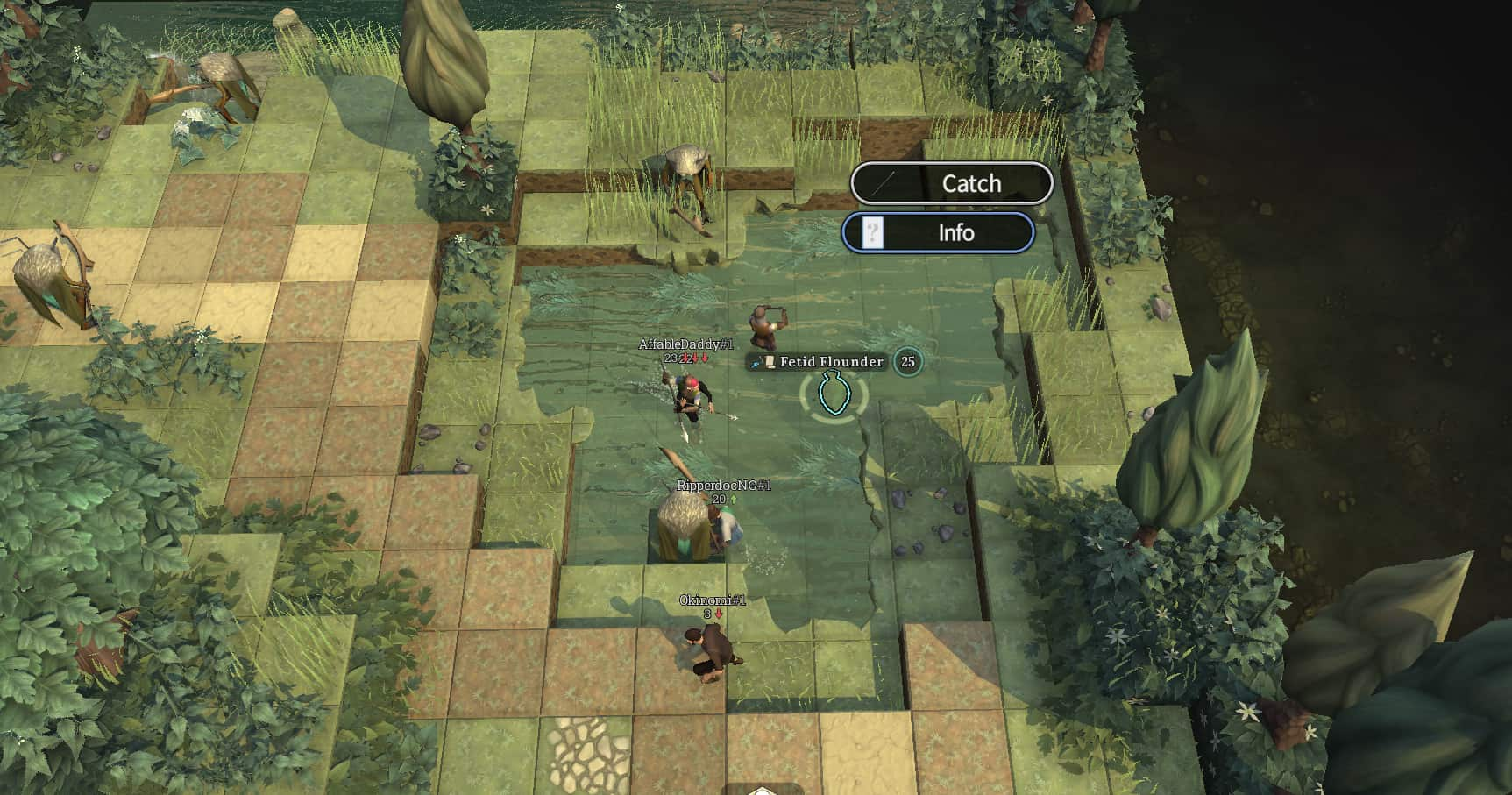


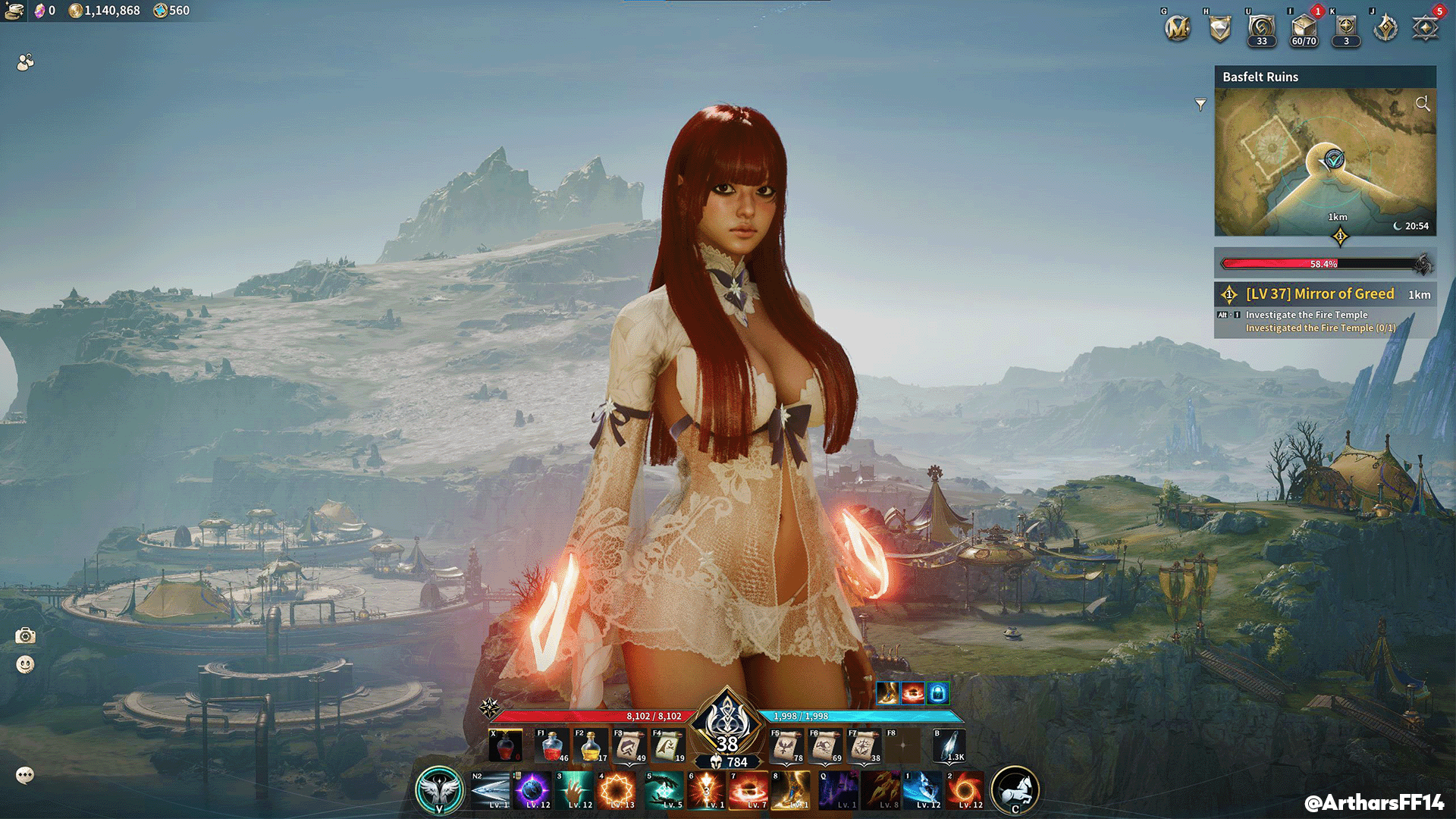

Published: Dec 4, 2021 10:42 am