There are many unintended, frustrating issues in video games, no matter how much work the developers put in trying to fix them, and Final Fantasy XIV is no exception.
One of the FFXIV‘s worst is the ones that pop up even before the players can launch the game, where the launcher indefinitely checks for the game. This usually allows the game to check for updates and download it if there is one, but can become stuck.
It’s not the easiest bug to fix because it can be caused by countless reasons. As such, the fixes that the users can try are numerous.
How to fix launcher indefinitely checking Final Fantasy XIV
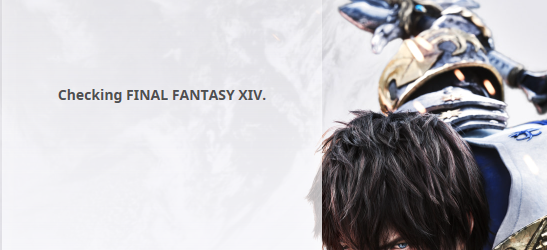
First of all, the issue can arise during the busiest hours in the game. When the servers are overloaded, usually around the launch of major updates such as new expansions, it can happen because too many players try to connect at once. In that situation, the players only have to restart the launcher and hope for the best.
In some other cases, it can happen because of reasons such as a slow or buggy network, or due to an error with the game’s files. The first thing to try is always to restart the client and the game’s platform and see if it works.
Troubleshoot your home network
If there’s still a problem, the issue might be resolved by troubleshooting your home network.
First, the simplest method is to restart your router. If it doesn’t resolve the issue, change your DNS address. It will reset the path between you and your ISP, and will do the same to the connection to the game.
On PlayStation, you’ll have to navigate to the Settings, head to the Network menu and select “Setup Internet connection” where you’ll be able to choose a Custom one. Select Automatic IP address without specifying the DHCP hostname, and then Manual in the DNS settings. On PS5, you’ll only have to head to the Network’s Advanced settings to change your DNS address.
On PC, you’ll have to enter Window’s Star menu, head to the Network and Internet menu, choose “Change Adapter Options” and right-click on Network. Then, select Properties, then the Internet Protocol Version 4’s Properties. There, you’ll be able to enter a different DNS address.
The alternative DNS address you can enter can be a commercially available one like Google’s.
Check your game’s files
If your network is fine and the previous fixes didn’t prevent the issue, the next solution will be to check your game’s files, since the “checking Final Fantasy XIV” step is related to the game’s updates.
If you’re playing PlayStation, there isn’t a way to check the game’s files, but there’s also an extremely low chances that your files are corrupted, so you should be able to skip this step.
On PC, you can right-click your game’s folder and check the files using Microsoft Defender or any other software you got with Windows, or using your antivirus system.
If you downloaded the game on Steam, you can use the software’s dedicated setting to check them by heading to your library, right-clicking on FFXIV and heading to the local files tab.
Check for driver updates
If checking the game’s files didn’t resolve the issue, the next method to try for PC players is to check for driver’s updates. Some users have reported the issue was resolved thanks to this step in the past, so it’s worth trying.
It can’t hurt to do it especially if you don’t remember having updated them for a while, since they often bring various bug fixes that can help in many situations.
Send a support ticket
One of the last fixes that you can try is to send a support ticket to Square Enix or reinstall the game.
Depending on your connection speed, one method will be faster than the other. You might have to wait for up to a few days to get an answer from the support team, but the game files’ size surpass 60GB.




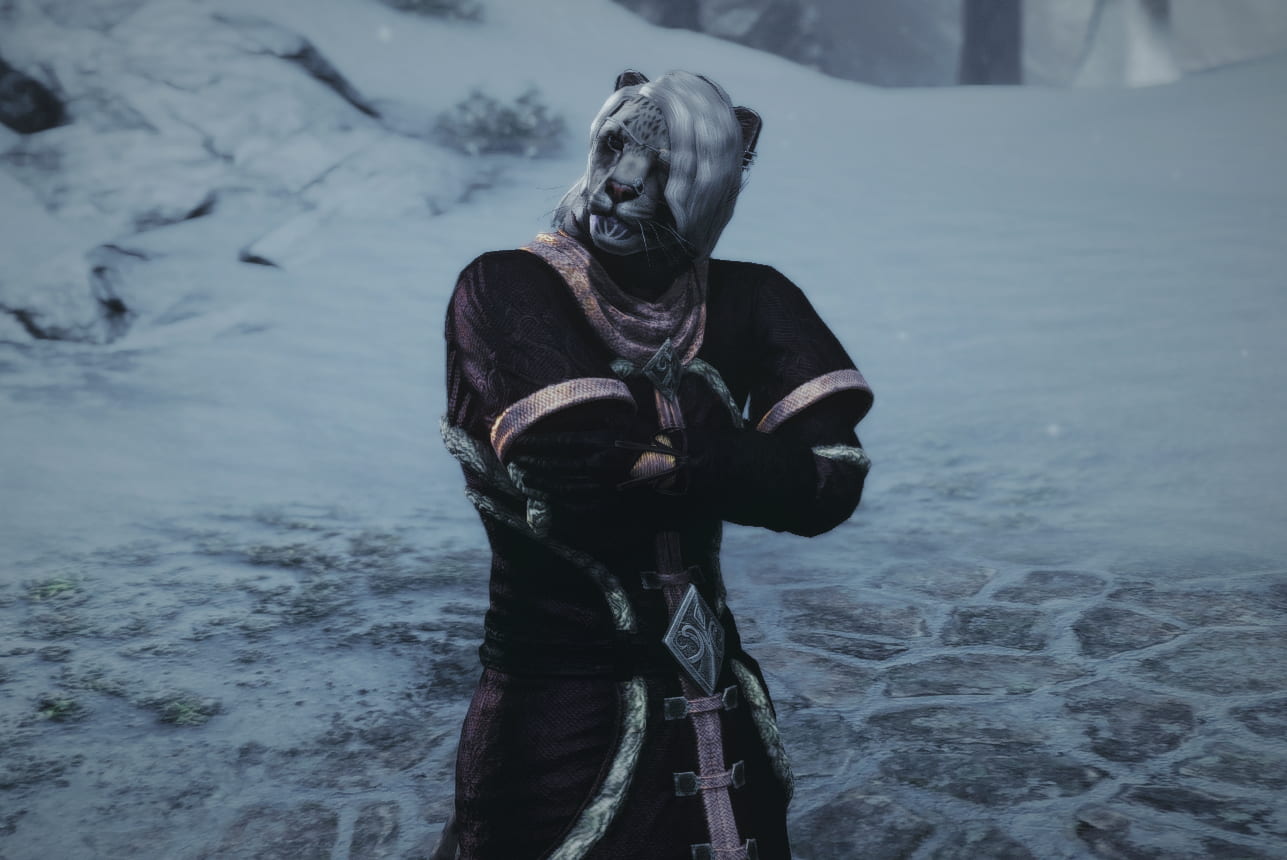

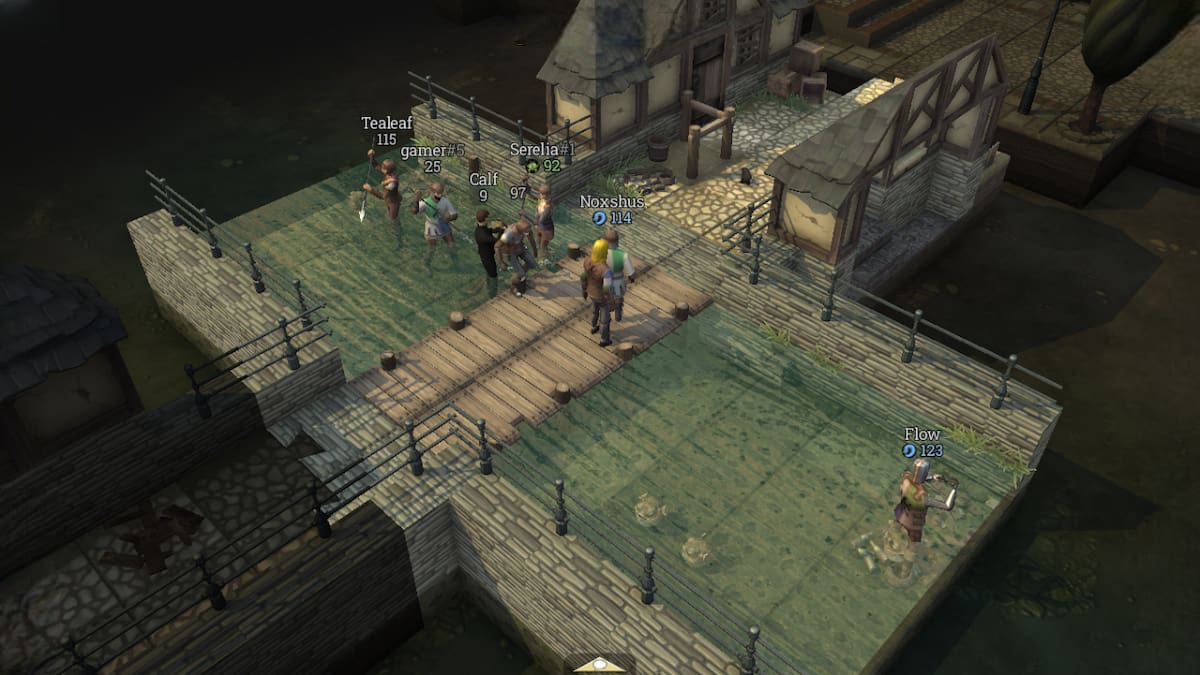

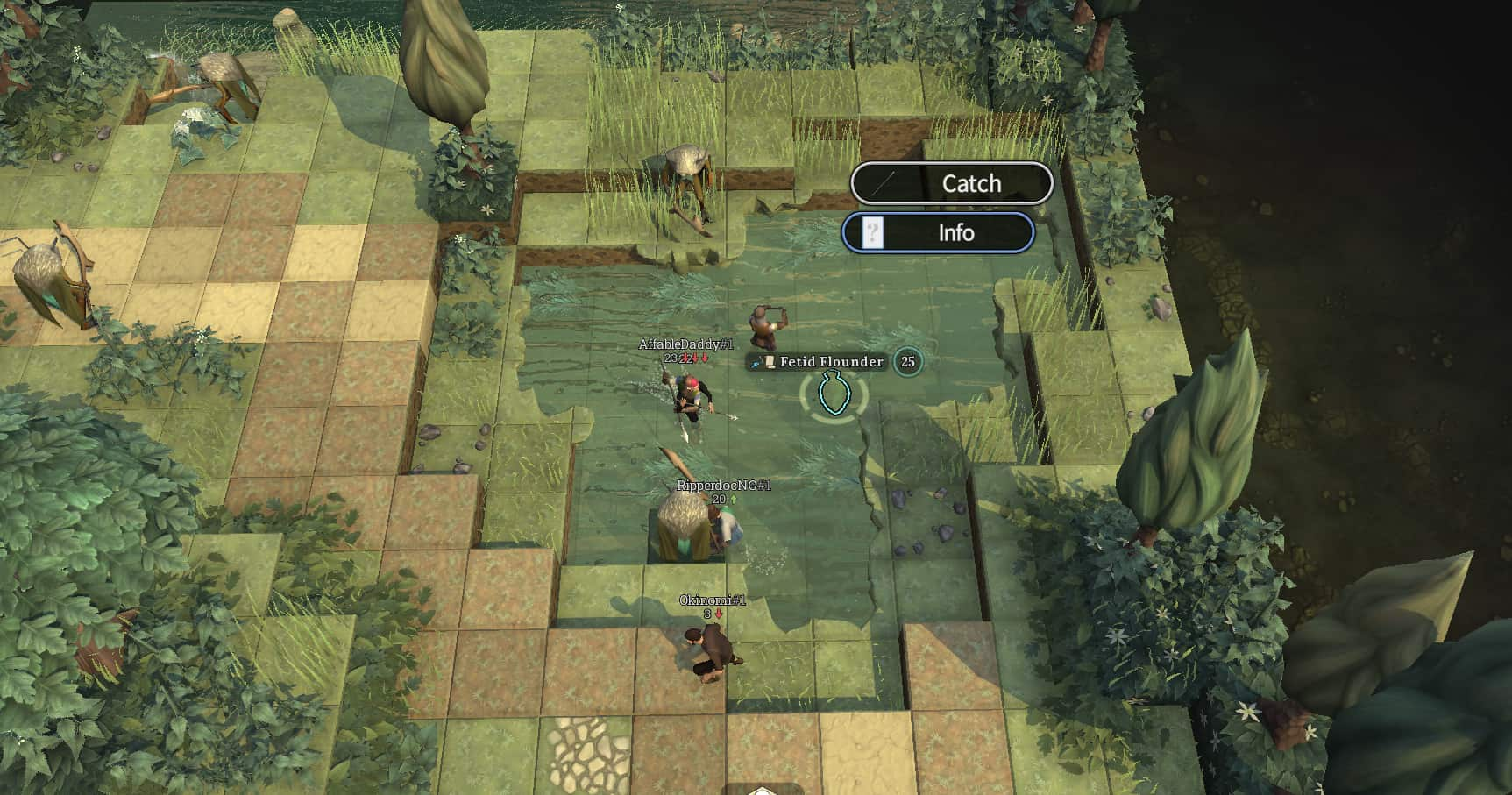


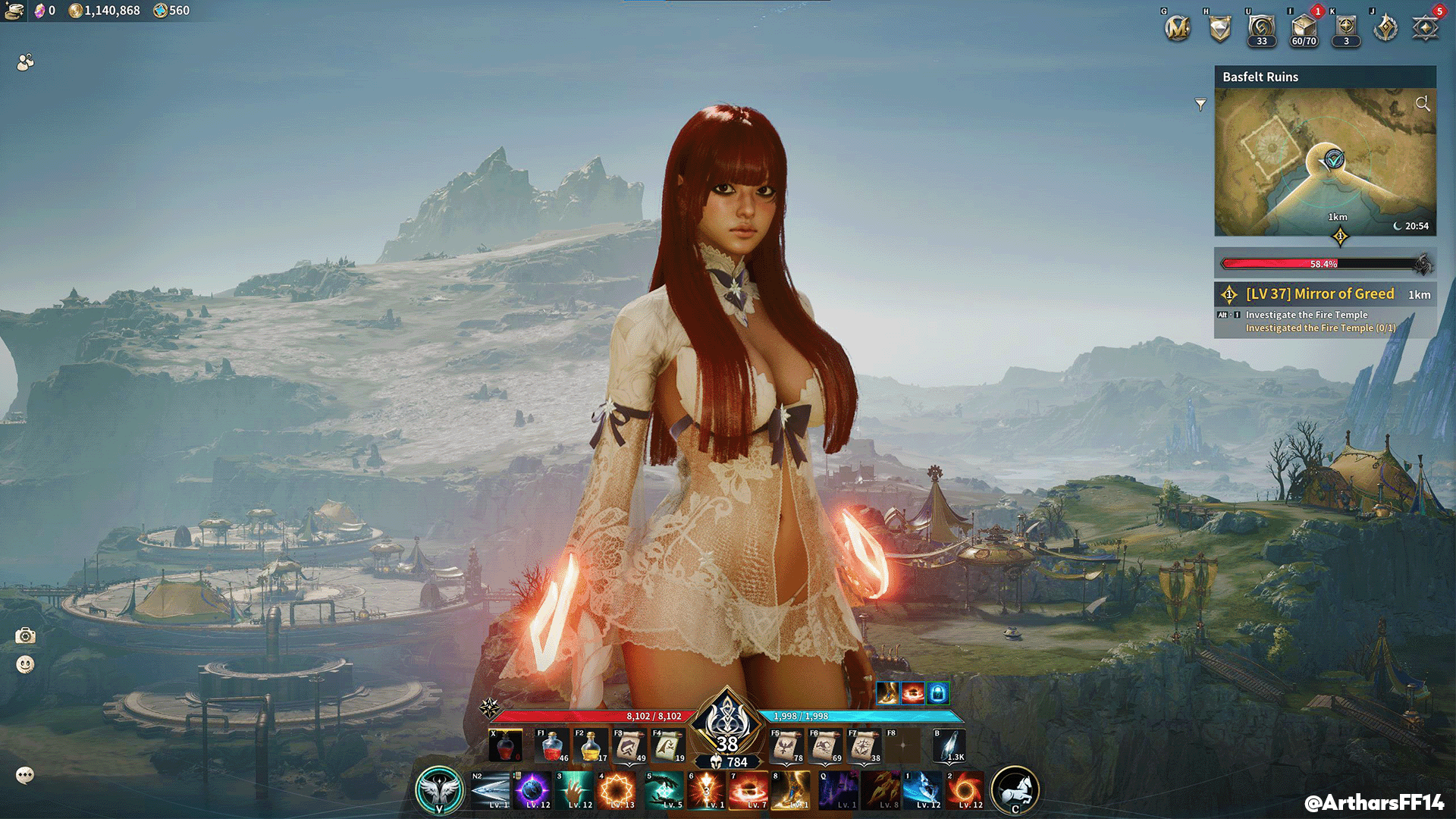

Published: Dec 3, 2021 05:36 am