Lost Ark has countless ways to make your character stronger. From honing your gear to getting the best runes for your skills, there’s always something more to do.
An often-overlooked system is the Card Catalog, allowing you to pick up to six cards that when paired correctly give small, yet beneficial effects. This system does come with its drawbacks, however. With the Card Catalog cap being set to 120, it’s common for players to run out of room for new cards.
After collecting rewards from quests or dungeons, you may have noticed that your Card Catalog is full and you’re unable to use new cards in your inventory. If you can’t figure out how to expand your Card Catalog, here’s how.
How to expand Lost Ark’s Card Catalog
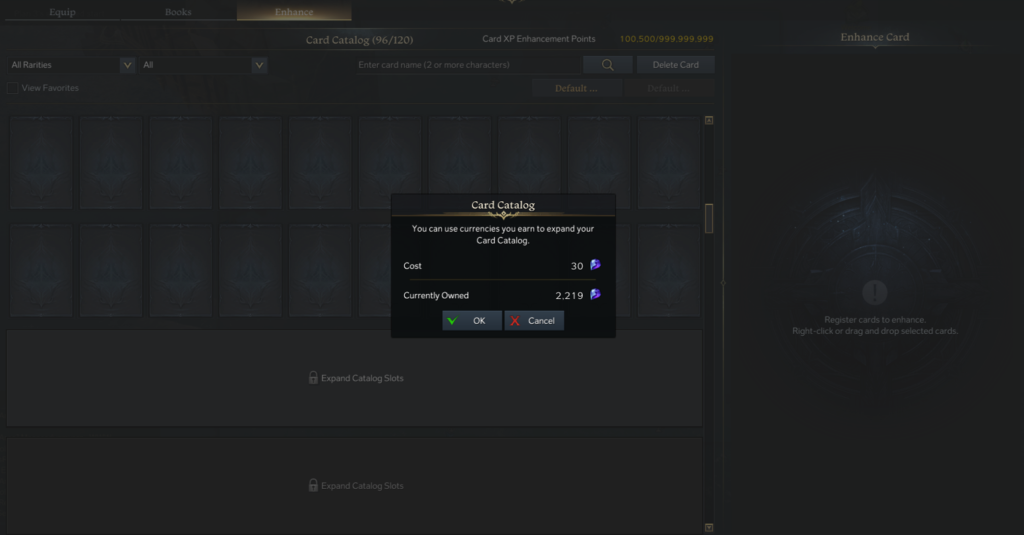
The only way to increase the space in your Card Catalog is by spending Crystals. Luckily, it doesn’t cost too much and is relatively easy to do, so if you still want to expand your Card Catalog, just follow these steps:
- Press Alt + C to open your Cards tab.
- Head to the Enhance tab near the top-left of the screen.
- Scroll down until you see “Expand Catalog Slots.”
- Pay 30 Crystals to expand your Card Catalog.
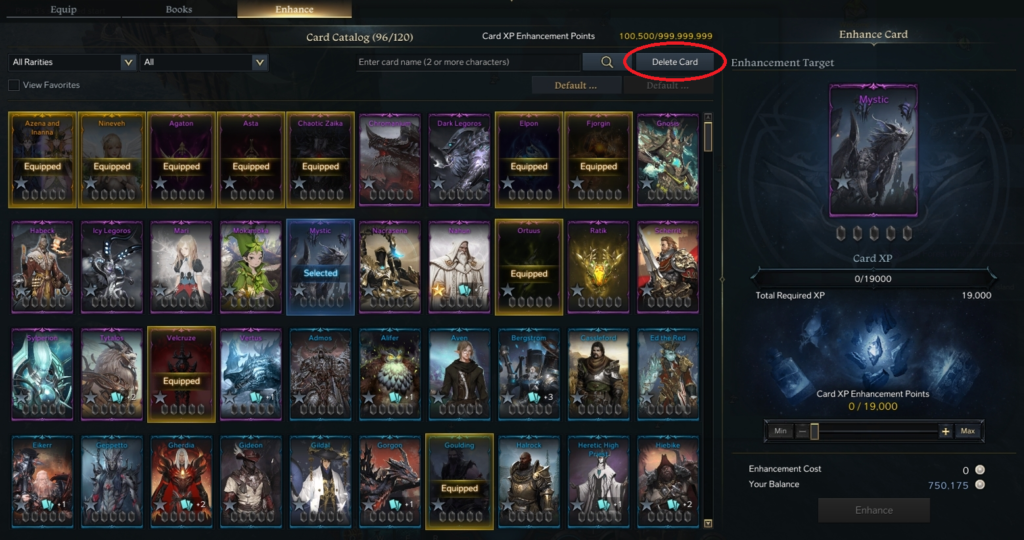
Aside from using Crystals to expand your catalog, you can also delete cards you currently own to make space for new ones. To do this, press “Delete Card” in the top-right next to the search bar in the Enhance tab of your Card Catalog, and then right-click on any cards you wish to delete.



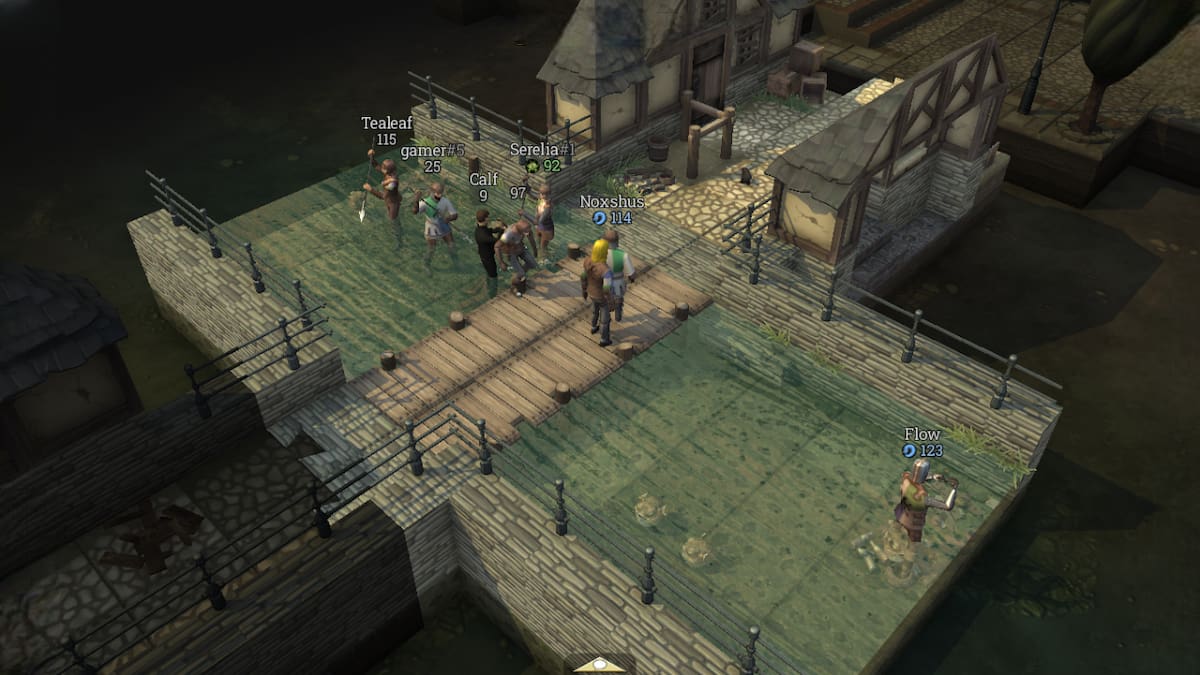

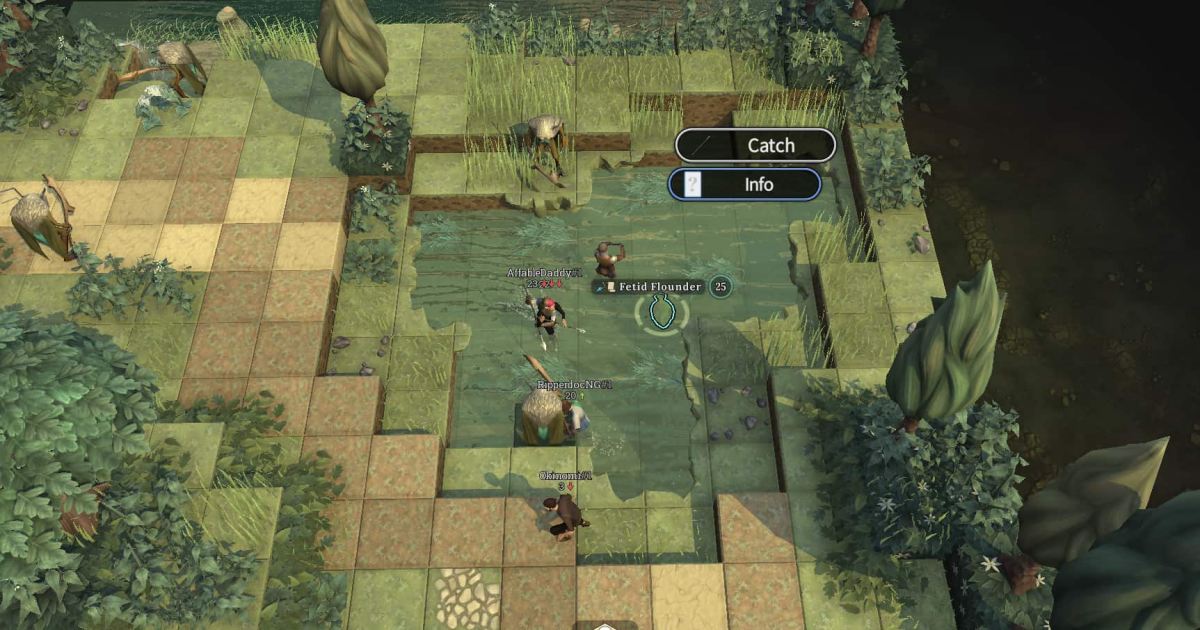


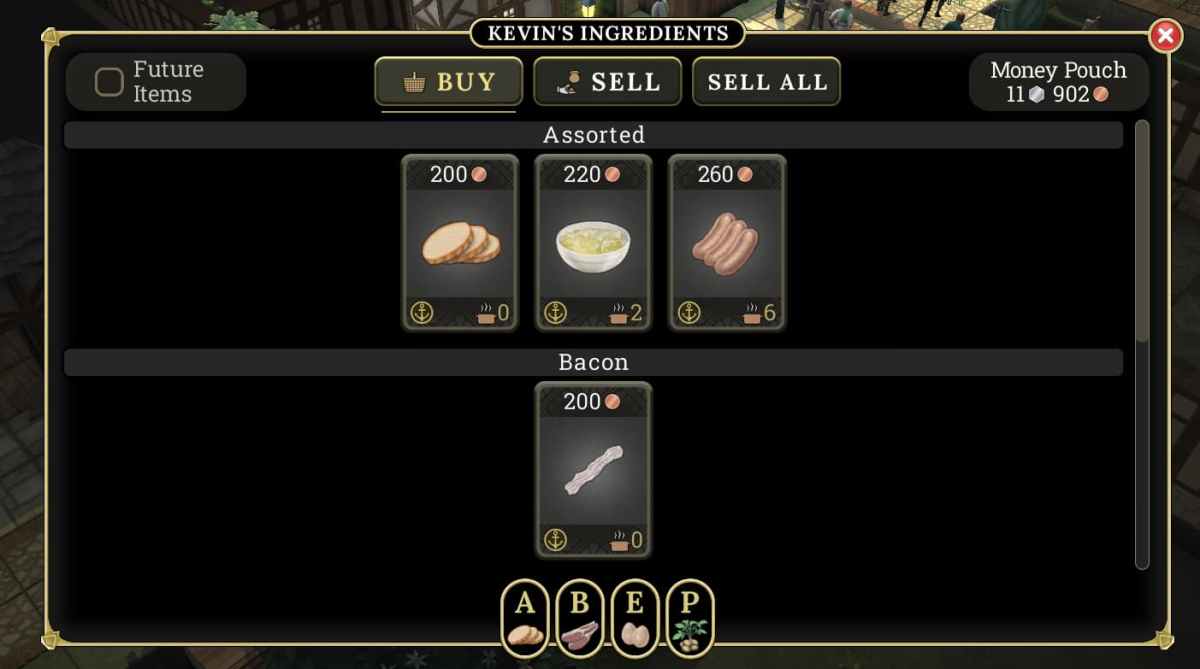


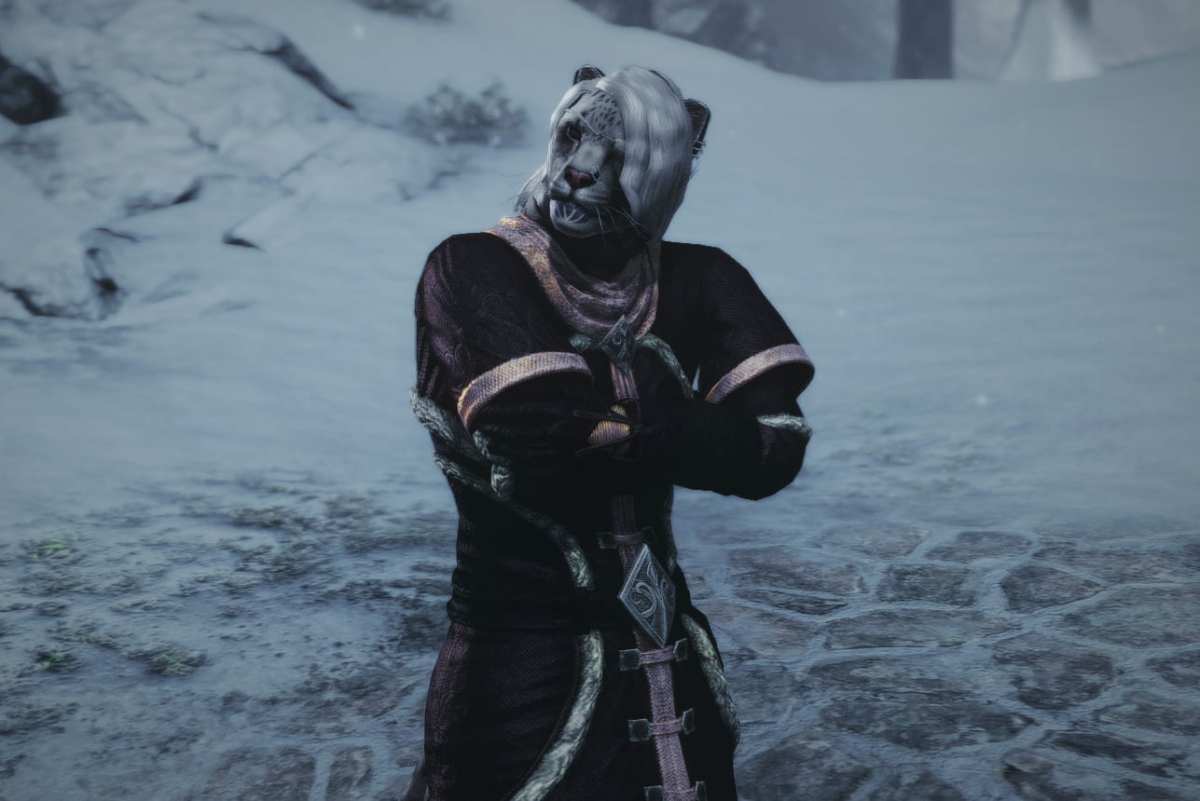
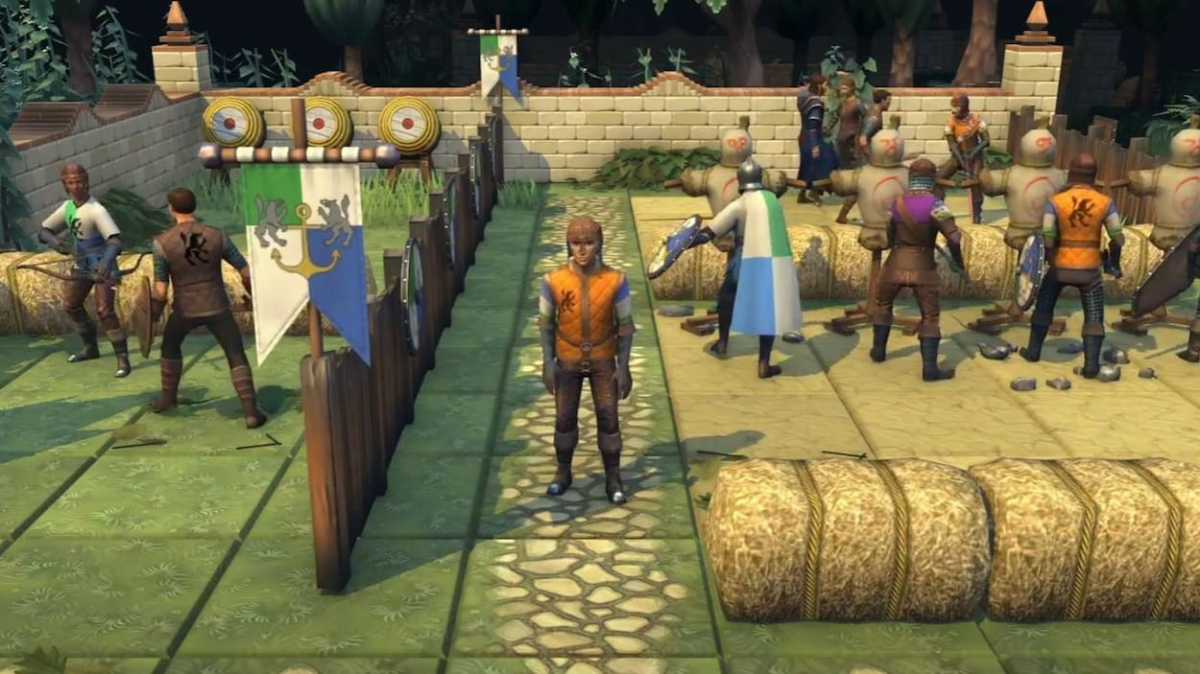
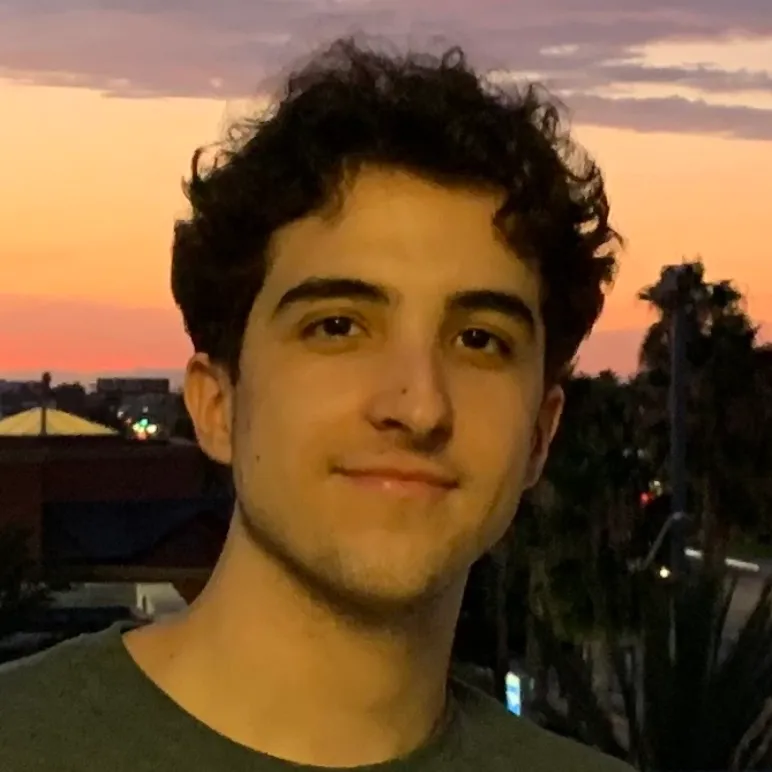
Published: Jun 4, 2022 09:44 am