Ranked matches in League of Legends can become quite heated, and you might even consider uninstalling League. While rage-uninstallations happen, uninstalling and reinstalling League is also one of the most common troubleshooting methods. Here’s how to uninstall LoL from your PC and Mac.
How to uninstall League of Legends

To uninstall League of Legends from your PC, follow these five easy steps:
- Open up the Start menu
- Type in “Control Panel”
- Choose Programs and Features
- Find League of Legends from the list
- Right-click on League and choose
Upon clicking on uninstall, an additional window pops up. This is League’s uninstaller, and you need to perform a few more clicks to continue with uninstallation. Through these menus, you can select whether you’d like to keep storing your configurations even after deleting League. Doing so saves you time readjusting your settings since they’ll be ready to go if you ever decide to reinstall League.
Check your installation directory for additional files in your drive, manually delete all u003cemu003eLeagueu003c/emu003e-related files, and restart your PC.
How to uninstall League of Legends on Mac

To remove League of Legends from your Mac, you simply need to follow these four steps:
- Open your Applications from the Finder
- Find League of Legends
- Right-click on it and select the Move to Bin option
- Right-click on your Bin and Empty Trash.
- This triggers your Mac to uninstall
Programs like CleanMyMac X also uninstall League for you in its Uninstall section. This is my preferred method, as it uninstalls every file related to League.u003cbru003e
What to do if League won’t uninstall
If you’re having trouble uninstalling League, there might be a reason: you may have your Riot Games client open. To close the client, follow these steps:
- Right-click on the Riot Games client icon next to your clock or in your menu bar on Mac
- Select Close, Quit, or Exit.
Once the Riot Games client is closed, try uninstalling League again. If the problem persists, you can either force quit all applications and try again, restart your computer and try again, or reach out to the customer support team at League
Whether you need a break from League or are having issues with the client, this is everything you need to know about how to uninstall League of Legends on PC and Mac.
Make sure you don’t need to fix instead of uninstall
If you’re uninstalling League of Legends because you simply don’t want to play anymore, this guide has you covered. But if you want to uninstall due to a technical issue, you might be able to fix the problem.
Common issues in League include the error code 0U, which appears unexpectedly and causes problems for players worldwide. You may also encounter the infamous “Your Session has Expired” error. Or, your installation could be corrupted.
The good news is such issues can be resolved! Follow our linked guides, and your game should be good to go in no time. Most importantly, figure out whether you really need to uninstall League. Luckily, now you know how to do that, too.











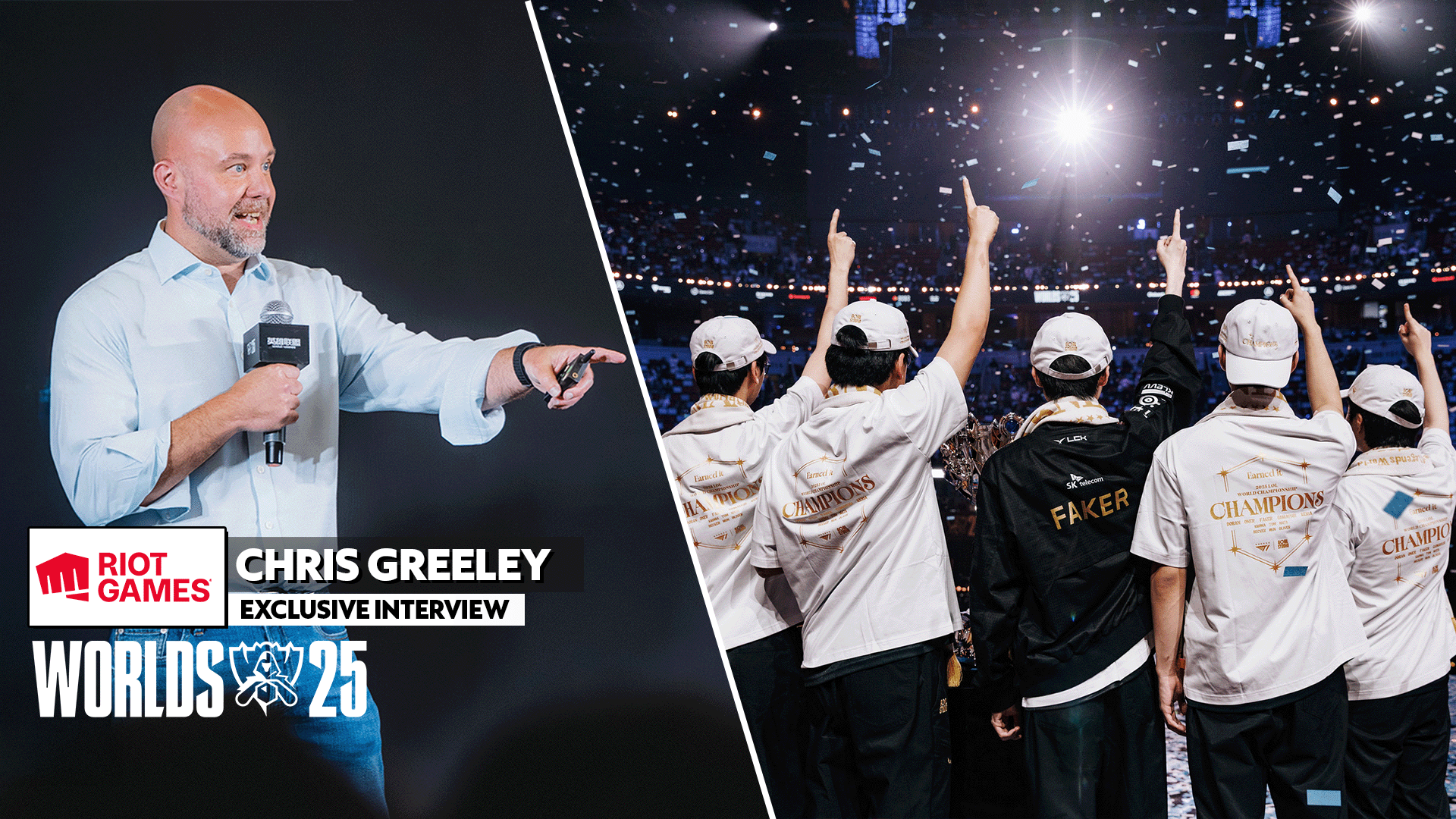



Published: Mar 11, 2024 12:02 pm