Precision is everything when it comes to landing crucial skill shots in League of Legends. You’ll need to adjust your settings in a way that’s just right for you, allowing you to use your gaming mouse to its full potential.
Though it happens rarely, some patches may cause your in-game settings, like your sensitivity, to reset. When this happens for the first time, you’ll be caught off guard. Fixing this issue may take a while for the first time since you’ll be stuck with a slow cursor. The solution to this issue depends on what you prioritize to decide on your cursor speed.
If you’ve been relying on Windows’ cursor settings, you’ll need to tab out of your match to fix it. You’ll be able to get back up to speed through the in-game settings, otherwise.
Here’s how you can fix your dropping cursor speed in League.
Check out your Windows cursor settings
A decent chunk of the player base doesn’t make any adjustments to their sensitivity settings through League’s in-game menus. If you keep everything at their default values, then League will automatically fetch your mouse sensitivity settings from your default Windows configurations.
When a patch somehow resets that, you’ll need to revert back to your cursor settings to adjust it back to where it was.
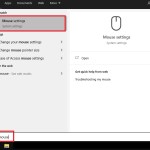
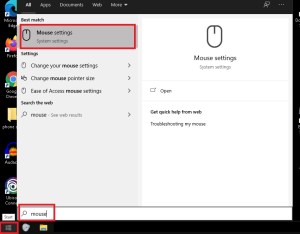
– Screengrab via Windows
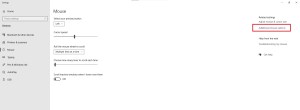
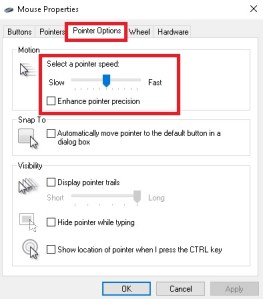
- Open up the “Start” panel on Windows and type in “Mouse.”
- Click on “Mouse Settings” and choose “Additional mouse options.”
- A small interface will appear and you’ll want to navigate to “Pointer Options.”
- The adjuster should be back right in the middle and you’ll need to slide it to where it was to fix your sensitivity in League.
Fix your League sensitivity through options
If you’ve adjusted your League sensitivity through the game’s settings, you’ll need to make the same adjustments to fix your sensitivity.
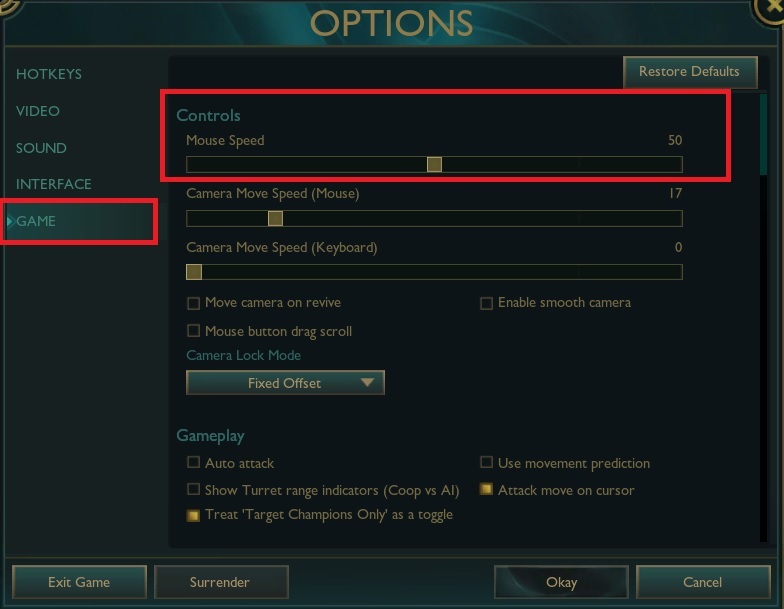
- Press “ESC” to bring up the options menu if you’re in a match or click on the cog icon that you can find around the top right corner of the screen.
- Click on “Game” and adjust your “Mouse Speed” to its previous value.
- If you don’t remember what it was, you’ll need to experiment once again to settle on the value that fits your play style the best.
While this error or bug rarely happens, it might be a nuisance if you don’t remember your previous settings. Taking a screengrab of your Windows sensitivity options, alongside your in-game configurations, can help you recover your settings as soon as possible.
You can also copy your “PersistedSettings.json” file to another folder and paste it back to its destination to re-apply your settings every time this bug happens.
Make sure to follow us on YouTube for more esports news and analysis.














Published: Feb 22, 2021 05:21 pm