In 2018, Riot Games removed League of Legends’ classic cursor from the game, replacing it with an updated cursor that comes standard for all players who install the game. While League’s newer cursor has a more modern, streamlined feel, there’s something about the older version that brings about a wave of nostalgia.
Luckily, there’s an option in the settings for those who want to experience that sense of nostalgia. By launching a game of League and going into your options menu, you can still bring back and play with the legacy cursor in modern times.
Here’s how to enable the legacy cursor in your League of Legends client.
How to enable LoL’s legacy cursor
- Open the in-game options menu by pressing the Escape key on your keyboard. (Note: You can’t enable the League legacy cursor from the game’s desktop client, so you must be in an actual game of League.)
- Navigate to the interface panel on the left side of the options menu.
- Scroll down to the sub-heading labeled “Legacy Cursor” and click the appropriate box.
Once you’ve clicked that box in the in-game options menu, your cursor will immediately change back into its legacy configuration. Enabling the legacy cursor in League will allow you to play with the nostalgic yellow glove icon for a cursor, as opposed to the more modern pointer. Additionally, playing with the legacy cursor option in your games will bring back the classic red sword icon that appears when hovering over an enemy minion, champion, or tower.
If you ever feel the urge to jump forward into the present, you can instantly revert the League cursor back to its modern look by clicking the “Legacy Cursor” box in the in-game options again, just as you did to enable the option.











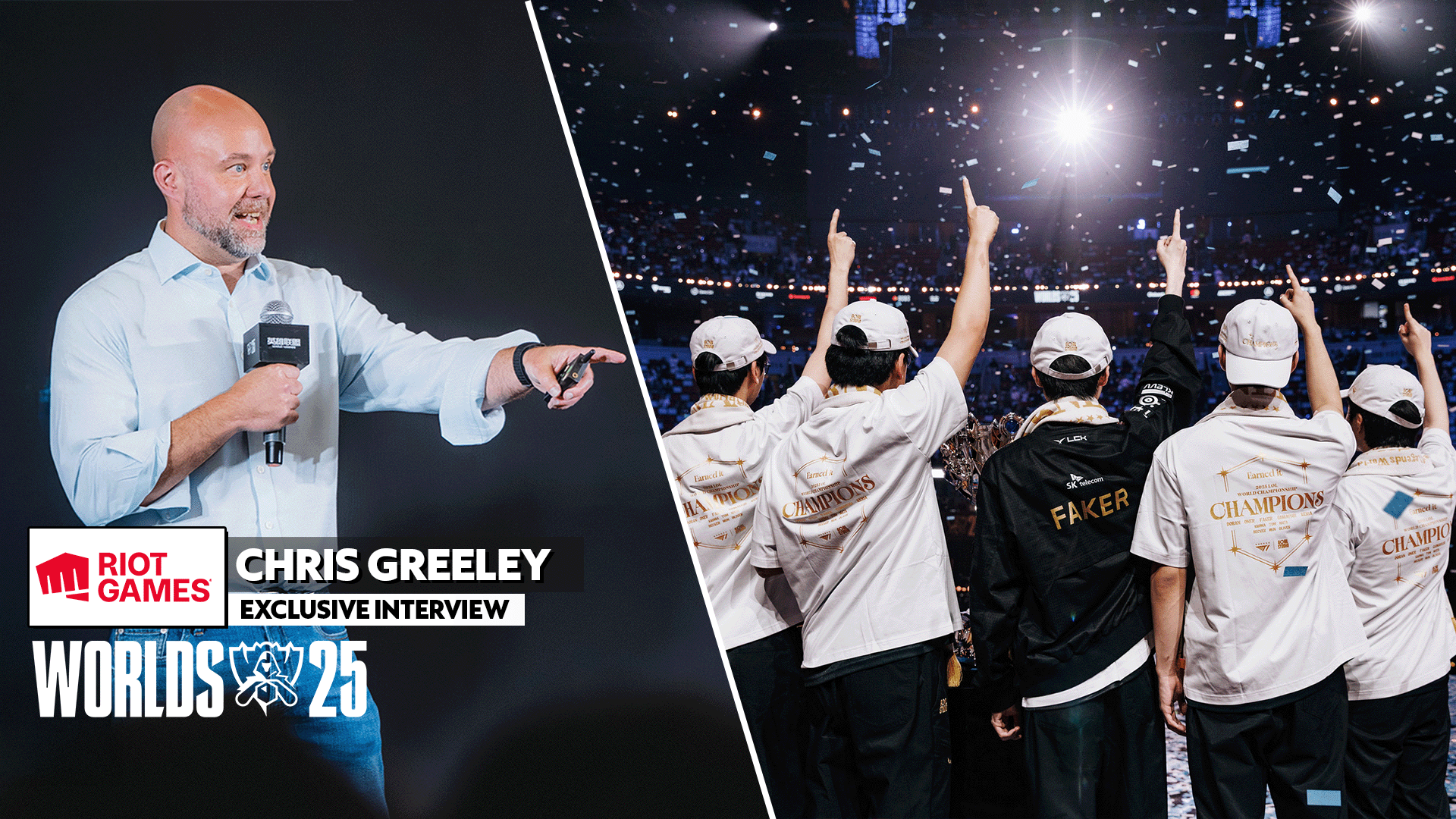

Published: Oct 3, 2025 08:00 am