While League of Legends is fun when played with friends, there are periods when you’re just wanting to play the game solo. If you’re someone that is worried about upsetting the apple cart and would prefer appearing offline, follow these simple workarounds so that you can appear offline in LoL.
Can you appear offline in LoL?
Officially, you can’t appear offline in LoL. This isn’t an option that Riot has allowed for its player base. You must have help from an outside client like Deceive to appear offline in LoL. An “appear offline” feature has been built into several popular platforms, including Steam, Discord, and Battle.net. Unfortunately for fans of Riot Games, it’s not officially included in the clients for either League of Legends or VALORANT.
How to appear offline in LoL using Deceive
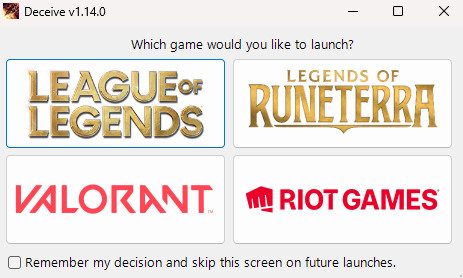
An outside program you can download from Github titled Deceive is the best option for appearing offline. The program filters your “global presence,” meaning you can still chat during games but won’t appear online. You can still see your friends list, too, so if you’re trying to avoid a specific player, you can invite others to your lobby. We get it, there’s always that one bronze friend who is always trying to get you to play League with them.
But if you’re looking for further privacy, you can also turn off, mute, or disable all chat, pings, and more under the Interface option of your menu.
How to install and use Deceive
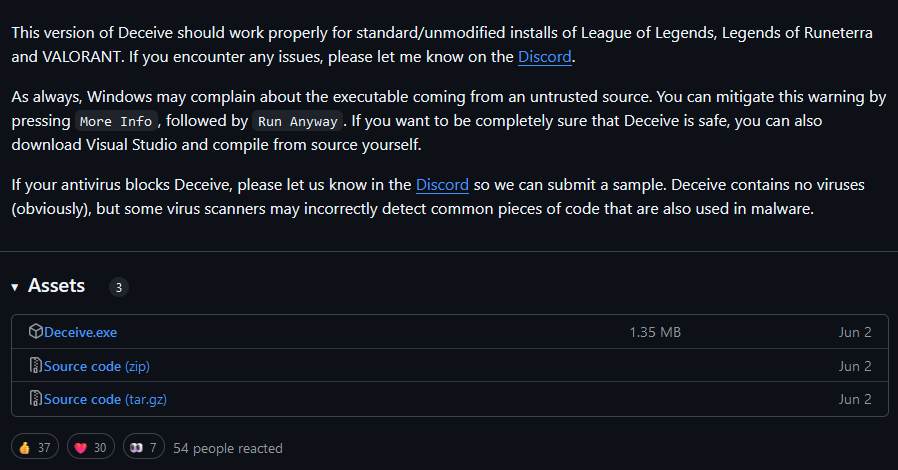
To install Deceive, follow these easy instructions:
- Ensure your League client and Riot Client are closed.
- Head to the Deceive page on GitHub
- Download the latest version from the Releases section, where you’ll download the Deceive.exe file.
- Open League. You will see a new category on your Social column called Deceive, with a single friend in that category named “Deceive Active!” This is an indicator that the Deceive program is on.
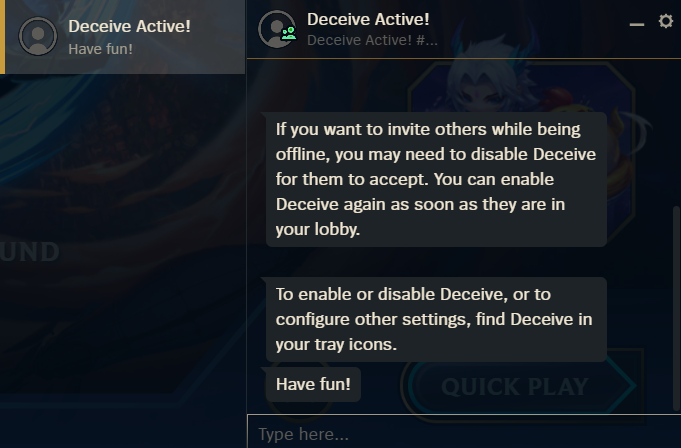
You’ll be able to tell that the program has been installed successfully as in the launch menu above, clicking LoL will bring up the game. Once logged in, Deceive will appear in your friends list with a message in your inbox instructing you on how to receive invites from friends.
How to turn off Deceive
Turning off Deceive for League is just as easy. If you want to turn Deceive off, back on, or change your status between Online, Offline, or Mobile, you can right-click the Deceive icon in the tray icons on your Windows Taskbar.
Is Deceive available on Mac?
At present, the Deceive program is not available on Mac. The latest version of Deceive has also added support for VALORANT and Legends of Runeterra. This article will be uploaded if and when a Mac version of Deceive is available.
How to disable chat in LoL
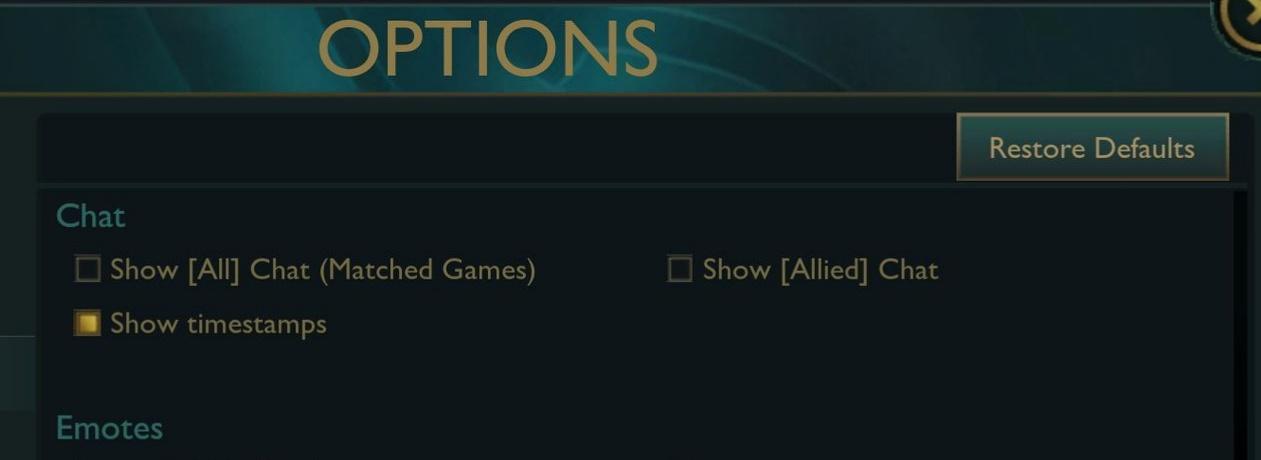
Disabling chat in LoL or any MOBA is a good idea for many reasons, especially if you’re playing with toxic players who are ruining the experience for you. This is a reasonably straightforward process, so we’ve outlined the steps below to do it:
- Load the League of Legends client.
- Find the Interface section under Settings.
- Once you’ve clicked the Interface section, click the Chat option.
- Uncheck all of the boxes under Chat, such as Show All Chat and Show Allied Chat.
- Once those are unchecked, the chat will be disabled. Have fun being free from toxicity!











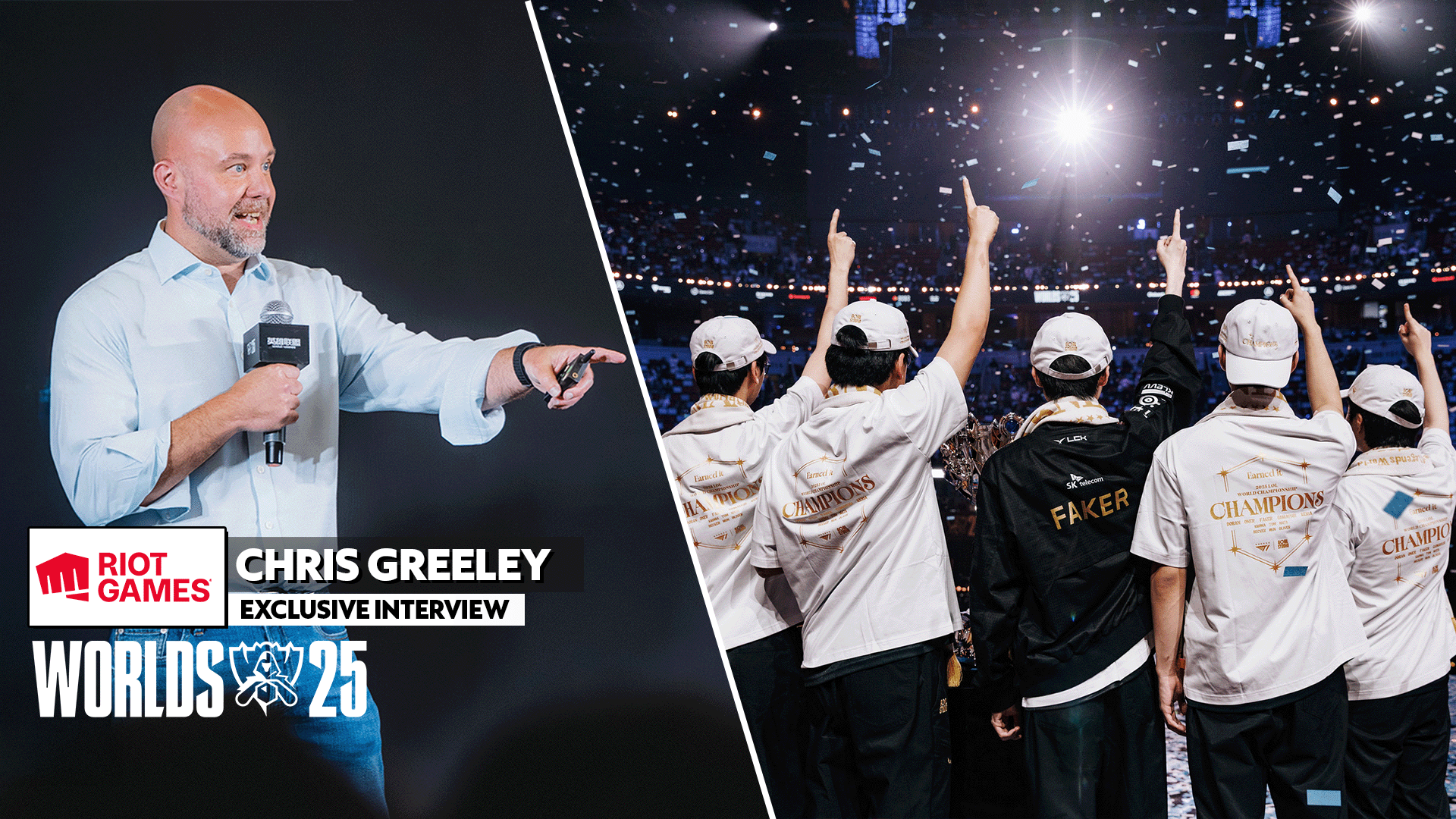

Published: Dec 23, 2024 08:50 am