Some unlucky League of Legends players are experiencing the “Failed to Receive Platform SIPT” error, with the nasty client glitch keeping eager gamers from queuing up today.
League‘s one of the most popular games in the world, but sometimes its client can be a bit troublesome to navigate with all its bugs and errors. These errors can range from a small issue requiring a restart of your instance to gamebreaking technical problems that can persist on your account for weeks. The latter’s an accurate description of what you might be experiencing if you’re running into the “Failed to Receive Platform SIPT” error.
If you’re struggling with this pesky League error, here’s everything you need to know.
Table of contents
How to fix LoL’s “Failed to Receive Platform SIPT” error

The “Failed to Receive Platform SIPT” error is usually the result of a player being on a different patch from the live servers and, therefore, unable to access League servers. This is most often caused when an internet service provider limits a user’s downloads, which then causes them to be unable to update their game version.
Now we know what the error is, here are five solutions to solve the problem:
1) Check for any possible Riot outages
This issue could be caused by a service outage on Riot Games’ end. Head to the official League service status page to see if this is the source of your “Failed to Receive Platform SIPT” error.
2) Restart your router and modem
Restarting your router and modem can help to clear the cache and allow you to update your League version. If things update fine, you should then be able to get into the game.
3) Make sure League isn’t blocked by Windows Firewall
Your computer’s firewall blocking League could be why you’re unable to update your game and are getting the “Failed to Receive Platform SIPT” error. To fix this, follow these steps:
- Head to “System and Security” in the Control Panel and click on “Windows Defender Firewall” settings.
- Click “Allow an app or feature through Windows Defender Firewall.”
- Locate “LoL Launcher” and make sure tickboxes for “Private” and “Public” are checked.
4) Change your DNS server settings
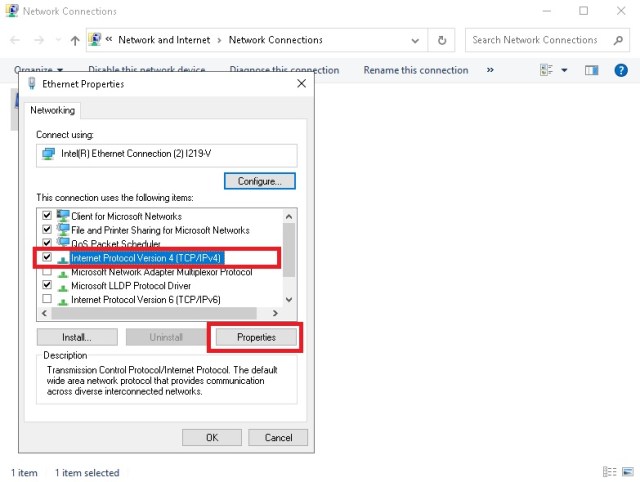
You may simply need to run League (and the rest of your internet) through another DNS server so that nothing’s being blocked. This is quite simple (though it will effect your whole connection). To change your DNS server on Windows 10:
- Head to the Control Panel on your PC
- Click Network and Internet, then Network and Sharing Center, and finally, Change Adapter Settings.
- Right-click the connection you use, whether Ethernet or Wifi, and select Properties.
- Double-click on Internet Protocol Version 4 (TCP/IPv4).
- Click on Use the following DNS server address.
- In the Preferred DNS server field, enter 8.8.8.8 and for Alternate DNS server enter 8.8.4.4.
- Check the Validate settings upon exit box and save your changes.
This will impact all your internet access, so if you see any issues (and it doesn’t fix your League problems) you can retrace your steps to disable the DNS server change.
5) Try a VPN
If everything else fails you, the last option is to use a VPN when opening League. This changes your server location and will give you access to a different update version.



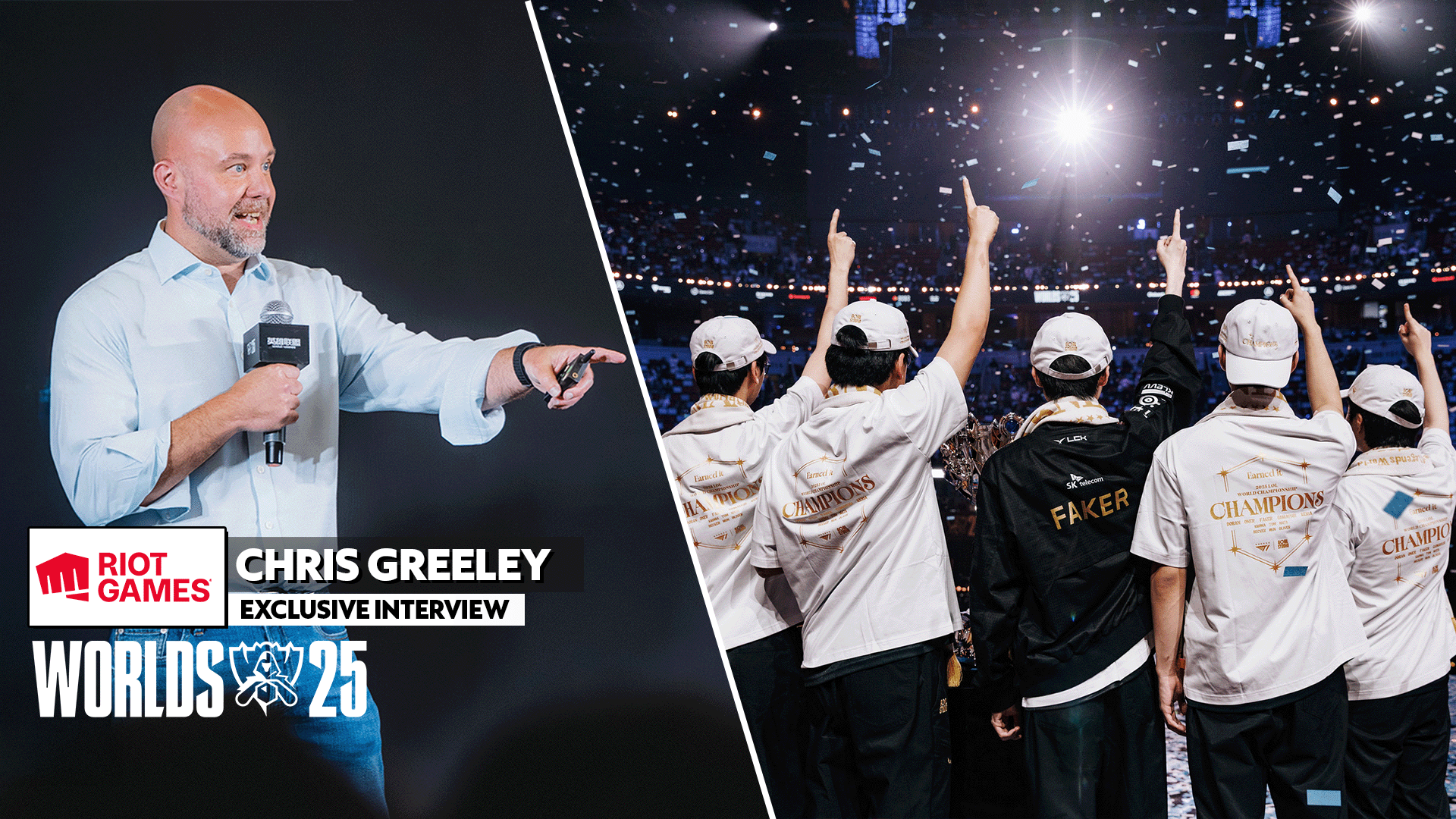









Published: Sep 16, 2024 06:51 pm