Let’s face it, mods make games way better and with Lethal Company the community is quickly coming together to take this already great game to the next level.
If you’ve played a ton of Lethal Company you breathe new life into the horror game with these community mods, but to install them you’ll want to get familiar with Thunderstone Mod Manager. As with any program, the latest version is always going to be the best and most compatible, and mods work the same way.
Should you be having trouble, here is what you need to do so you can make sure Thunderstone and all of your favorite Lethal Company mods are up-to-date.
How to update Thunderstone Mod Manager
Updating the Thunderstone Mod Manager is important to make sure you can run the latest mods for Lethal Company. Fortunately, this process should be done automatically each time you open or close the Overworlf app.
If you’re still having problems getting the latest Thunderstone Mod Manager software then one solution may be to ensure the Overworlf app is fully up-to-date. Doing it is extremely easy can only take a few steps from the Overwolf app.
- First launch the Thundertstone Mod Manager
- From your hidden icons taskbar (on Windows) right click on the Overworlf logo
- Select Check For Updates.
- This will open the About section of the Overwolf app and should automatically scan for updates. If that does not happen simply press Check for Updates from this screen.
- If an update is found you can install it from here, if nothing is found then you’re all set to go.
If you’ve tried this solution and it hasn’t worked then you might need to uninstall and reinstall Thunderstone Mod Manager from the Overwolf store. Downloading again will make certain you’ve got the most up-to-date version of the app.
How to update Thunderstone mods for Lethal Company
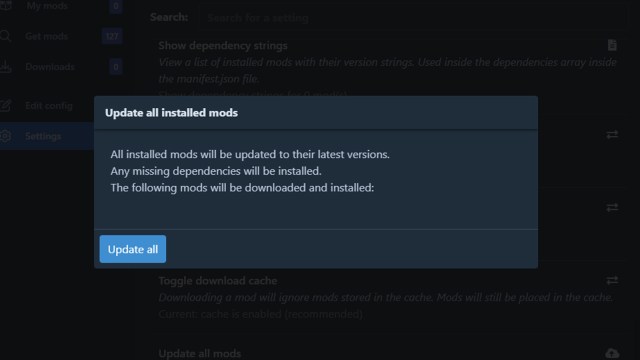
If your issue is connected to a specific mod needing an update then the solution to fixing this is another quick, easy fix.
- Find Lethal Company in the Thunderstone Mod Manager app
- Select Settings from the menu on the left side
- Scroll down to Update All Mods
- Choose this option and select Update All
That should do the trick; all the mods you have installed should be updated.













Published: Nov 22, 2023 07:48 pm