While you can always host a game of Abiotic Factor on its shared online servers and have your friends join it, dedicated servers offer more privacy, customization, and fewer performance hiccups. If you’re unsure how to host a dedicated server, don’t worry—we are here to help.
You can host a dedicated server for free using Abiotic Factor’s built-in system or purchase sessions from third-party providers. Of course, free stuff has its limitations. You have to configure your dedicated server manually.
Hosting a dedicated Abiotic Factor server for free, explained
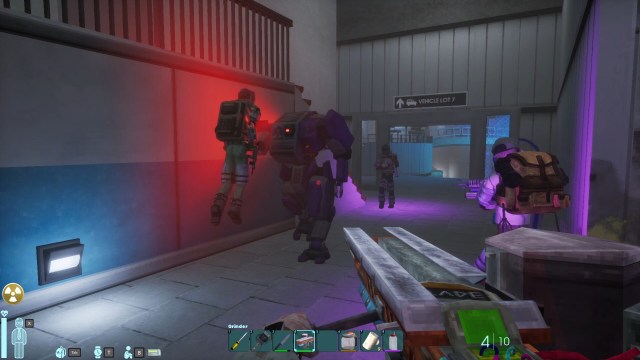
Abiotic Factor offers a free Dedicated Server tool that only works on Windows. You can find it in your Steam Library under Tools. To set it up, you need to install SteamCMD first.
If you have SteamCMD, run it and log in anonymously: Type the “login anonymous” command in the command line and press Enter. If you want to install the Dedicated Server tool to a particular location, use the “force_install_dir <DesiredPath>” command to make your wish known. If not, the tool will install in the same path as SteamCMD. Finally, install the Dedicated Server tool: Type “app_update 2857200 validate” in the SteamCMD command line and press Enter.
After you install the Dedicated Server tool for Abiotic Factor successfully, follow these steps (shared by the developers in an official guide) to configure a server:
- Go to the file location at which you installed the Dedicated Server tool.
- Create a new text file called “Run Server” and place it in the following path: \(Server Install)\AbioticFactor\Binaries\Win64\
- Now, open the Run Server file and add the text in bold to it: AbioticFactorServer-Win64-Shipping.exe -log -newconsole -useperfthreads -NoAsyncLoadingThread -MaxServerPlayers=6 -PORT=7777 -QueryPort=27015 -ServerPassword=YourServerPassword -SteamServerName=”Your Server Name.” Make sure to add a real name and password for your server in place of the variables—Your Server Name and YourServerPassword—in the command.
- Now, rename Run Server.txt to “Run Server.bat”. This will let you double-click on the file to open the server. After renaming, check if double-clicking Run Server opens a console.
- If you see the console, close the server and navigate to the following path: \(Server Install)\AbioticFactor\Saved\SaveGames\Server\Admin.ini
- In this file, add your Steam ID to the Moderators variable (Example: Moderator=76561198053306820). Save it and open Run Server again. You should be able to see your server name in the browser now.
If you don’t see your server, the developers recommend port-forwarding 7777 and 27015 to fix the problem. This can be confusing for those who aren’t aware of how to forward ports, so if you aren’t sure, you can ask a tech-savvy friend for help or browse guides on it before trying.
By now, you may have realized why players prefer to go for paid dedicated servers instead of the free system: It’s just a lot easier.
Hosting a paid dedicated server for Abiotic Factor, explained
If you want to skip the hassle of manual configuration and don’t mind shelling out some money, you can choose from a list of server providers for your Abiotic Factor needs.
The developer recommends going for GPortal’s dedicated servers, but you can also choose from providers like Nitrado, Citadel, Bisect Hosting, and Logic Servers. Many players have chosen Citadel due to its cheap plans, but if you want the best, we recommend going for Nitrado. Make sure you check out all the features a provider is offering before finalizing.












Published: May 9, 2024 07:52 am