With the PS5 now available around the world, thousands of players have been able to get their first taste of next-gen gameplay.
Due to stock selling out within minutes of pre-orders going live back in October, it’s going to be incredibly difficult to get a hold of a console for the next several months. But that doesn’t mean you can’t experience some of what the next-generation PlayStation hardware has to offer. The new DualSense controller is now widely available worldwide.
Although having a controller without the console seems silly, this controller can be used much like any other Bluetooth device to control games on your iPhone.
How to connect a DualSense controller to an iPhone

First, make sure the DualSense controller isn’t on and paired to the PlayStation console. The best way to do so is to unplug your PlayStation console while you pair the device with your iPhone.
Next, put the controller into pairing mode. This can be done by holding the share button located on the left side of the touchpad and the PlayStation button in the center of the controller. Once these have both been held in for a long enough period of time, your controller will begin to pulse with blue light under the touchpad.
Then, navigate to the settings tab on your iPhone and select Bluetooth from the menu. This should pull up a list of all available devices. Simply select the DualSense controller from this menu and you’re good to go.
With the controller connected, users will be able to navigate and play some of their favorite mobile titles. But controller support isn’t enabled for all mobile games. With Apple yet to add support for the controller, it’s unlikely that many compatible applications will use the controller’s full potential, including its haptic sensors and adaptive triggers.
Controller support is now available for both iOS and Android users.



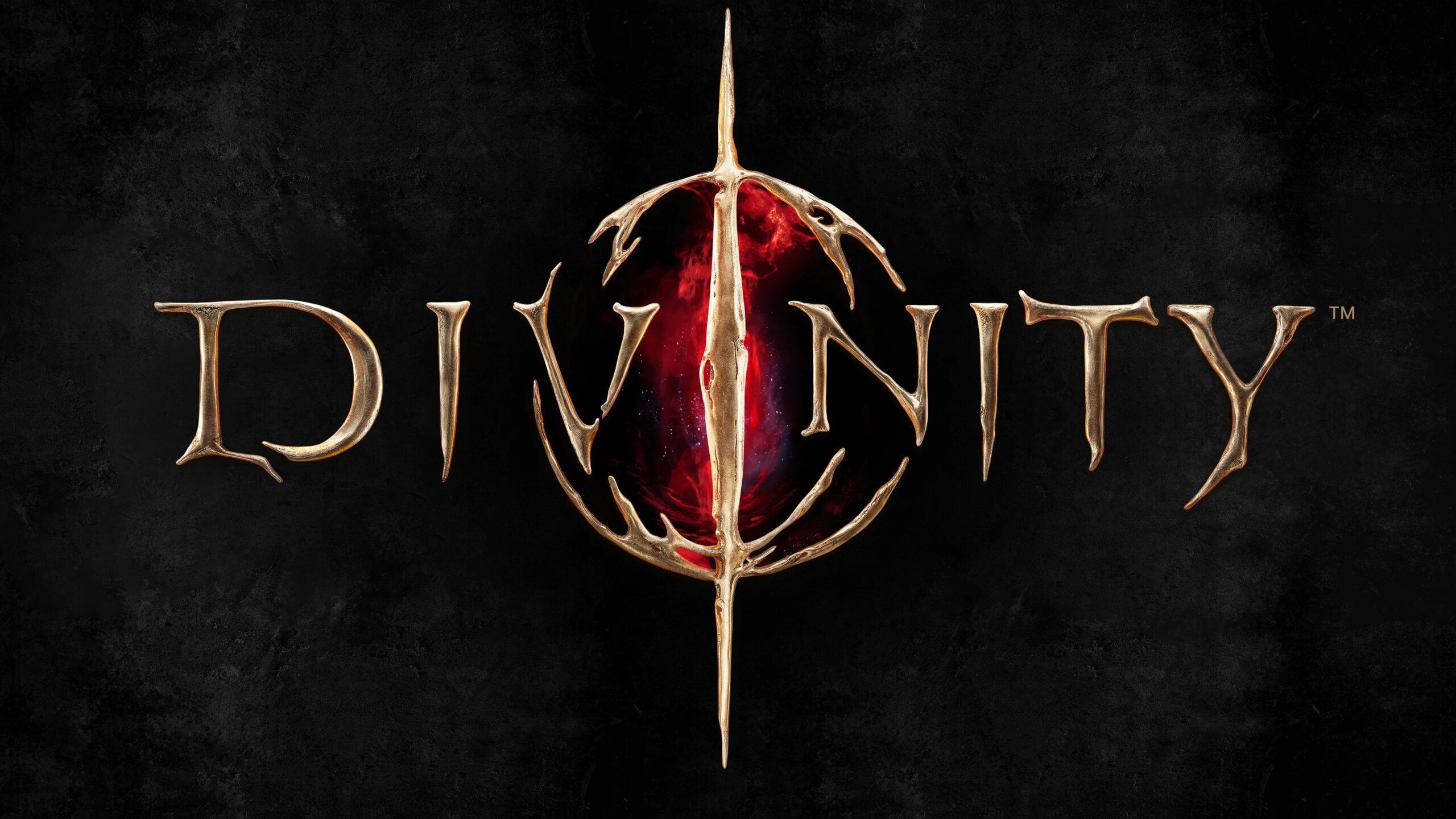









Published: Nov 12, 2020 04:54 pm