Sometimes you have to take a good look at your composed tweet and decide that it’s not for everyone on your main account. Normally, these tweets would be sent to an alternate account or just be deleted, but the newly implemented Twitter Circle features now lets you send tweets to a specific audience of followers.
With Twitter Circle, you can designate up to 150 of your followers to be included in your Circle and can send tweets that only people in the Circle can see and interact with. This feature has been tested with a number of select creators for a while but now is available for everyone.
How does it work? Well, since you’re in our Circle, we’ll tell you.
How to add people to your Twitter Circle
Hit the compose tweet button and you should have a pop up appear that introduces the Twitter Circle feature and lets you navigate to the Twitter Circle selection page by clicking Get Started. If that notification doesn’t appear on the compose page, click More on the Twitter desktop page and select Twitter Circle. If you’re on mobile, tap on your profile icon and Twitter Circle should appear on the menu.
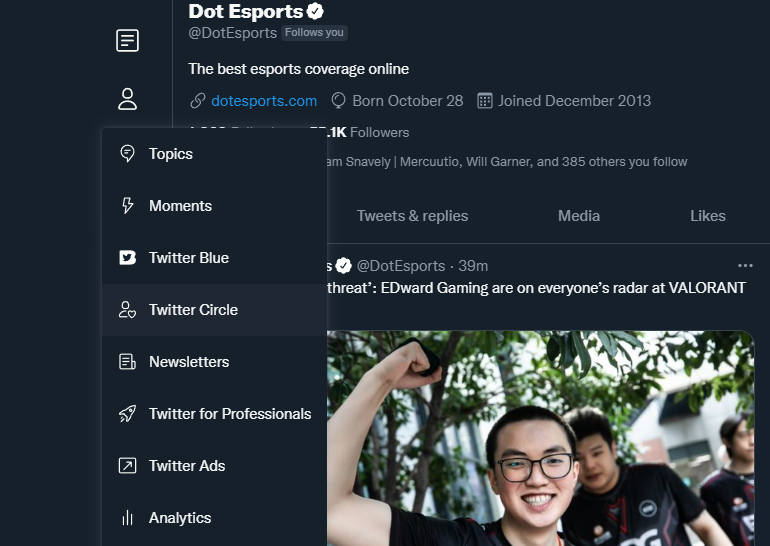
To add people, go to the Recommended tab. This tab has all your followers listed in order of how often you and this follower interact with each other. Simply click Add next to each follower to put them in your Twitter Circle. You can also search for specific followers or specific accounts. You can even add people who don’t follow you to your Circle, although there isn’t much of a point to this if they’re not already following you.
How to tweet to your Twitter Circle
Once your Circle is filled out, you can compose your first tweet that only they will see. To do this, open the compose tweet window again, click on the dropdown menu that says Everyone, then select your Twitter Circle.
Tweets sent to a Twitter Circle audience will have the message “Only people in [user]’s Twitter Circle can see this tweet,” and only people who are in the Twitter Circle can interact with said tweet. Right now, there is no option or tab on Twitter for you to exclusively view tweets made to Twitter Circles you’re in, nor can you see exactly which Twitter Circles you are in yet, but this could be added in the future.


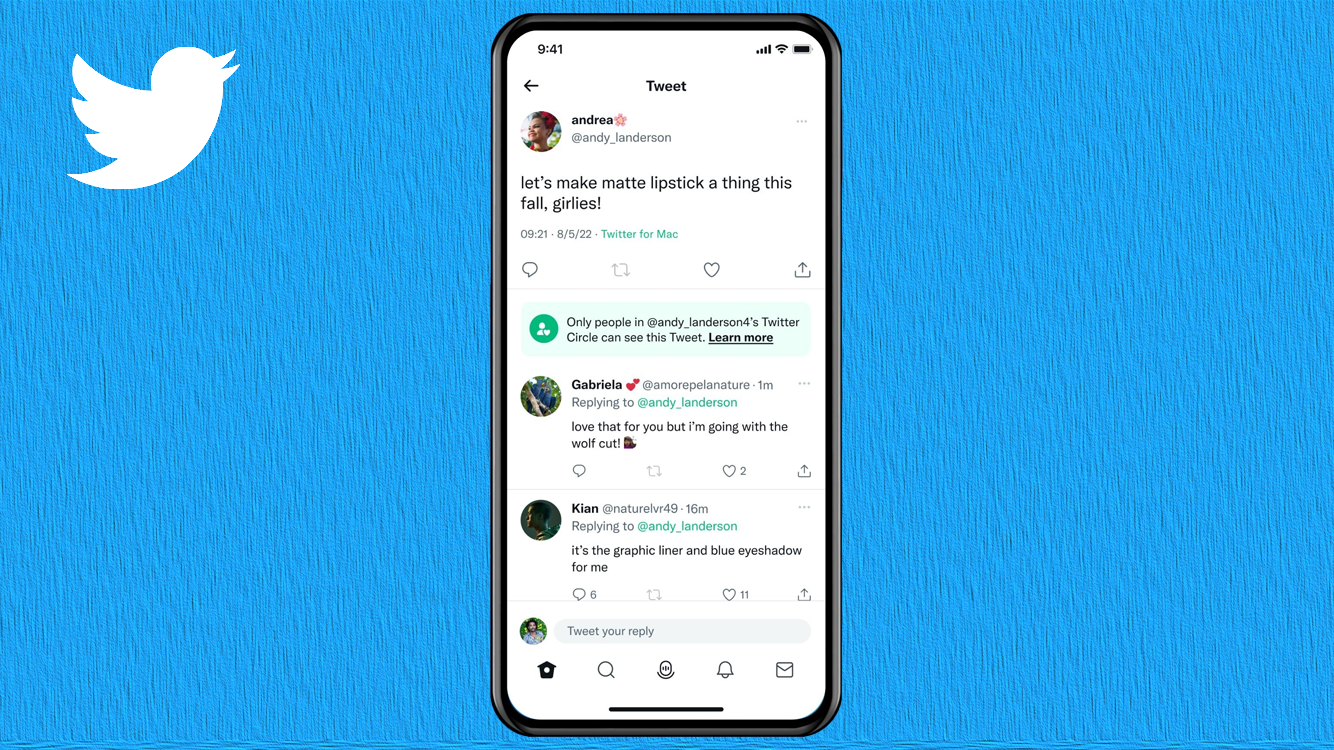










Published: Aug 30, 2022 01:53 pm