If your PS5 is reading aloud the text on the screen, you may have unintentionally turned on the voice or screen reading feature on your PS5. Or you may need to look into this option while setting up your console. If that’s the case, here is how to turn off voice on PS5.
How to turn off voice reading on PS5
To turn off voice reading for the PS5, you need to go to accessibility > screen reader > enable screen reader.
The PS5 offers several accessibility features, including visual and audio accessibility settings, like voice reading. While you can change the speed, type, and volume of the voice reading, there may be instances where you need to turn it off.
So, in detailed steps, here’s how to turn off voice reading on the PS5.
- On your PS5 home screen, select the Settings icon at the top right of your screen—it’s the little gear icon.
- From the Settings menu, you need to select the Accessibility tab—it’s the second option on the list.
- In the Accessibility menu, you must navigate to the Screen Reader tab, the second option.
- Here, you’ll notice a list of additional options for your screen reader. But you’re looking for the ‘Enable Screen Reader’ toggle.
- The little dot is white and to the right when the Enable Screen Reader toggle is on. To turn off voice reading, click the toggle, which disables the screen reader.
- You’ll know the screen reader is disabled when the white dot turns gray, as do the rest of the screen reading options.
The voice reader toggle should never be toggled on automatically, so you should rarely have to go and turn it off. But if you have been fiddling with your settings, this is most likely the cause.
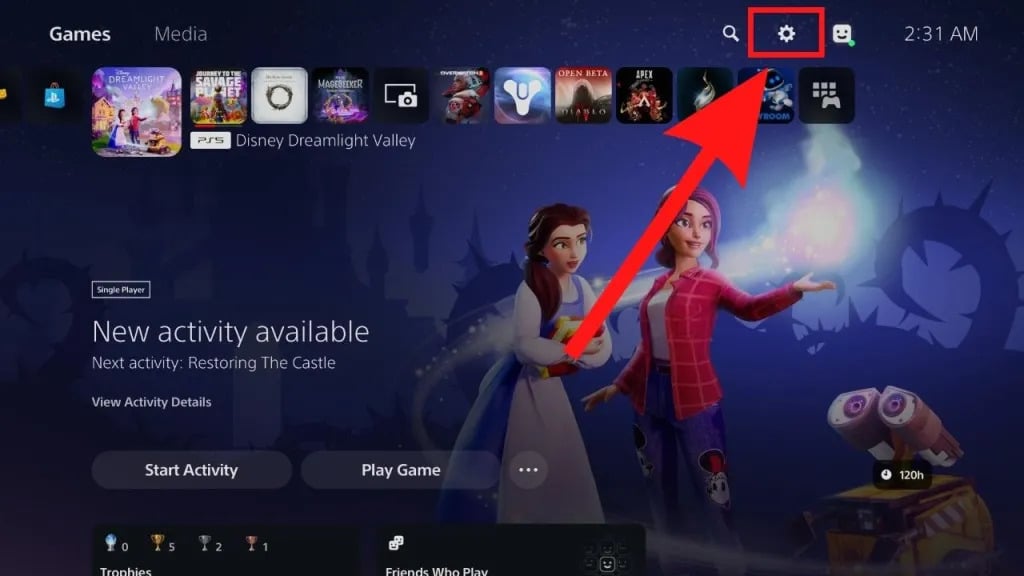
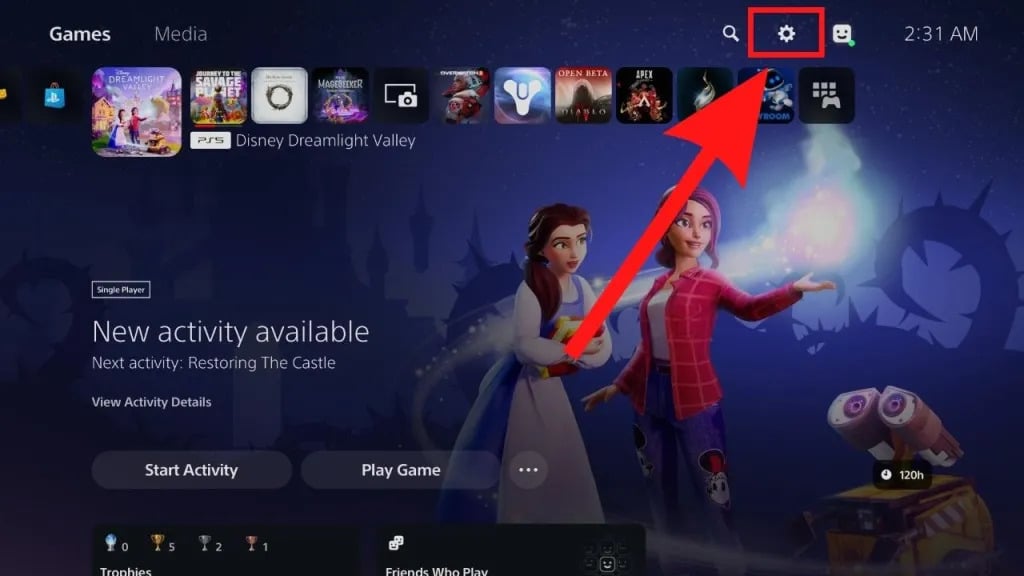
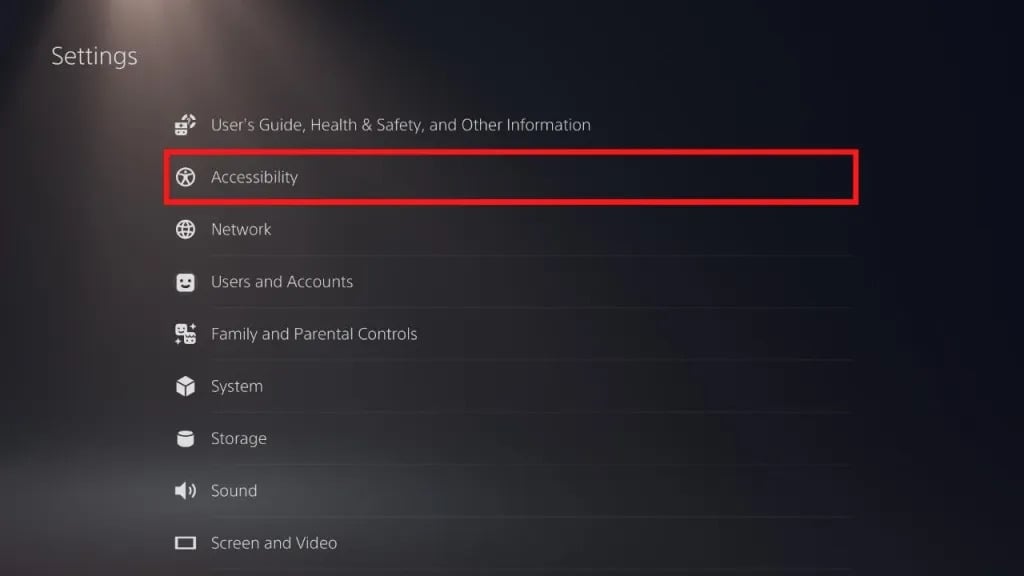
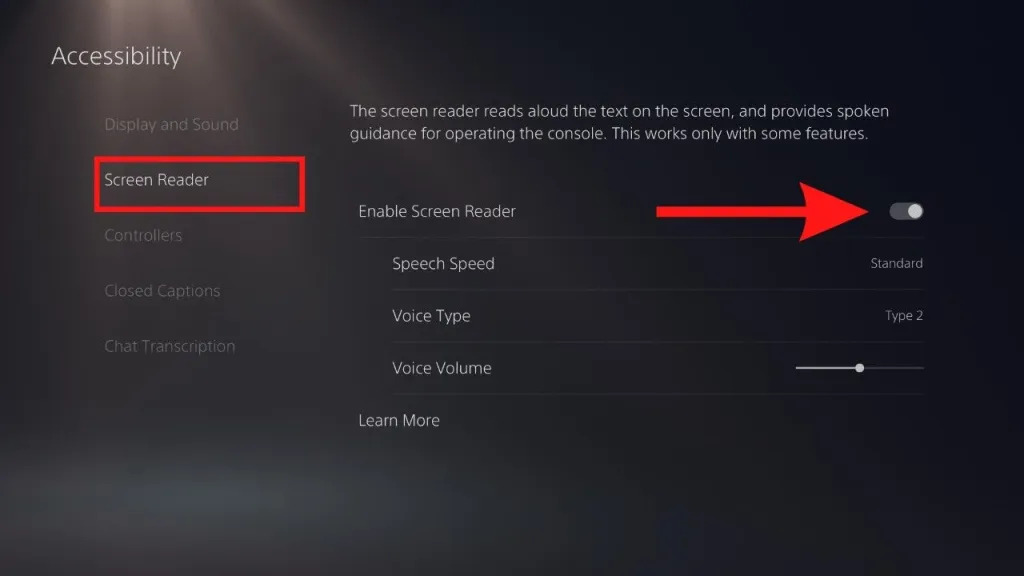
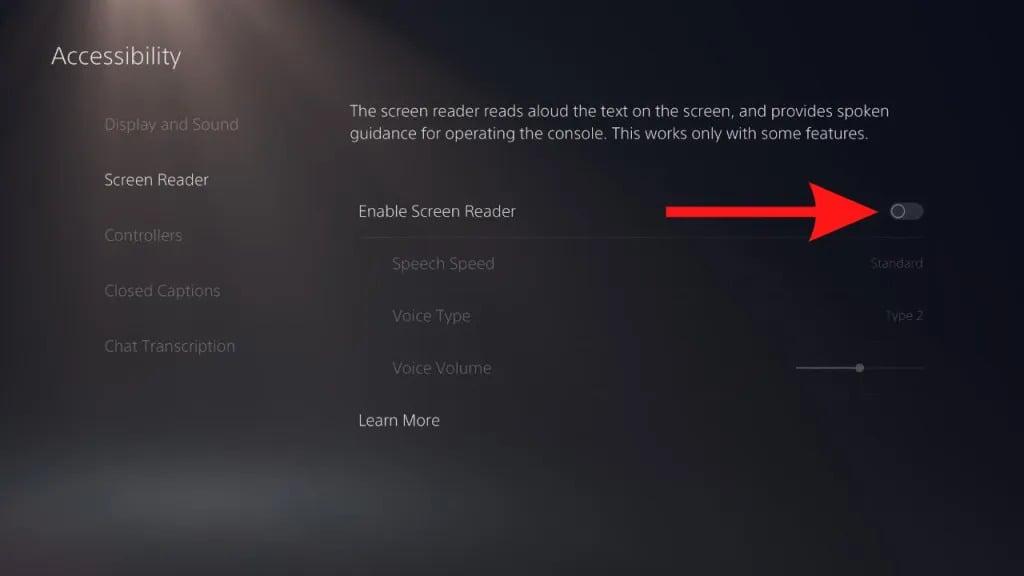
If you need to enable the Screen Reader, follow the steps above and click the ‘Enable Screen Reader’ toggle.
How do you turn off the PS5 controller speaker?
To turn off the PS5 controller speaker, follow these steps:
- Press the PlayStation button in the center of your controller.
- Find the sound tab.
- Then, find the Controller Speaker bar and toggle it to the left.
- Your PS5 controller speaker will now be entirely muted.
This mode usually is the default when setting up the PS5, so pay attention to the setup if it is your first time turning on the console.
Voice reading is a great accessibility feature on the PlayStation. But if you need to turn it off, for whatever reason, this is how to turn off voice reading on the PS5.














Published: Dec 19, 2023 07:46 pm