One of the key focuses of both next-gen consoles, the PS5 and the Xbox Series X, has been to allow users to capture their gameplay in the highest quality directly on the console.
In the past, this process has had to been done with the use of external capture cards or built-in software that’s been difficult to navigate and produced lackluster results. Thankfully, the PS5 makes this process extremely simple and allows its users to capture high-quality gameplay in just seconds.
The PS5 offers two different ways to capture footage. The first is simply a way to capture footage going forward as the player continues through a game. The other will allow the user to capture footage that they have just experienced in the game through a new past footage capture mode.
Here’s how to record gameplay on PS5
This process couldn’t be easier. But you first need to ensure you have a game booted up and ready to go.

Once in-game, simply press the new share button on the left side of the controller’s touchpad. This will bring up a small menu at the bottom of your screen with three options. Choose the one on the right titled Start New Recording.
Selecting this will set your device to record your gameplay going forward. Just remember to stop the recording once you’re finished. Otherwise, you’ll find it will fill up your system’s storage quickly.
To stop recording, all you need to do is click the share button once again and select stop recording. From there, you can go back and view this footage by moving to the small thumbnail in the far left of this menu or by returning to the home screen where you’ll see your most recent clip.
How to capture past footage on PS5
Similar to the previous section, you must be in a game to capture previous footage.
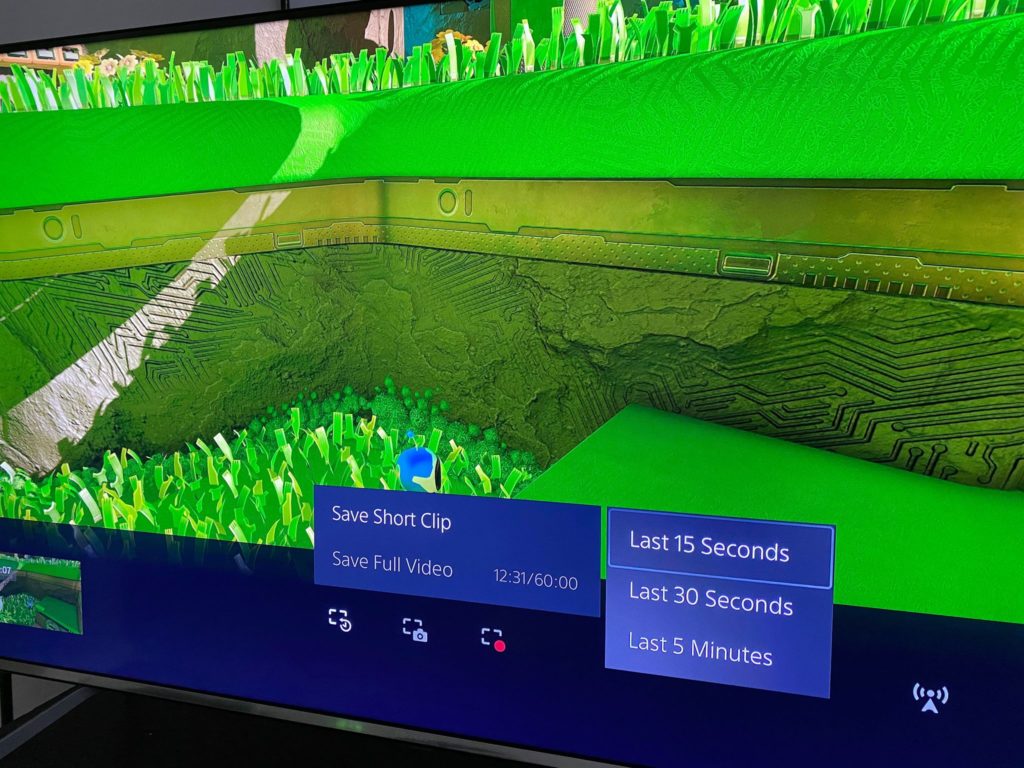
Just the same way as before, press the share button. But this time, you’ll want to navigate to the far left, which will read Save Recent Gameplay.
From here, you have multiple options. The first will allow you to capture footage from within 15 seconds, 30 seconds, or five minutes depending on what you require. The PS5 also boasts the ability to capture full video of all gameplay up to the last 60 minutes. This is perfect if you plan to record a playthrough of a section of a game.















Published: Nov 12, 2020 01:24 pm