Roblox established itself as one of the most popular platforms to present games while presenting its signature aesthetic, especially in the form of its character avatars. The games come in a variety of genres or even collaborations with other gaming and fictional franchises.
That is why most Roblox fans may opt to try their game on every gaming platform possible. Some could stick to the traditional gaming consoles like Xbox. Some may want to explore their games by playing them on PC. But for some, it could be more interesting to try a Roblox game in a virtual reality (VR) headset.
And one of today’s VR headsets where fans may play Roblox is Oculus Quest. Playing a Roblox game where you can chase enemies, explore and dine in restaurants, or even do extreme activities like skydiving can be more meaningful and experiential if you try it on the VR headset. One thing you should take note of, though, is that there is no direct VR version of Roblox.
Still, there is a way to play the game on Oculus Quest. There are just some things you need to prepare first before pulling it off, but it is a worthy experience you can really enjoy for sure.
You should first have your Oculus Quest headset connected to a VR-ready PC via the Oculus Link software. Basically, you’ll run and play Roblox from your computer, but it will be streamed on your headset where you can utilize the experiential components to make the VR experience work. You can visit the link here to know more about how you can set up your Oculus Link software.
Of course, you will also need Roblox installed on your PC. Also, you need to download and select Roblox games that are VR-ready. Examples of these VR games for Roblox include Zombie Apocalypse Roleplay: From Scratch, VRBLOX, Laser Tag VR, Koala Café, and Paranormal VR.
Once you have all of the requirements above, begin by opening the Oculus Link app on your PC. Click Devices and select Add Headset. Look for Quest and connect it by manually plugging a connector from your headset to your PC. Select Continue on the pop-up screen that will appear until it closes.
Then wear your Oculus Quest headset and choose Enable once the data access prompt shows up. Then choose Settings from the Oculus Link app, select General and look for Unknown Sources. Choose it, and then follow through by choosing a VR-ready Roblox game. Once done, you are now ready to play through your headset and let your VR adventure begin.








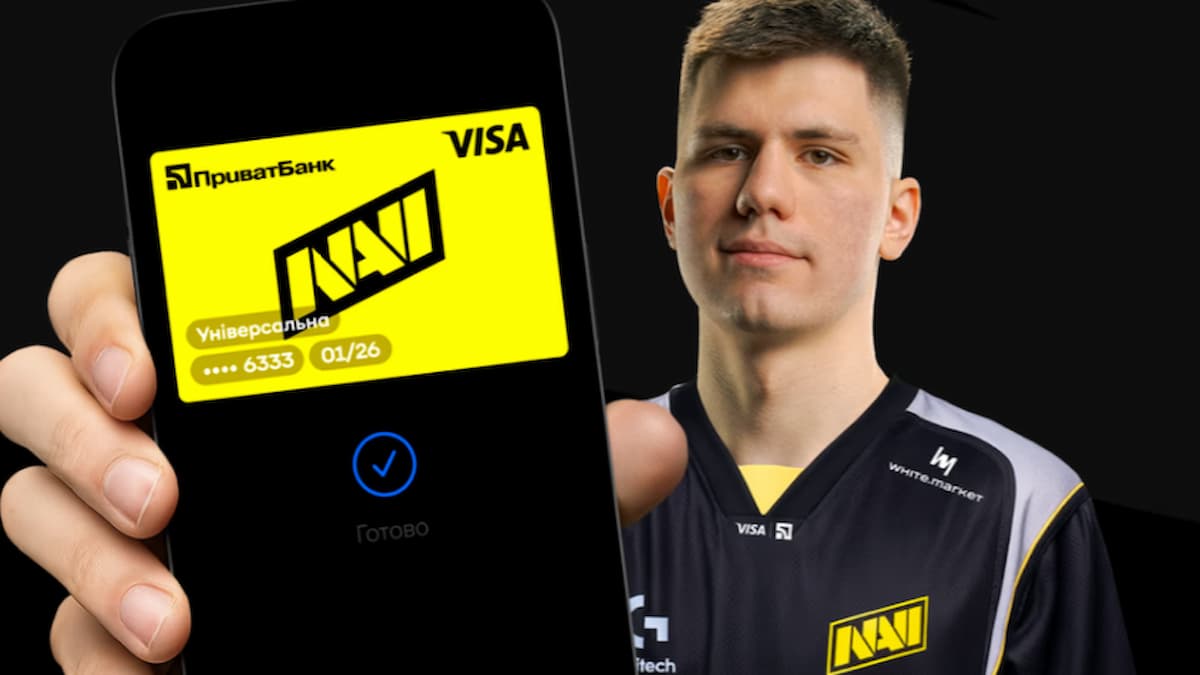
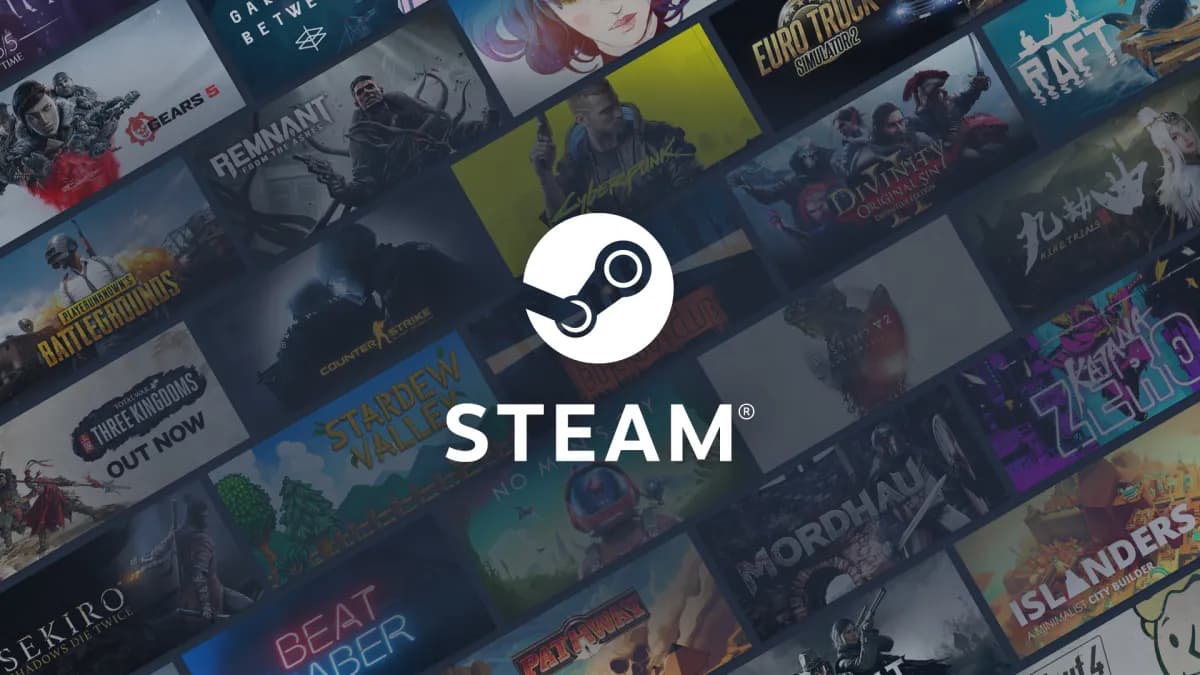


Published: Apr 22, 2022 03:28 pm