Nintendo has finally updated the Switch to allow for Bluetooth devices to connect and pair for audio output.
This has been something Switch users have wanted since the console launched in March 2017. The hybrid console was one of the few gaming devices missing the basic connection feature prior to this update.
Because the feature is still new, at least for the Switch, there are likely going to be a few issues popping up when trying to connect or manage your various Bluetooth audio devices. There are also several limitations that users might run into if they don’t know what to look for when setting things up.
With that in mind, here’s how you can connect your Bluetooth audio devices to your Switch and the things you need to know when using them.
How to connect a Bluetooth audio device to your Switch
First, ensure that your Switch’s system software is up-to-date. With that done, you should be able to find a new Bluetooth Audio tab in the System Settings.
Once you access the Bluetooth Audio tab, select Pair, and your Switch should start searching for any Bluetooth audio device that’s in pairing mode. The name of your device should pop up on the tab and, once you select it, should pair with your system.
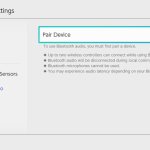
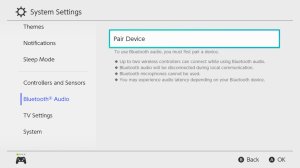
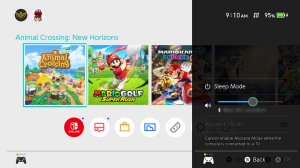
This should get audio from your Switch playing out of the connected device. You can adjust the system volume as needed to control it, regardless of if it’s a speaker or headphones of any kind.
Saved devices may automatically pair with your Switch when they turn on if they aren’t paired with other devices. If not, you can follow the same steps and just select Connect Device. You can select Disconnect Device if you want to manually disconnect the audio device, too.
Limitations to watch for
At any given time, no more than two wireless controllers can be active and connected to your Switch if you want to use Bluetooth audio output. A pair of Joy-Con being used when not attached to the system counts as two controllers, so be aware that you can only use the two separated Joy-Con or two other wireless controllers at the same time as a Bluetooth audio device.
You’ll only be able to connect additional controllers once you disconnect your audio device if you want to use more than two.
Additionally, only one Bluetooth audio output can be used at any given time, but up to 10 different devices can be saved per Switch. You can also remove saved devices in the Bluetooth Audio tab if you need to do so.
Bluetooth audio will also be disconnected during local communication, which includes the start of a local wireless multiplayer game. Bluetooth microphones can’t be used even if a game has built-in voice chat features and there could be audio latency depending on the device in use.















Published: Sep 15, 2021 02:51 pm