As you expand your city in Cities Skylines 2, you need to start getting creative with how you spread out your districts. One easy way to create room is to use elevated roads, which allow you to place objects underneath them and help with the flow of traffic.
Elevated roads are not a new feature in Cities Skylines 2, as they were present in the original game. But with the sequel attracting so many new players to the series and the city-builder genre as a whole, you might need some help getting your roads off the ground. Luckily, the process is simple once you know the buttons to press and the best ways to use elevated roads.
Check out the guide below for a full tutorial on placing elevated roads in Cities Skylines 2.
A guide to making elevated roads in Cities Skylines 2
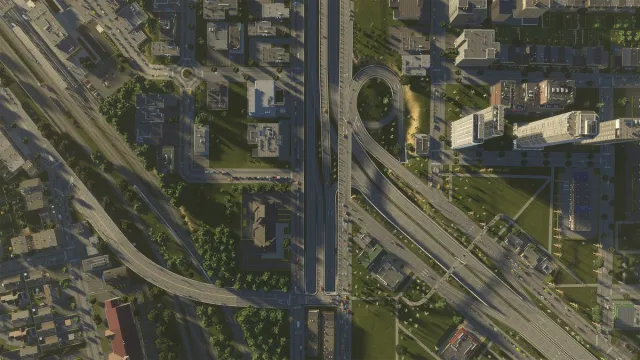
The first thing to remember when trying to make an elevated road is that you need an existing road placed down first or you have to be in the process of placing a road. You have access to three different kinds of roads in Cities Skylines 2: small, medium, and large roads.
Once you have the road you want placed down, you can open the “Roads” tab on your building menu. In the Roads tab, make sure your current road is selected. With it highlighted, you can use the Page Up and Page Down keys to raise or lower the height of a road. Pressing Page Up will make the road go higher while pressing Page Down puts it closer to the ground.
Obviously, there is a limit on how high you can elevate a road in Cities Skylines 2. I have found the most practical elevation is a few Page Up clicks off the ground, as this allows you to place certain objects/other roads underneath the elevated road. You can also use elevated roads as a bridge of sorts if your city has any kind of water features.
I recommend tinkering with the elevated road feature in Cities Skylines 2 to see exactly what you want to use them for in your city. I would use them sparingly, however, as having too many elevated roads can make it difficult to build other structures around them.






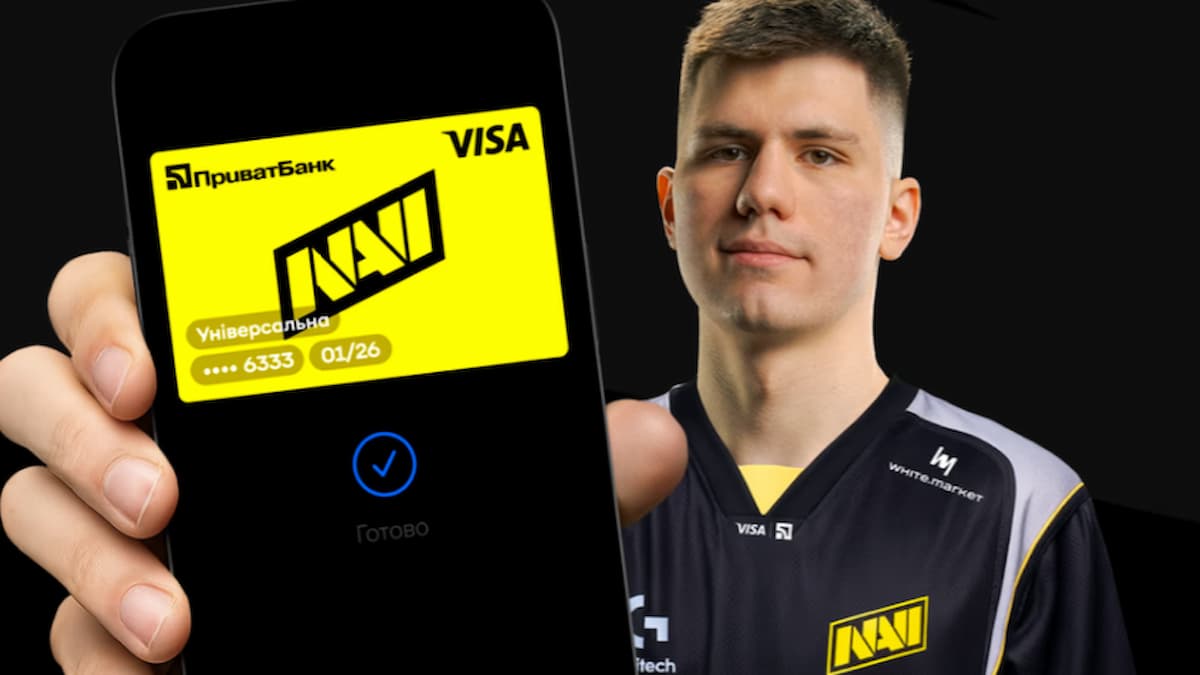
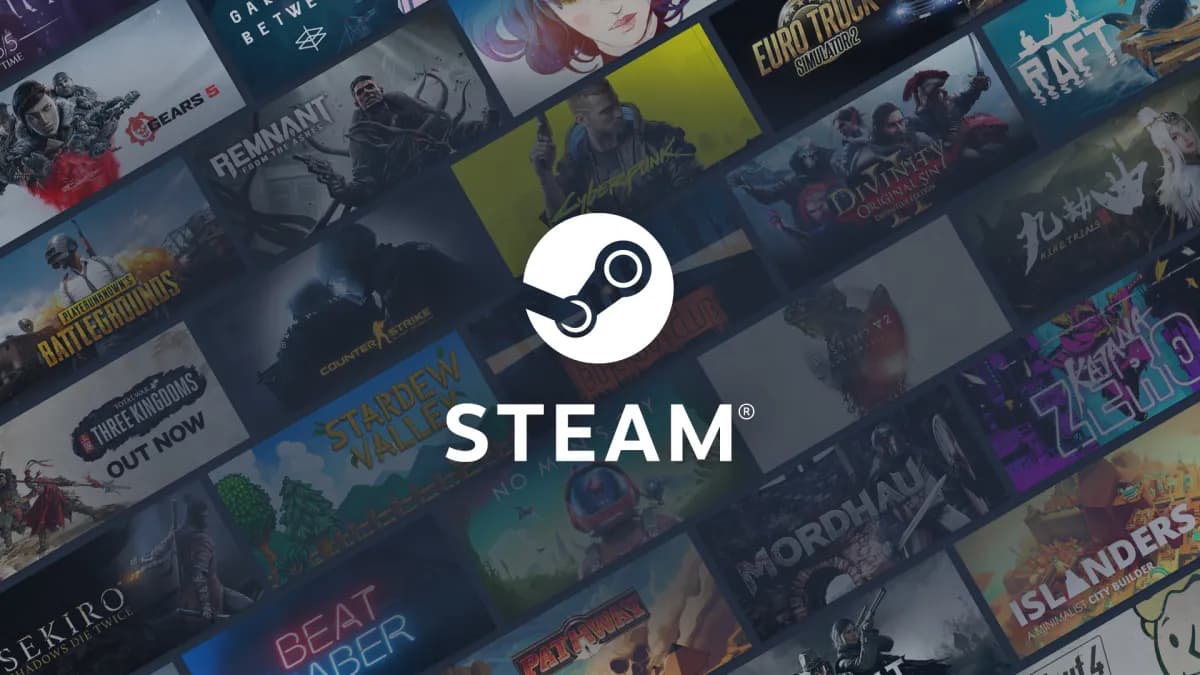





Published: Nov 1, 2023 03:51 am