Lethal Company is sweeping the gaming world with its terrifying atmosphere, strange moons, and horrors beyond our comprehension. It’s made in the Unity engine, which means one thing: mods. And lots of them at that. But mods for Unity need a little something to work, and that’s the BepInEx framework.
You might not have heard of it, so we’ll show you how to install BepInEx in Lethal Company and get those mods up and running.
What is BepInEx?
BepInEx (Bepis Injector Extendable) is a free and open-source plugin framework for Unity and .NET video games meant to be a small and easy-to-install package helping users and modders alike. It provides necessary tools for modders to create wonderful mods for Unity and .NET games while remaining small and easy to use for players.
It’s not a catch-all solution to modding, but it’s simplicity and intentional limitations allow it to be a compact package compatible with as many Unity games as possible.
How to get and install BepInEx for Lethal Company?
The best place to get and download BepInEx is the framework’s GitHub page. Downloading it from any other unfamiliar source may carry malware, so keep that in mind. To get BepInEx, open the GitHub page and do the following:
- On the right side, find the “Releases” tab.
- Click on “BepInEx 5.4.22” or the version labeled with “Latest.”
- This will take you to another page, scroll down and find “BepInEx_x64_5.4.22.0.zip.”
- Clicking on it will initiate a download. Save the .zip file to your desired location.
Next, you’ll want to install BepInEx for Lethal Company, which will require you to do the following:
- Open the downloaded .zip file.
- Go to Steam, then to Library.
- Find Lethal Company, right-click and hover over Manage.
- Click on Browse Local Files.
- Transfer all the files from the BepInEx .zip archive into the Lethal Company folder.
- Launch Lethal Company until you get to the Launch Mode screen, and then exit the game.
How to install the Lethal Company game master for BepInEx?
BepInEx and its repositories should now be installed, but there are a couple of extra steps you’ll have to do to ensure maximum compatibility. The primary thing you’ll need to do is install the Lethal Company game master. Here’s how:
- Open the game master GitHub page, and find “Releases,” like with BepInEx.
- Click on v1.11 or the version labeled Latest.
- Click on the GameMaster.dll, and download it to your desired location.
- Go to the Lethal Company game folder, open BepInEx, and then Plugins.
- Transfer the .dll file into the Plugins folder.
- The game master is now installed, giving you various commands when hosting lobbies.
What the game master essentially does is turn you into a genuine server admin. You’ll have total control over how dangerous and difficult the game is, being able to spawn enemies, purchase items for players, etc. It’s more or less a custom mode where the host becomes a demigod with commands, allowing for high creative freedom in your lobbies.
Tips for BepInEx in Lethal Company
BepInEx is a versatile framework that can easily be customized by the end-user. There are a couple of things you should consider enabling in the BepInEx configuration to ensure the best mod compatibility and troubleshooting if things go awry.
- Open the BepInEx folder located in the Lethal Company installation.
- Find the config folder, and open the BepInEx.cfg file.
- If prompted to choose an app, select Notepad.
- In the ChainLoader section, set the value for “HideManagerGameObject” to true.
This will ensure Lethal Company doesn’t delete or clean up your files and rendering them incompatible and/or unusable for the lobby.
You should also enable the console that can give you a visualized output on the game state, making the process of troubleshooting errors a lot easier and faster.
- In the same configuration file, scroll down and find “Logging.Console.”
- Set the value for “Enabled” to true.
Now, when you launch Lethal Company, you’ll have a console popping up detailing everything that’s going on. This is one of BepInEx’s most valuable features, as you’ll be able to track what the game is loading and if it’s working or not. Errors will appear as red text here, making issues easy to identify and solve.



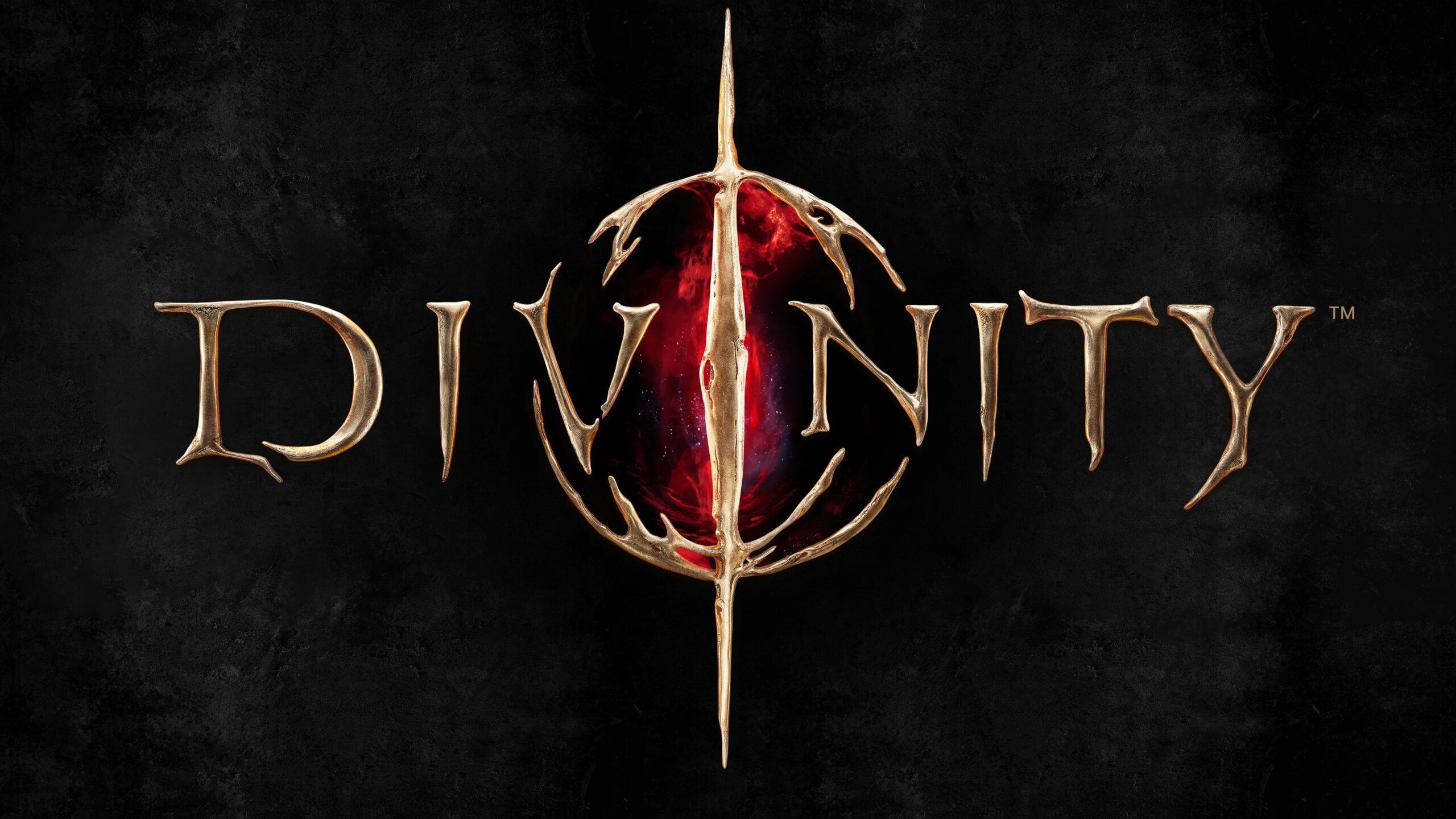








Published: Nov 16, 2023 06:06 pm