If life sims are your thing, chances are you’re all pumped up to play Krafton’s latest hit, inZOI. As a Steam Deck user, however, you may struggle to set it up on the handheld console due to errors and performance hiccups. Here’s our guide to fix such issues.
At the time of writing, inZOI is only available on PC. It was launched into early access via Steam on March 28, and currently offers a lot of content for you to explore. From a rich character customization system to detailed open world exploration, you can enjoy fostering a complete virtual life of your own from the comfort of your gaming chair. While we’re yet to see inZOI’s launch on consoles, since it’s already available on Steam, you can play inZOI on Deck too.
For those who prefer the handheld gaming experience, here’s how to fix potential issues and play inZOI on Steam Deck.
How to fix resolution issue at launch and play inZOI on Steam Deck

Krafton has officially indicated that inZOI is fully supported on Steam Deck like its PC version. So, you can download the game from the Steam Store as you would for other supported games. That said, like many others, you may get stuck at the main menu due to a resolution issue. And unfortunately, while it’s not impossible to fix, the workaround—thank you, Deck Wizard on YouTube—is definitely a long one.
Before you try the workaround, make sure you have the game installed on your Steam Deck and launch it at least once. Now, you can follow these steps to fix the error:
- From Desktop mode, open up the File Manager app.
- Select the Home tab on the left and then the third view option to list all the folders.
- Now, select the three horizontal lines menu button on the top right section and enable Show Hidden Files.
- Now, find the .steam folder in the list and then keep selecting folders in the following order: steam > steamapps > compatdata > 245670 > pfx > drive_c > users > steamuser > AppData > Local > BlueClient > Saved > Config > Windows > GameUserSettings.ini.
- Open the GameUserSettings.ini text file and look for an input line that says “ FullscreenMode=0”
- Edit this line to “FullscreenMode=1” and save the file.
- Now, change back to Gaming Mode and open your Steam library.
- Open inZOI’s page, select the cog icon, and select Properties.
- Select the Compatibility tab.
- Here, check the box beside Force the use of a specific Steam Play compatibility tool.
- Lastly, select GE-Proton9-26 from the drop-down list.
- Launch the game.
If you don’t see GE-Proton9-26, the latest version of the compatibility tool, in the list, you can download and set it up from the official website.
Once you complete the workaround, you should be able to get past the main menu issue and play inZOI on Steam Deck. But you may still face lags and stutters due to the default graphics settings. To fix this, check out the next section of this guide.
Best graphics settings to fix performance issues in inZOI on Steam Deck
After launching inZOI on Steam Deck, select the Options button in the bottom left of the lobby. Under Graphics, choose the following settings:
| Setting | Value |
| Dynamic Resolution | On |
| Target FPS | 30 fps |
| Maximum FPS | 30 fps |
| Vertical Sync | Off |
| Depth of Field | Off |
| Motion Blur | Off |
| Ray Tracing | Off |
| Preset | Very Low |
| Anti-aliasing mode | TSR |
Don’t change the Display Mode setting to any other value as it’ll revert the workaround we did to fix the resolution error.
Despite these graphics settings, you may still face performance hiccups in inZOI on Steam Deck. This is because the title, which is very demanding on the hardware in general, is not at all optimized for the console. Even PC users have reported facing ups and downs while playing the game. As the early access period progresses, Krafton will likely take steps to fix such things in the future, but until then, you can “inZOI” the way it is.



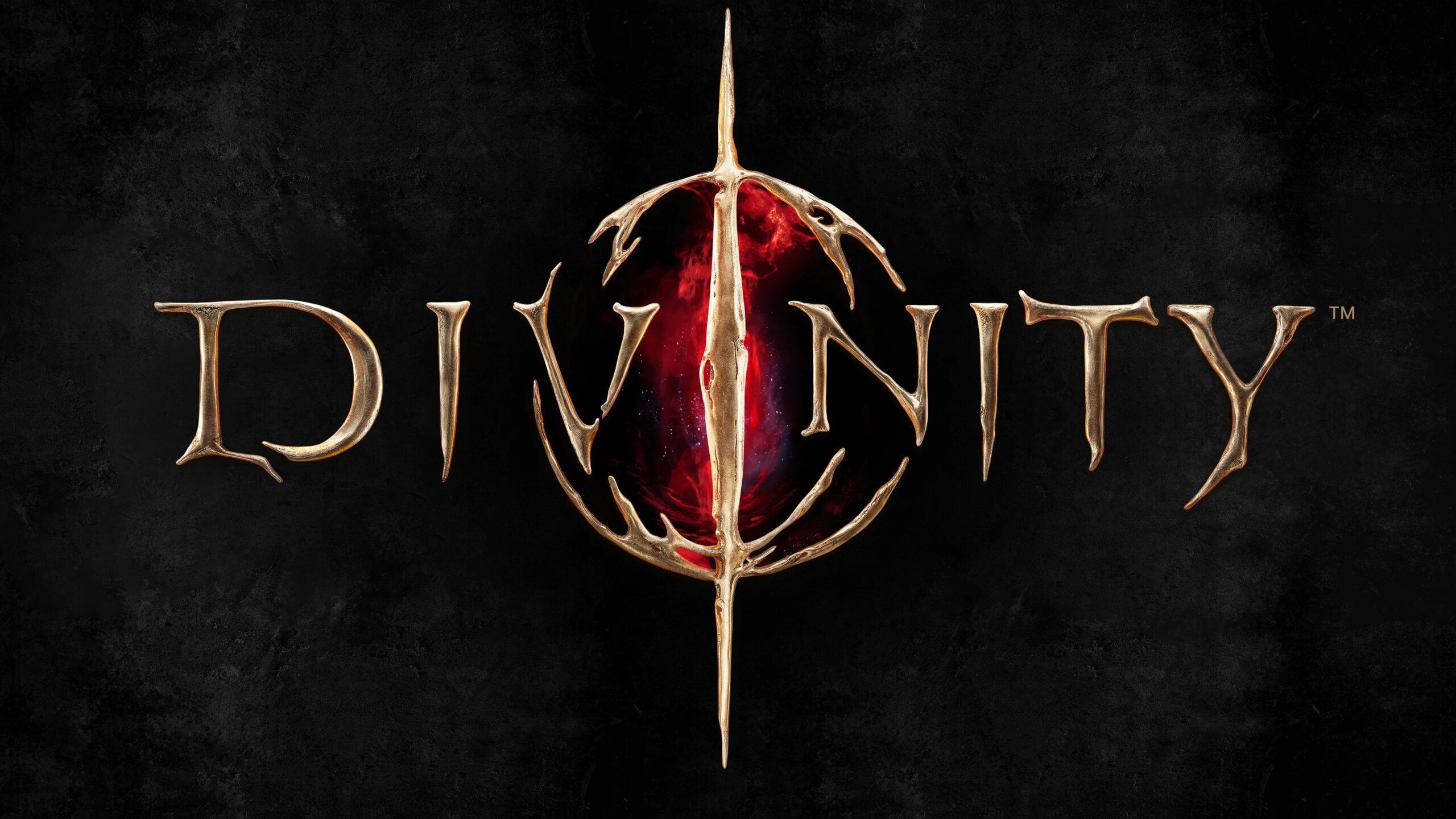








Published: Mar 31, 2025 09:08 am