Nothing is more infuriating than trying to buy a game on Steam, only to be met with a nasty error code. If you have encountered error code 107 on Steam, you’ll know it completely blocks your access to the online retailer.
Unfortunately, Error Code 107 spans the web client and Steam app, so anyone can easily be afflicted by this pesky issue. If you want to learn how to remove error code 107 on Steam, you’ve come to the right place.
What causes error code 107?
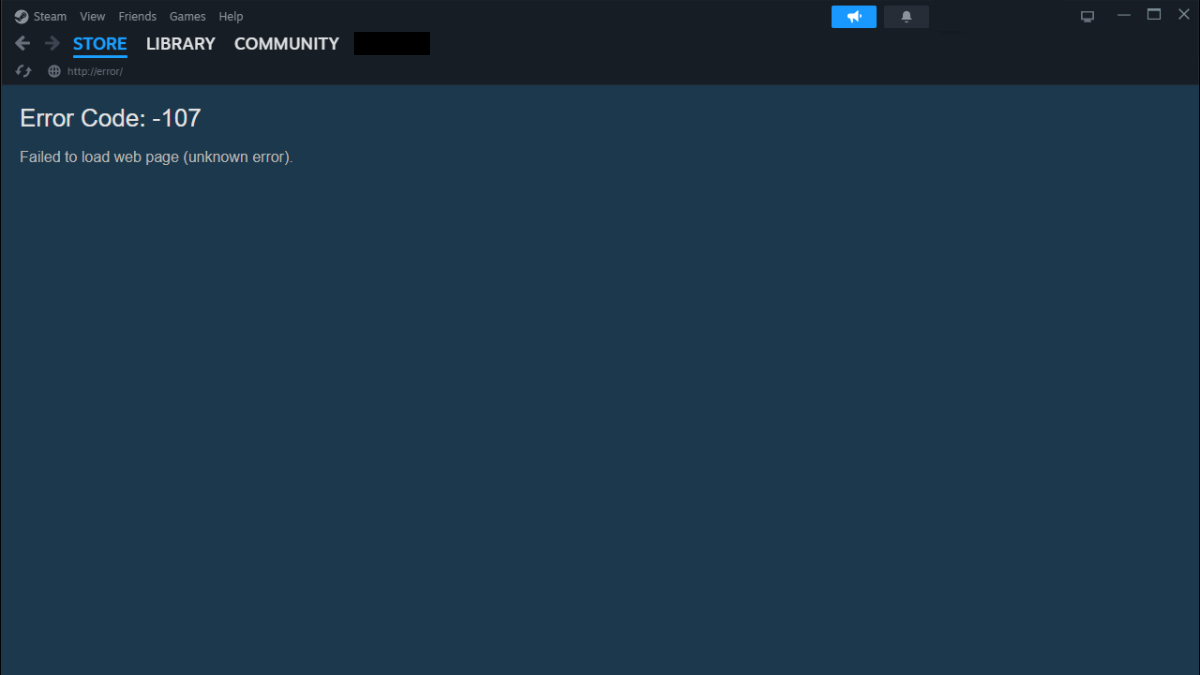
Typically, Steam’s error code 107 is caused by an issue between the connection of your Steam client or web browser to Steam’s servers. If Steam is experiencing planned maintenance or downtime, then the error code is not actually your fault, and you’ll have to wait until the scheduled repairs are finished.
If you experience error code 107 outside scheduled downtimes, then there’s an issue with your specific connection to Steam. This can be caused by many different factors, so you need to test them all out one by one to find a solution.
How to clear error code 107 on Steam

1) Attempt some tried and true fixes
Before rushing into drastic fixes, you should always attempt the easiest solutions. While these may seem obvious, they could save you a serious headache:
- Try restarting your computer.
- Make sure you have installed the latest Windows and Steam client updates.
- Update all of your computer’s drivers.
If none of these simple fixes remove error code 107 on Steam, it’s time to tackle the problem with some more acute fixes.
2) Whitelist Steam
Many people use different anti-virus or firewall software to protect their computers from dangerous pop-ups, viruses, or pesky advertisements. Unfortunately, these firewalls can occasionally block the functionality of certain apps and websites.
Thankfully, every anti-virus or firewall has settings where you can whitelist certain websites and apps. By whitelisting Steam, you’ll give the app permission to bypass your defenses, which may have caused the error code in the first place.
3) Reset Steam’s download cache
Occasionally, your Steam’s cache of files could become corrupted and cause error code 107. To rectify this issue, you’ll have to travel into your Steam settings:
- Click on the Steam tab in the top-left section of the Steam client, then hit the Settings option.
- Within the Steam Settings, head into the Downloads tab.
- Click on the Clear Cache button inside the Clear Download Cache portion of the menu.
Once you have cleared the download cache, we recommend fully closing Steam to restart the app or web browser.
4) Restart your DNS
DNS stands for your computer’s Domain Name System, or the part responsible for interacting with different domains over the internet. Since error code 107 is caused by internet connectivity issues, it may be your DNS causing the issue.
To flush your computer’s DNS, follow these steps:
- Use the Windows key to search for the command prompt in the search box.
- After opening the command prompt type in the code: ipconfig /flushdns
- This will run through your computer and reset all of the DNS code. When the command is finished, restart your entire PC.
5) Contact Steam support
If all else fails, you can always reach out to a Steam staff member via their support page. Thankfully their customer support is pretty speedy, so you should receive a reply within a day.
If you choose to contact customer support, we recommend detailing any of the fixes you have already attempted. This gives your representative context on what you have already tried, so they can better diagnose and fix the issue.


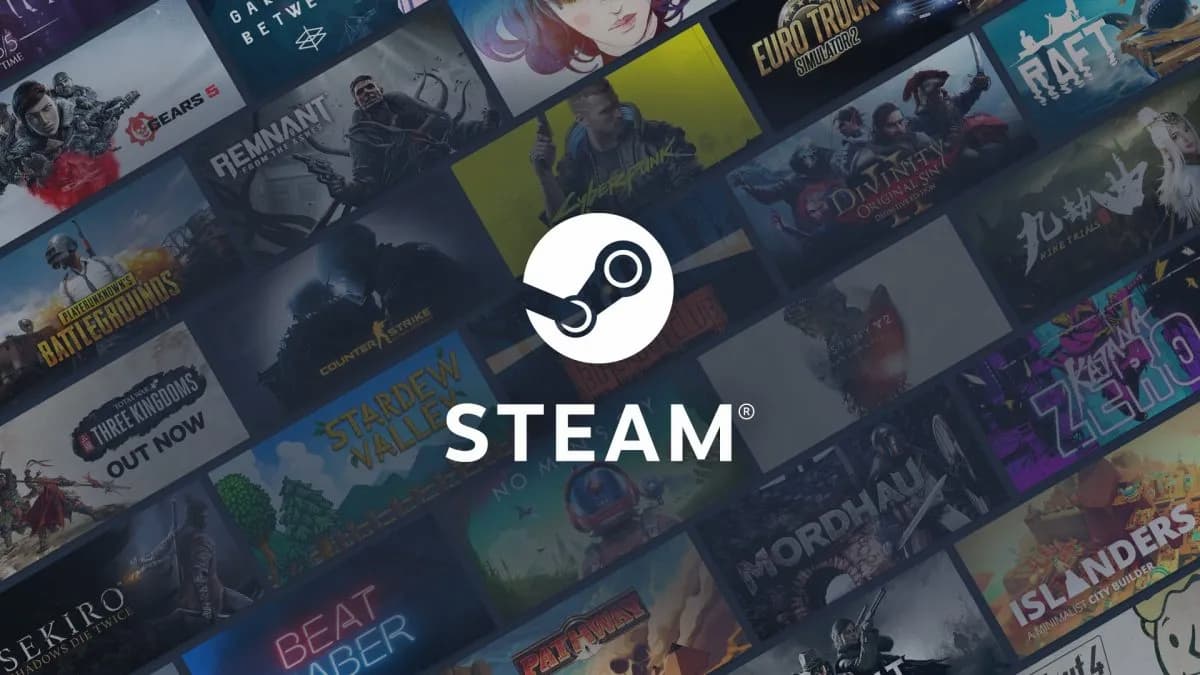









Published: Aug 5, 2024 06:05 pm