Communication is an important part of competitive gaming. Your skill won’t matter as much if you can’t seem to function with your team and communicate with them. If you’re playing with friends, there can also be a lot of banter while gaming, meaning it may be beneficial to use a secondary platform instead of your favorite game’s voice chat feature—if it even has one.
During the early days of online gaming, players used programs like Ventrilo, Mumble, Skype, and eventually Discord. While all the other voice chat solutions continued to exist after Discord’s debut, they were simply blown out of water. Discord finally cracked the winning formula and worked on all the shortcomings of its competition to emerge as gamers’ go-to voice chat program.
A majority of gamers are likely to have Discord installed on their preferred gaming devices. If you were just invited to Discord and this is the first time you hear about it, though, you could have questions about how to download the application.
Regardless of your platform, downloading Discord should only take a few minutes, but you’ll also need to create an account with an email to start using it.
Here’s how you can download Discord on all devices.
How to download Discord on a PC
To download Discord on a PC, you’ll need to:
- Head over to Discord’s official website.
- Click on the Download button to install the setup file.
- Run the setup file you just downloaded.
- Follow the instructions shown on the installer.
- Once the installer finishes, Discord will be ready to launch.
How to download Discord on a Mac
Installing Discord on a Mac is quite similar to how it’s done on a PC.
- Open up Discord’s official website.
- Click on Download for Mac.
- A .dmg setup file will start downloading.
- Once the download finishes, launch the setup file and go through the steps.
- If this is your first time installing a third-party program on a Mac, you’ll need to perform some manual steps like dragging the logo shown during the installation to your application folder. The MacOS will guide you through this process.
- Discord should appear in your Applications folder after you complete the installation process.
How to download Discord on Android devices
Considering most phones ship with pre-installed apps these days, there might be a larger majority that never had to install an additional app on their phones or tablets.
Discord is considered as an app on mobile devices, and users will need to install it on their devices like any other app on the market.
To install Discord on an Android device:
- Open the Google Play Store tab or click here.
- On the Play Store, type in Discord.
- Click on Install and Discord should set itself up on your device in a minute or two.
How to download Discord on iPhone and iPad
Like Android users, players on Apple devices will also need to download Discord like a regular app.
- Head over to the App Store or click here.
- Type Discord into the search bar.
- Click on the download button and Discord will set itself up on your iPhone or iPad shortly.
How to download Discord on Linux
Installing Discord on Linux systems is also relatively simple since the voice chat app is compatible with the operating system. Once you head over to Discord’s official website, it should automatically detect that you’re on a Linux device and offer you suitable installation options.
Alternatively, you can also try using the Ubuntu Software Center and search for Discord, which will be under the Social category.
If you’d like to save yourself the trouble, you can also try out the web version of Discord which allows players to gain full access to most of the key Discord features through a web browser.
Head over to Discord’s official website and choose “Open Discord” in your browser to log into your account without downloading Discord.
Can you download Discord on Xbox and PlayStation?

Most voice chat programs haven’t been available on console platforms since most consoles have their own solutions. Players on PlayStation and Xbox can easily call their friends, meaning they may not even need Discord. Considering the number of cross-platform games on the market, however, the number of console players that team up with players on PCs increases every day.
While Xbox players have access to Discord, its features will be limited compared to its PC version. On the other hand, PlayStation players can’t download or use Discord on their gaming devices.
The wait for PS5 players may not be that long, though, since Sony and Discord signed a partnership in May 2021. With the two key players working together, Discord should also become available on PS5 in the near future.
If Discord doesn’t seem to be functioning properly on your console during your gaming sessions, you’ll have no choice but to use the in-game voice chat feature of the title you’re playing.
Some gamers also use their phones to connect to Discord, but this may cause you to hear less of the in-game sounds, which can be a competitive disadvantage in certain titles.
Once you create a Discord account on any of the available platforms, you’ll be able to use it on all of your gaming devices. From consoles to mobile devices, the same email and password will be enough, allowing players to stay up to date with their friends no matter the platform they’re online on.


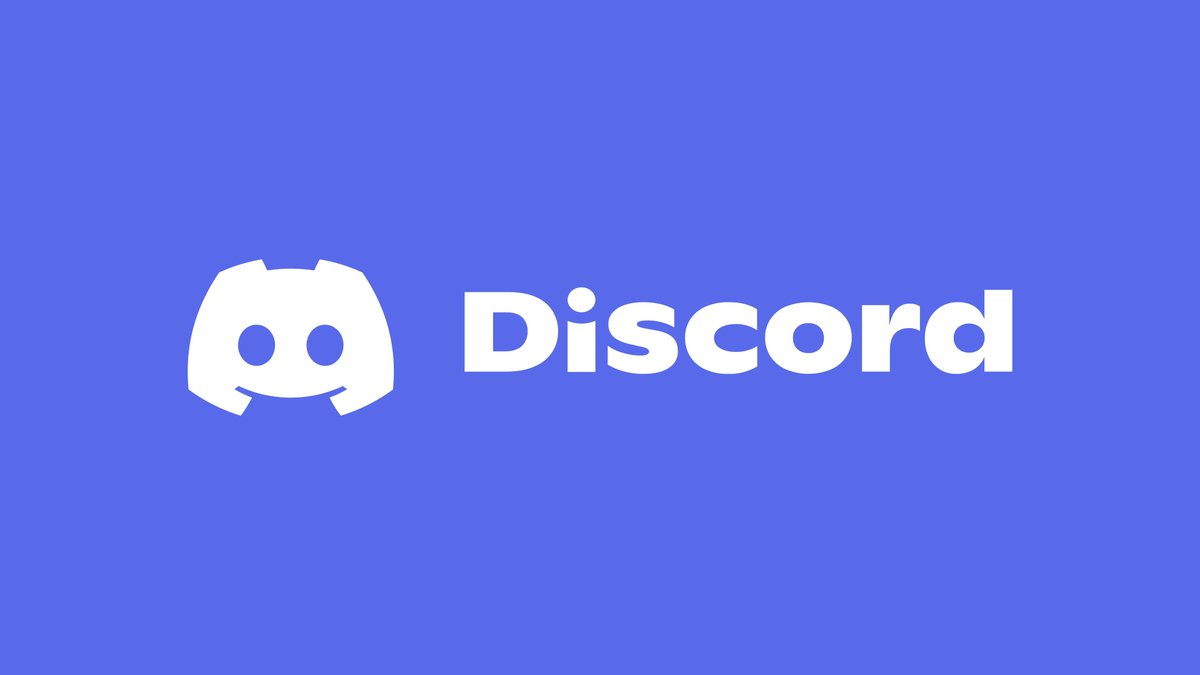










Published: Oct 29, 2021 04:50 pm