Roblox is still one of the most popular games on the market, despite not receiving as much attention from the community as it once did. The developers have continually made the fan base happy with frequent updates, but the content in-game comes directly from the community.
Since the community is as strong as ever, there’s not going to be a lack of content in Roblox any time soon.
However, if there was one gripe the fan base has: the popular title’s FPS is capped at 60, no matter what hardware players are running inside their computers.
Whether you have a $5,000 rig with an RTX GPU and the latest Intel processor or a school laptop, it’s capable of running Roblox. This accessibility is what has made Roblox so popular and allowed it to sustain itself within the video game community. Although, some fans are put off by the fact that you’re only allowed to run the game at 60 FPS.
While this might be true for the base game, there is a tool that players can use to completely unlock their frames per second. It’s accordingly named the Roblox FPS Unlocker, and here’s how you can download and begin using it.
Downloading Roblox FPS Unlocker
For starters, you’ll want to go to the GitHub page for the FPS Unlocker tool. This page might seem daunting at first, but you’re only looking for one file to download. That file is located under “Assets,” which is under the box titled Robloc FPS Unlocker v4.4.2, or whatever the latest version of the tool is. Under Assets, you want to download the file called “rbxfpsunlocker-x64.zip.”
To do so, simply click on the link and it will begin downloading on your browser. Once the file has finished downloading, click on it, and then your file explorer will appear.
In order to make use of the tool, you need to extract the files inside. Extracting a file can be done by pressing on the “Extract” icon at the top of the file explorer window, then choosing a location for the files to be downloaded.
Once the files are extracted, go to the folder that says “rbxfpsunlocker.” Inside this folder, there will be a .exe file for the tool. Click on that, and you should see a Command Prompt window appear on your screen. Don’t panic, as this is supposed to happen.
If the Command Prompt doesn’t appear, then you can go back to the file explorer, right-click on the .exe file, and run the program as an administrator.
The Command Prompt window will say that the tool is “minimizing to system tray in _ seconds.” After a little bit of time, the Command Prompt window will close, and players can go to their system tray (up-facing arrow in the bottom-right of the Windows taskbar) to see the Roblox FPS Unlocker tool icon (which is a sideways red square).
Once you see this icon, right-click on it and a menu will appear.
From this menu, you need to click on the “FPS Cap” line and then set your desired FPS. We recommend setting this FPS limit to your monitor’s refresh rate, as anything higher will not make any difference.
If you’ve followed all of the steps correctly, then the next time you load into Roblox, your FPS should be set to whatever you inputted into the FPS Unblocker. This tool should start up each time you boot up your computer, but you can always look at the system tray to make sure it’s running.
If it’s not, go into your explorer, find the .exe file again, and launch the program.



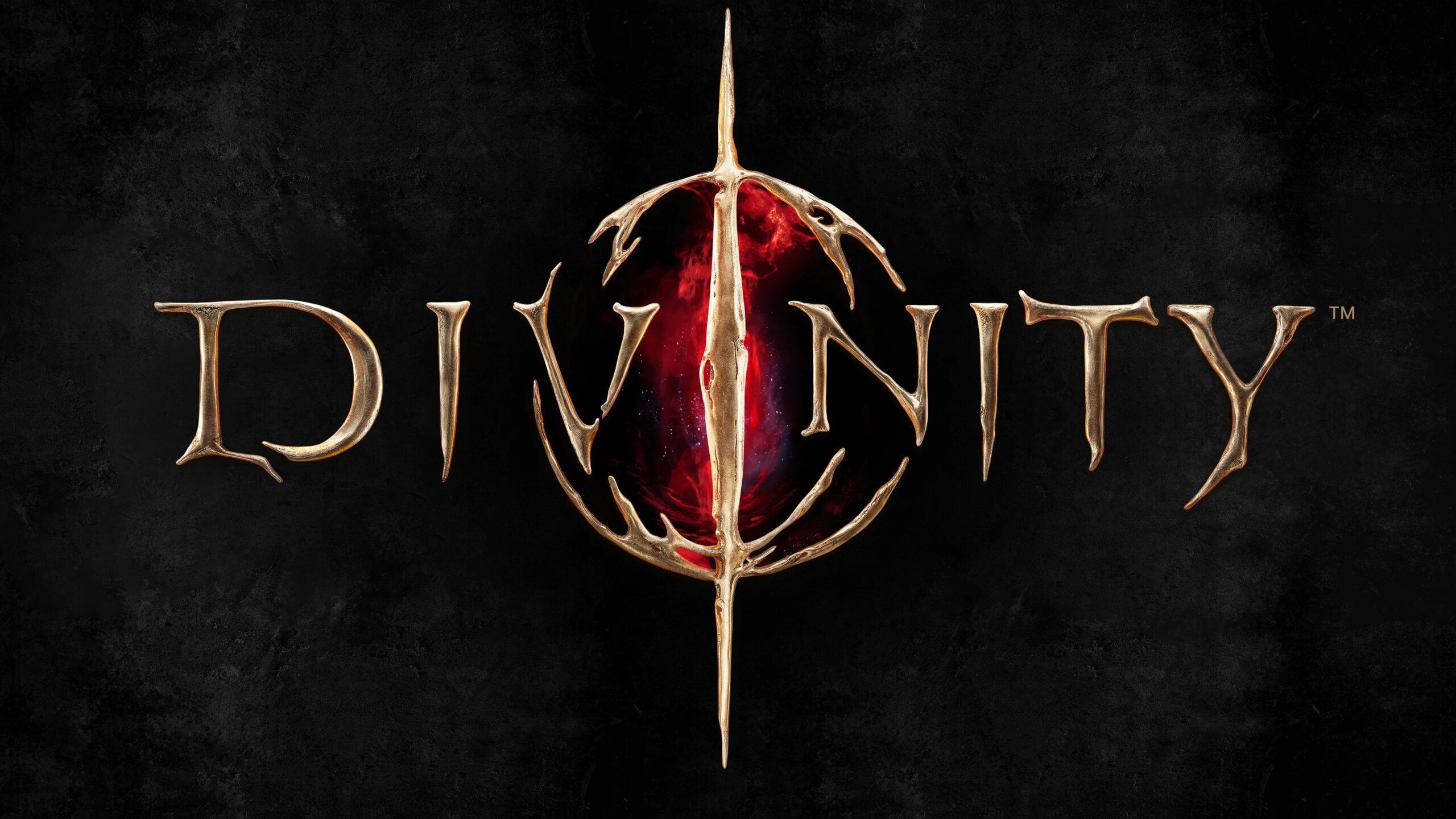









Published: Aug 29, 2022 10:26 pm