Discord servers are an excellent way for you to communicate with friends online while playing games or throughout the day. Some users create Discord servers for specific groups or clubs where all members can congregate in one place.
Most users have considered creating their own Discord server at some point, although it can be slightly confusing if you’ve never created a server before. But creating a Discord server only takes a few steps and is easy once you know where to look.
To create a server, click the + button that should be at the bottom of the list of servers on the left side of the screen in Discord. This will present a few options, including templates for servers designed for different groups. If the purpose of your server aligns with one of the options, feel free to select a template. If you don’t see what you’re looking for or want to build a server from the ground up, select the Create My Own option.
The next option asks if the server is for you and your friends or for a club and community. Don’t worry about this option for now since the same features are available with either choice. The last step in creating a server is giving it a name and uploading a custom image as the server icon, although this isn’t required.
After pressing create, you now have your own Discord server and can start inviting friends, implementing bots, and customizing it to your liking. You can create multiple servers as needed by pressing the + button again and repeating the process.


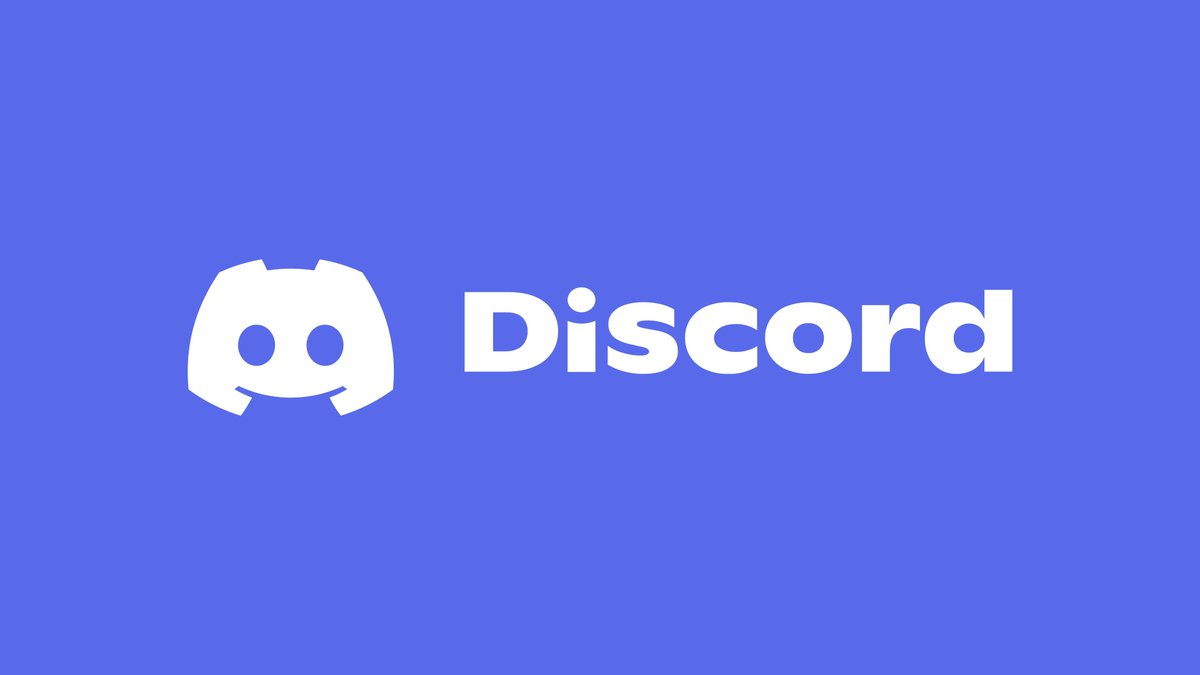









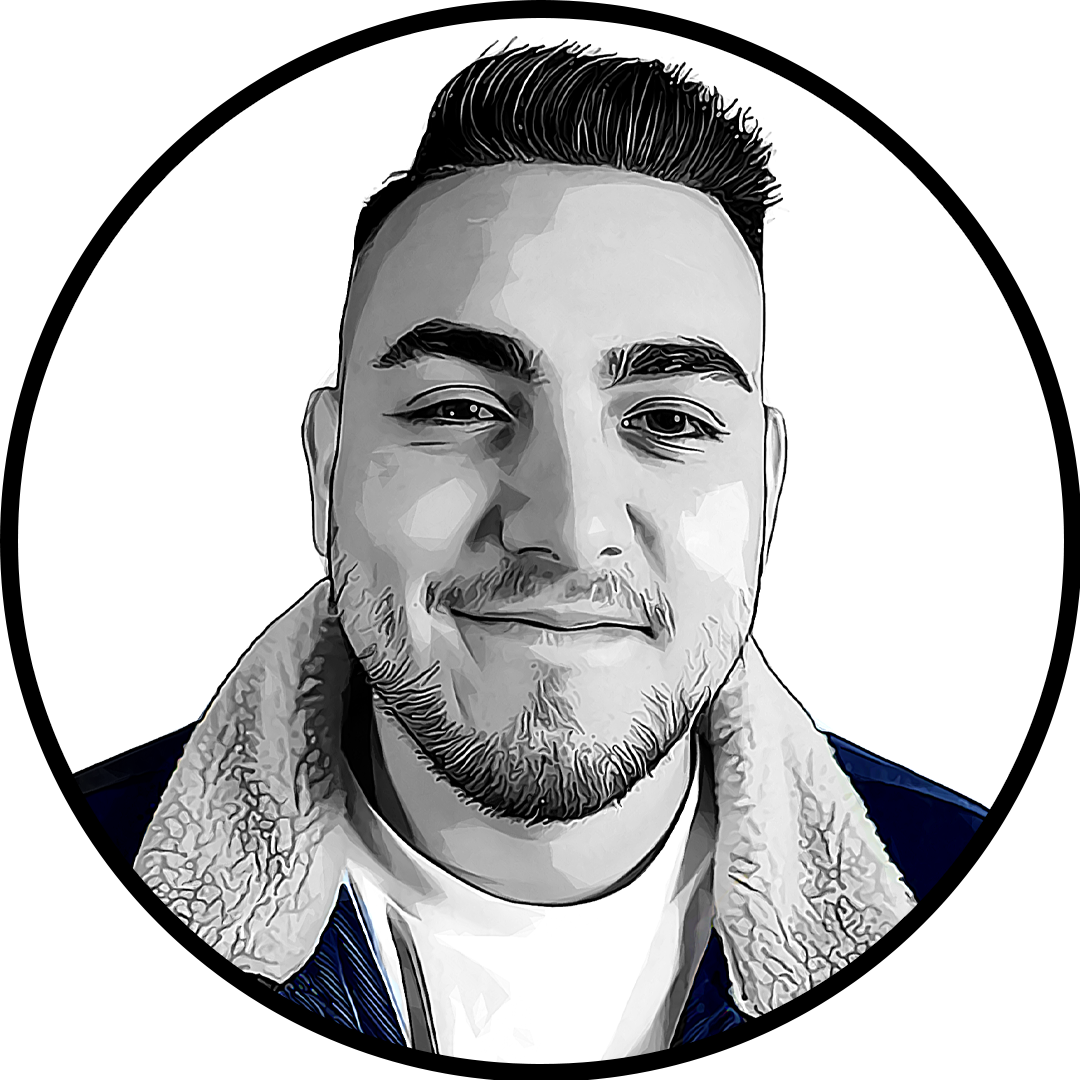
Published: Jul 12, 2021 08:26 am