Just because your PC comes with a keyboard and mouse doesn’t mean you have to use them while gaming. Thankfully, many PC games support a variety of Xbox controllers, so long as you know how to connect these controllers to your computer.
If you are curious about how to connect a specific Xbox controller to your PC, here is everything you need to know before jumping into your favorite game.
Table of contents
All methods of connecting an Xbox controller to PC

You can use three methods to connect an Xbox controller to your PC: plug it in with a USB cable, use an Xbox Wireless Adaptor, or activate Bluetooth. Sadly, not every method can be utilized by older controllers. We have provided a detailed breakdown of all three methods to make the connection process easier. Further in the article, we have listed every controller that currently connects with modern PCs, and their connectivity methods:
USB cables
USB cables are the easiest way to connect your Xbox controller to your PC. Every controller has a USB port at the top, typically used for charging or connecting directly to the Xbox. You can use the controller in-game by connecting an applicable USB cable between ports on your PC and the controller.
This method does require the controller to be constantly plugged into your PC to work. If you are not a fan of having a wired connection, then the other methods may be more up your alley.
Xbox Wireless Adaptor
Before Microsoft released the newest Xbox controllers, players would need to purchase an Xbox Wireless Adaptor to connect wirelessly to a PC. This adaptor plugs right into a USB slot on your PC and is built to easily connect with certain Xbox controllers. If you want to use an Xbox Wireless Adaptor, you’ll need to follow these steps:
- Turn on the PC and sign in to your Windows 10 or 11 account.
- Plug in your Xbox Wireless Adapter.
- Turn on the controller using the Xbox button and clock on the pairing button next to the left shoulder button until the Xbox button flashes.
- Press the pair button on the Xbox Wireless Adapter. A small light should flash for several seconds.
- Once both flashing lights turn solid, that means the controller has connected to the adapter.
Bluetooth
The newest Xbox Series controllers can connect to your PC via Bluetooth, meaning you won’t need to purchase a special adaptor to play games. If you want to use Bluetooth, follow these steps:
- Use the Windows key and search for “Bluetooth” to bring up the “Bluetooth and other devices” settings menu. Click on this page and make sure your Bluetooth is turned on and set to discoverable.
- Turn on any Xbox Series controller by holding the Guide button. Press the sync button at the top of the controller until the Guide light begins flashing.
- Head back to the Bluetooth settings menu on your computer and click “Add Bluetooth or other device” and select the Bluetooth option.
- After your computer searches, you should see an Xbox Series controller pop up. Click pair to begin using your controller.
How to connect Xbox 360 controllers to PC

Since Xbox 360 controllers are fairly old, they can’t utilize modern methods of connecting wirelessly to PCs. This means you’ll have to use the built-in USB cable that comes with the controllers. Simply plug this USB cable into a slot on the back of your PC, and you can use the controller while in-game.
Some older Xbox 360 controllers did come with Bluetooth connectivity, allowing them to connect to older Xbox systems without a wire. However, you’ll need to purchase a custom Xbox 360 receiver for your PC to get this dated Bluetooth technology to work.
Instead of purchasing a receiver, we recommend purchasing a modern controller or just using a simple wired connection.
How to connect Xbox One controllers to PC

All Xbox One controllers use Micro-USB to USB-A cables for charging and wired connections. You can use one of these cables to connect your PC and controller, which allows you to use the controller while playing games.
Sadly, Xbox One controllers don’t have built-in Bluetooth compatibility. This means you’ll have to purchase and use the Xbox Wireless Adaptor if you are adamant about using a wireless connection. Simply plug the wireless adaptor into a USB slot on your PC, pair the devices together, and boot up your favorite games.
How to connect Xbox Series X|S and Elite Series Controllers to PC

Every Xbox Series X|S comes with a new Xbox Series controller, the most modern controller in the Xbox family. Thankfully, all Xbox Series controllers can connect to PCs with any of the methods above, so pick whichever is the easiest for you.
All Xbox series controllers come with and use USB-C to USB-A cables for charging and wired connections. You can use this cable to play games by plugging it into your PC and the controller.
If you prefer a wireless connection, pair your controller and your computer’s Bluetooth together. Finally, if you happen to have an Xbox Wireless Adaptor lying around, this device can also connect any Series controller to a PC.
Hardcore Xbox fans can also purchase Elite Series Controllers, plush and expensive versions of the Series controllers. Like their regular counterparts, Elite Series controllers connect to PCs the same way.


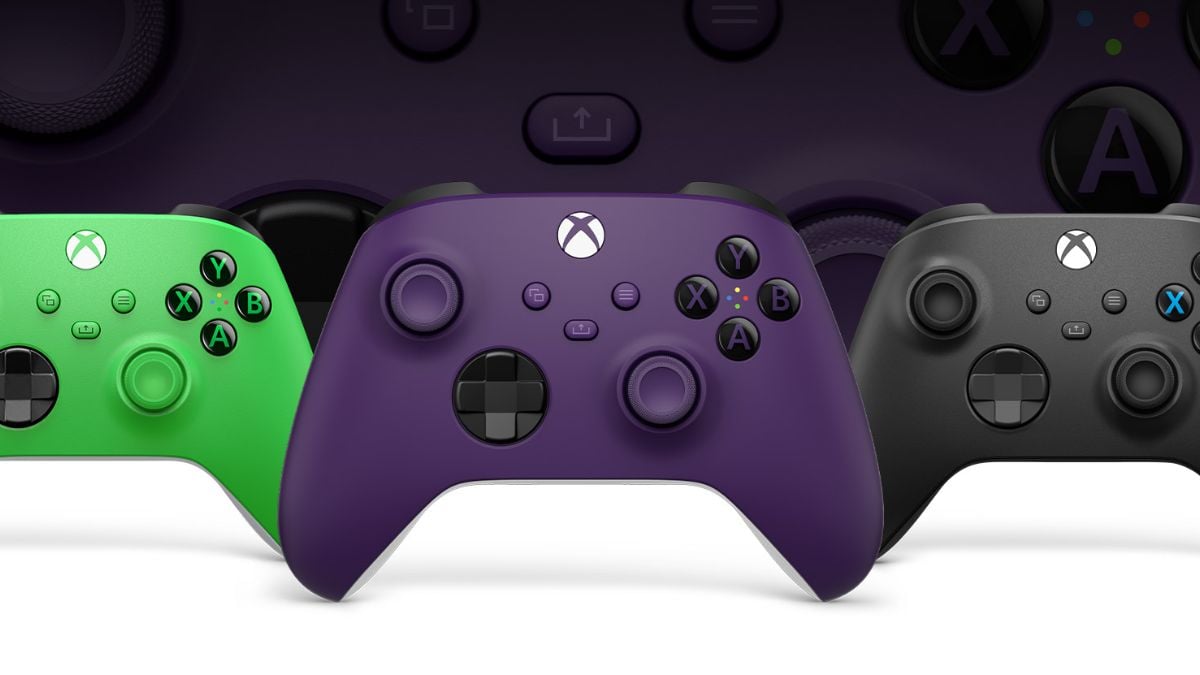









Published: Dec 3, 2024 04:00 pm