Steam is one of many gamers’ go-to digital storefronts, and for good reason. Between its many social features and the sheer number of games available for purchase, it’s easy to see why so many would be attracted to it.
But after enough time spent on Steam, you may be wondering just how much money you’ve spent collecting all those games over the years. Luckily for Steam users, Valve makes it easy to see this total from the browser and desktop apps.
How to check how much money you’ve spent on Steam
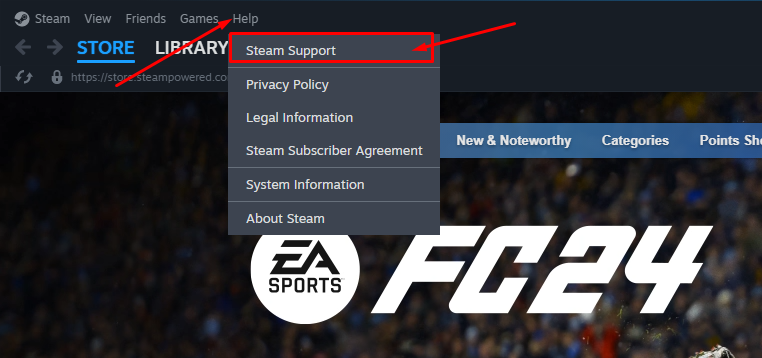
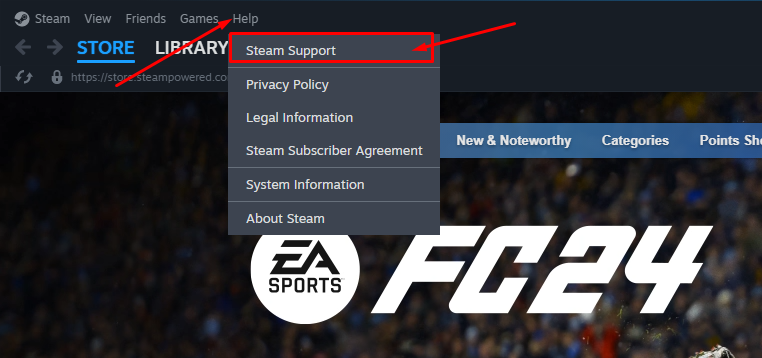
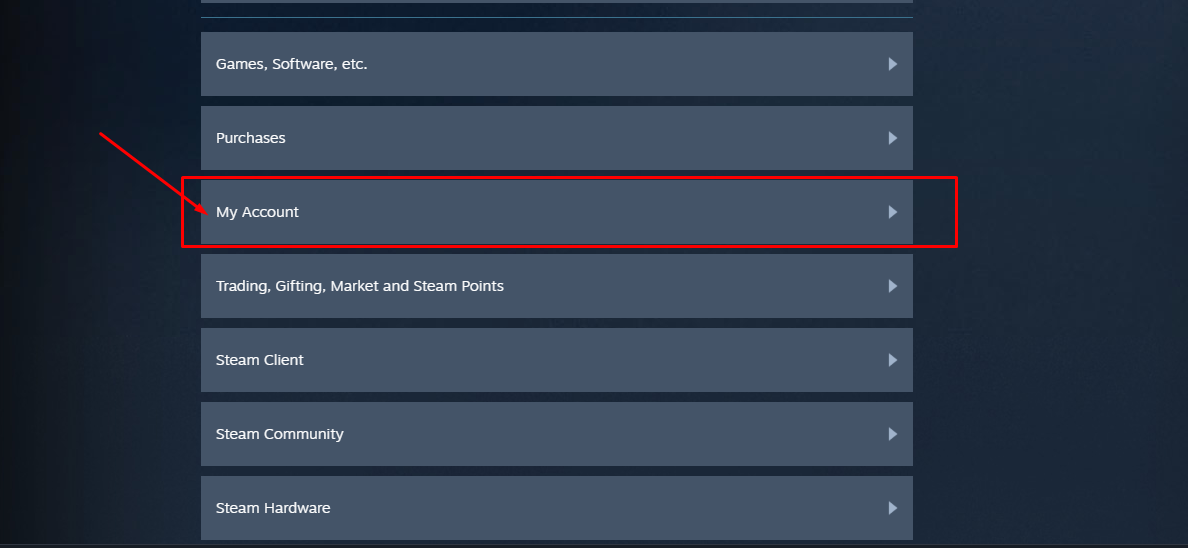
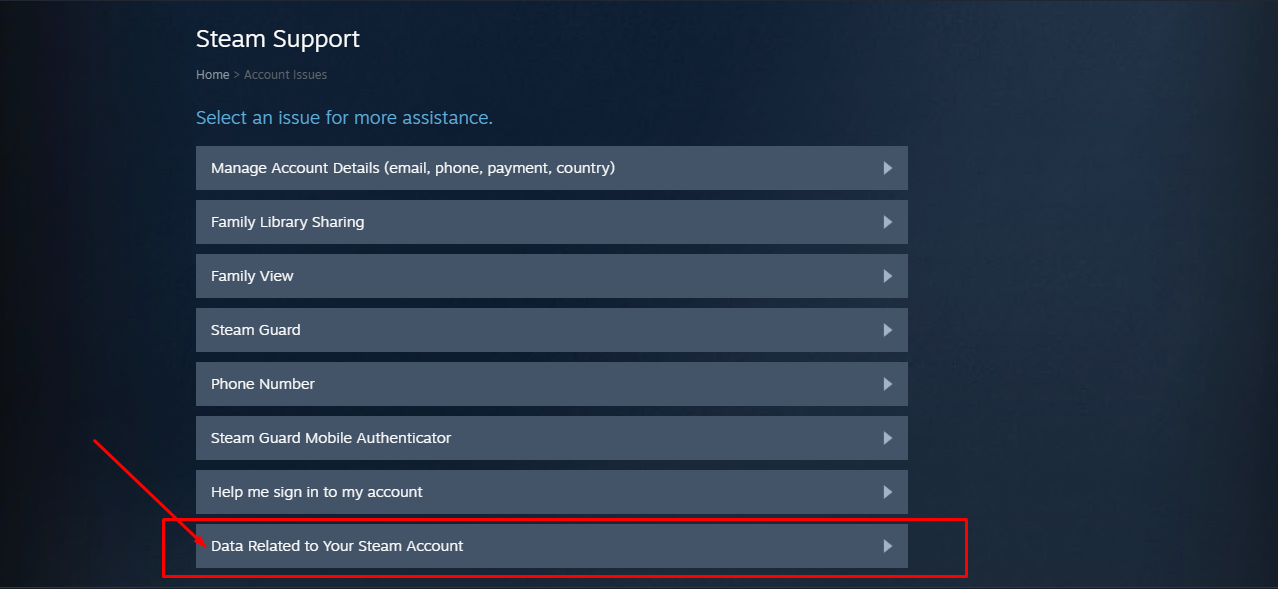
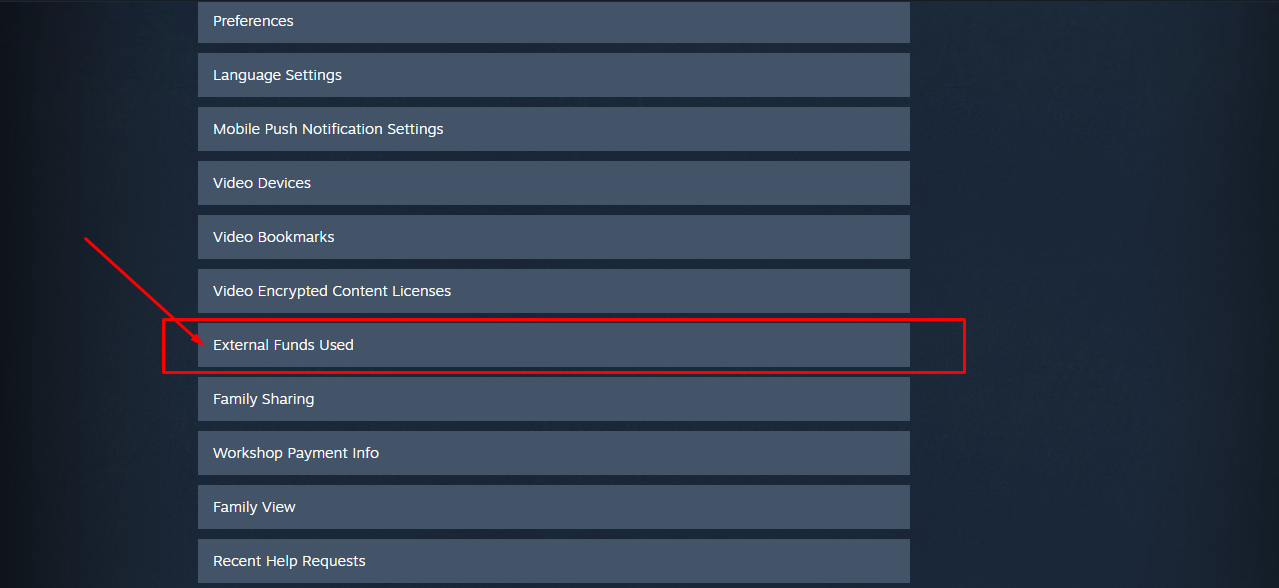
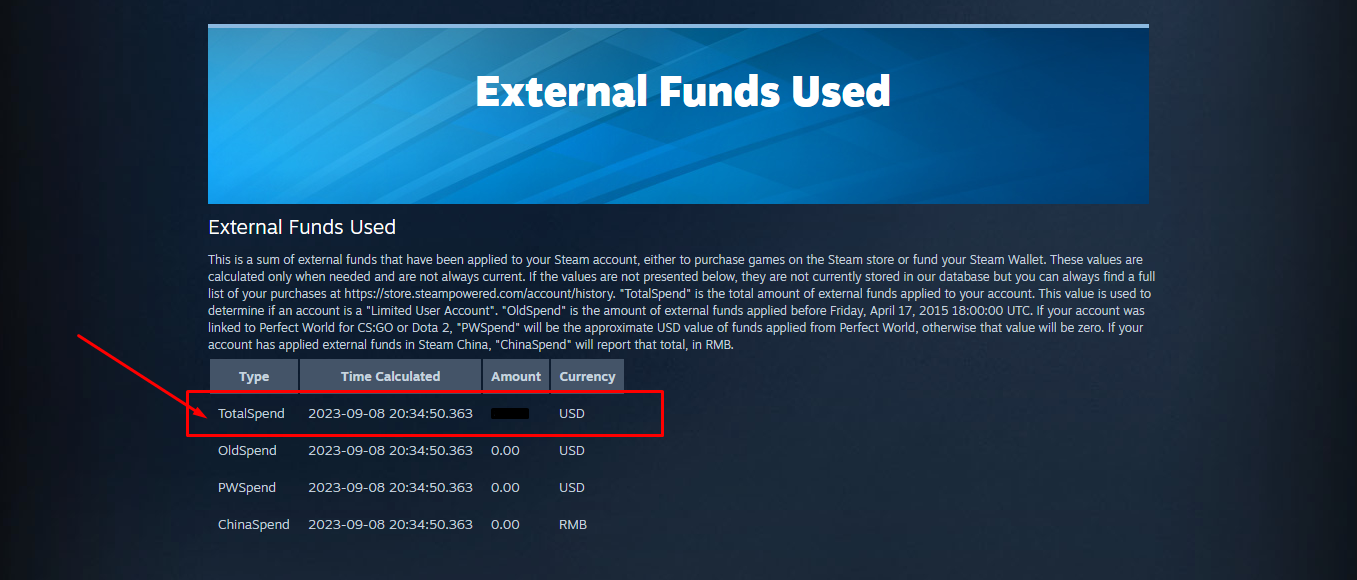
To check and see how much money you’ve spent on Steam, all you need to do is access a series of support options via the Steam website or the official Steam app. You can start the process without logging in, but you’ll have to log in eventually.
Here’s step-by-step instructions for checking how much money you have spent on Steam:
- Click on “Help” and then “Steam Support” if you are on the Steam app or “Support” if you are on the website.
- Click on “My Account.”
- Click on “Data Related to Your Steam Account.”
- Scroll down a bit and click on “External Funds Used.”
- Check the “TotalSpend” amount.
Understanding the External Funds Used table in Steam
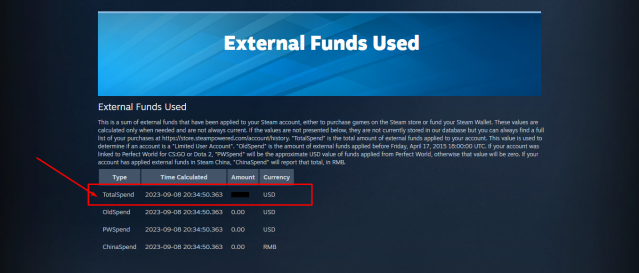
You may notice several different lines of text, each with their own time, amount, and currency. Below are the explanations for each type of external fund:
- TotalSpend is how much you have spent buying games or adding funds to your Steam Wallet, but you’ll notice there are also three other types of funds: OldSpend, PWSpend, and ChinaSpend.
- OldSpend presents how much you spent on Steam before April 17, 2015. That was the date when Steam applied the “Limited User Account,” which limits a user’s access to community and social features for those who haven’t spent at least $5.
- PWSpend lists funds applied through Perfect World if you have your account linked for CS:GO/CS2 or Dota 2. Finally, ChinaSpend takes into consideration everything you spend on Steam China, which is measured in the Chinese currency RMB.
The data isn’t always current; as you can see in the image, the latest date taken into consideration was Sept. 8. It’s almost a month late, but I still have an idea of how much I spent in all my years buying games and add-ons via Steam.
If the value you see isn’t compatible with your history of purchase then they are not currently stored in Valve’s database but you can always find a full list of your purchases on Steam.


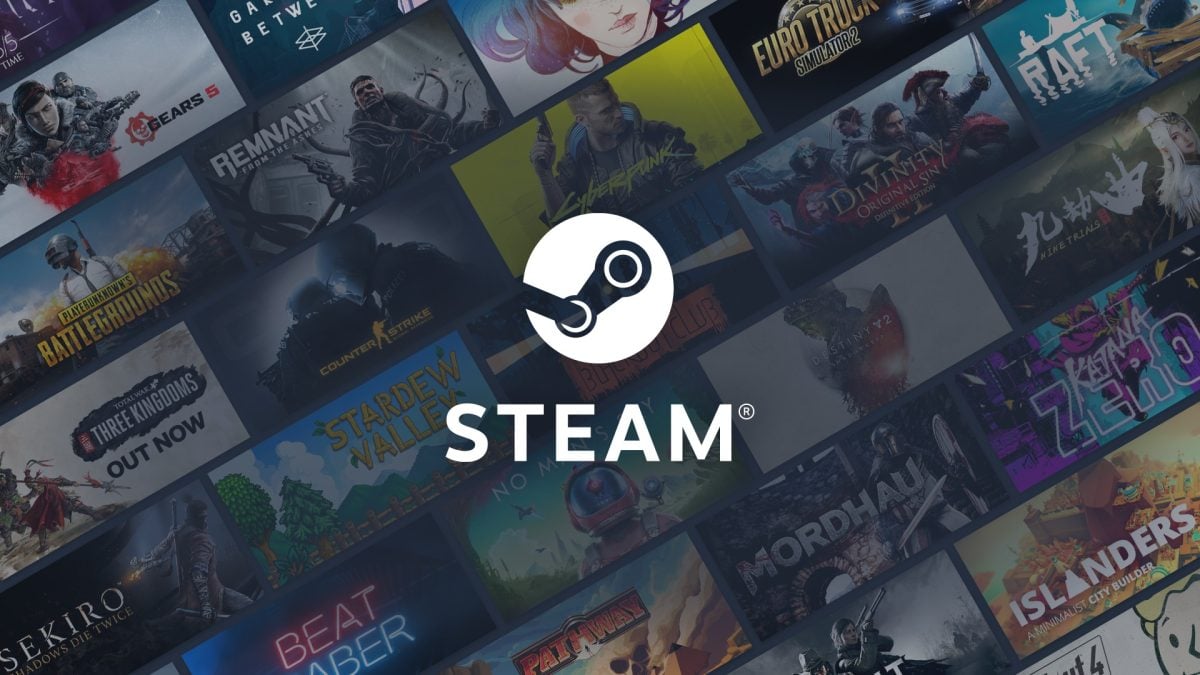










Published: May 1, 2024 03:15 pm