Discord is a massively popular communication platform specifically for gamers that allows users to send messages, start voice and video calls, and stream across private communities called servers. Users are also able to fully customize their profiles to determine how they are seen by friends, fans, and fellow server members.
Ranging from profile pictures to usernames, Discord members have various means to express and identify themselves from server to server. On Discord, users can change both their nicknames and usernames. Nicknames are server-specific and users can have multiple different nicknames across various servers. A member’s username follows them across Discord and is the default for any recently joined server.
Whether you want to completely reinvent your Discord username or simply come up with a more appropriate nickname for one specific server, the messaging platform allows users to do both. This is everything you need to know about changing your Discord name.
How to change Discord username and nickname
Changing your nickname on Discord
First, log in to your Discord account and select the server you would like to change your name on. After entering the correct server, go to the right-side panel where the server members are listed. Then, click on your username and select “Edit Server Profile.”
From here, a new screen will appear that will display all available customization options for your profile. Enter your desired nickname into the applicable text box and click “Save Changes.” After exiting, you will now be identified on the server as your new name. This nickname will be exclusive to the server you changed your name on.
Changing your username on Discord
To change your username for all servers, open Discord and log into your account. Then, select the gear icon in the bottom left section of the screen, by your profile and current username. After clicking on the gear icon, users will be taken to a new screen wherein they can change their username, email, password, phone number, and other identifying resources.
On this page, simply click “Edit” next to your user information and enter your new name into the text box. After you are finished, click “done” and your changes will be saved. Changing your username does not alter any nicknames you have already set on specific servers.


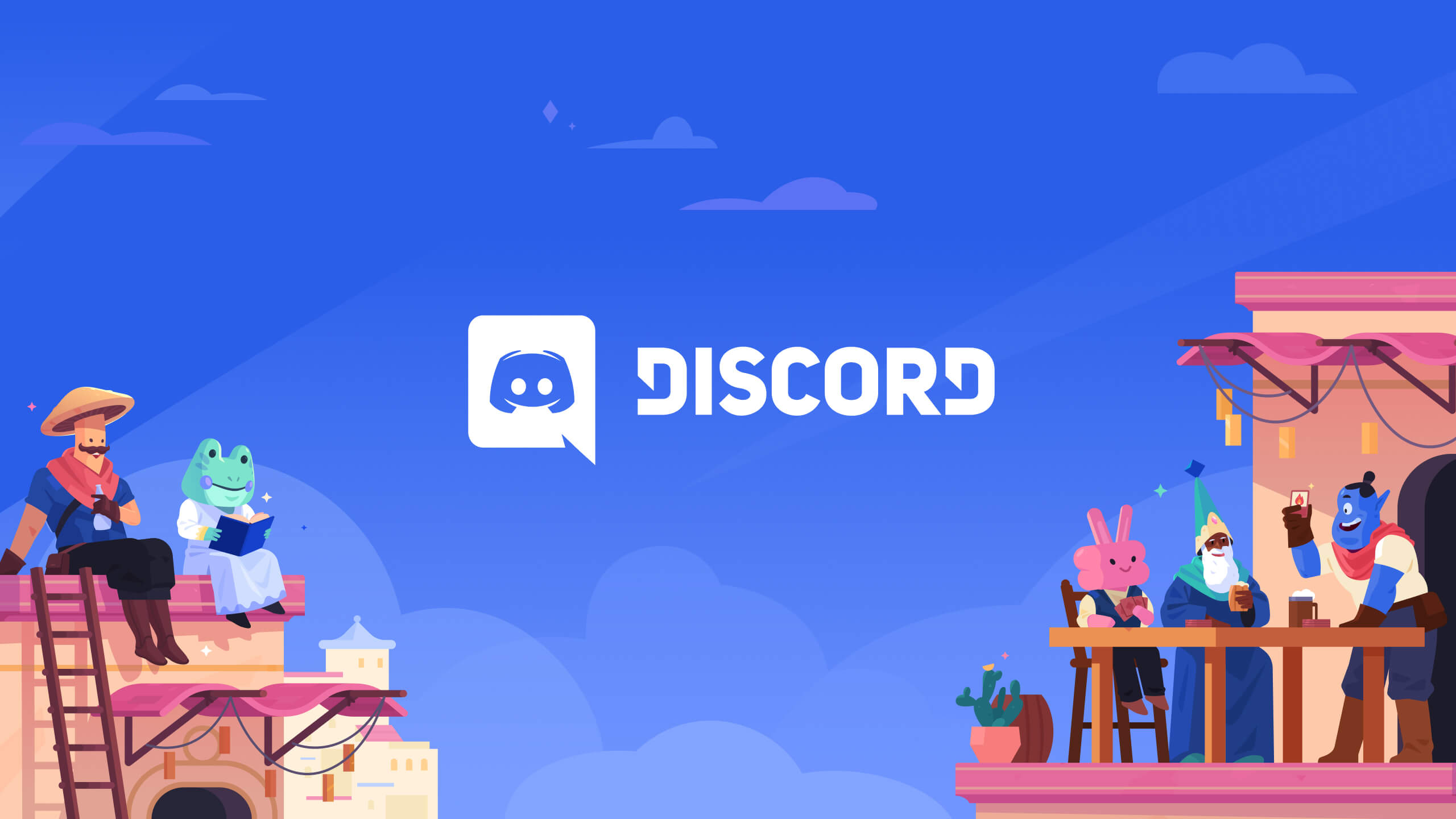










Published: Jan 9, 2023 05:35 pm