The rising trend of emotes in video games, both single and multiplayer, has continued in Tiny Tina’s Wonderlands. Developer Gearbox Software implemented emotes in its last game, Borderlands 3, to give players a way to express themselves in a non-verbal way. The emotes were a hit with fans, so the developers brought them back for Tiny Tina’s Bunkers and Badasses adventure.
While the emotes are included with the game, some fans might have no idea they’re there. There’s no tutorial for performing or changing the emotes in Tiny Tina’s Wonderlands, meaning players have to discover that information themselves.
Using emotes in Tiny Tina’s Wonderlands
To use an emote in the Wonderlands, players need to bring up their quick menu. This menu isn’t accessible by going to the screen with the Inventory, Skills, etc. or the menu that pauses/resumes the game.
Instead, the quick menu is brought up in-game by pressing a certain keybind. For controller users, press and hold the Options/Start button. Alternatively, PC users can press the “Z” key by default. PC players can change the default key in the keybinds settings if they press “Esc,” go to “Options,” and then hit “Controls.”
Once the quick menu is brought up, a wheel will appear in the center of the screen. This wheel contains certain pre-selected emotes along with other features, such as Photo Mode. To select the emote you want to use, use the controller joystick or mouse to point to the slot the emote is in. Press the interact key to use the emote, and the character will begin performing the emote in-game.
Changing emotes in Tiny Tina’s Wonderlands
If players aren’t satisfied with the emotes currently present in the quick menu wheel, they can change the selectable emotes. To do this, head to the town of Brighthoof. This is the main hub area of Tiny Tina’s Wonderlands that players can access fairly early on in the main story. If players have already made it to Brighthoof, they can visit it again by going through the Overworld or fast-traveling there.
In Brighthoof, visit Izzy’s soda tavern. This is a main mission during the player’s first time visiting Brighthoof. This mission demonstrates how to use the Quick Change Station, which Izzy directs players to in the tavern.
The Quick Change Station is how players can change the emotes available on their quick menu. Interact with the station, which costs nothing, and press on the “Character Emotes” tab. From here, customize the four emotes that will appear on the quick menu. As Tiny Tina’s Wonderlands progresses, additional emotes slots will open up so players aren’t limited to four.








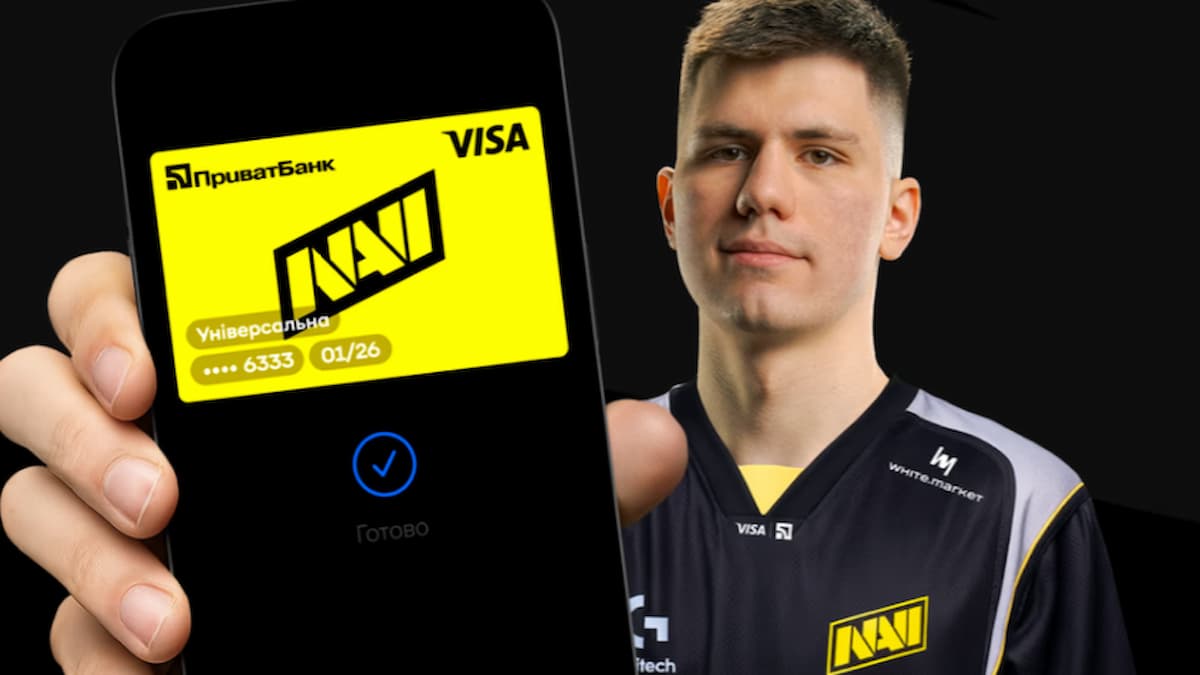
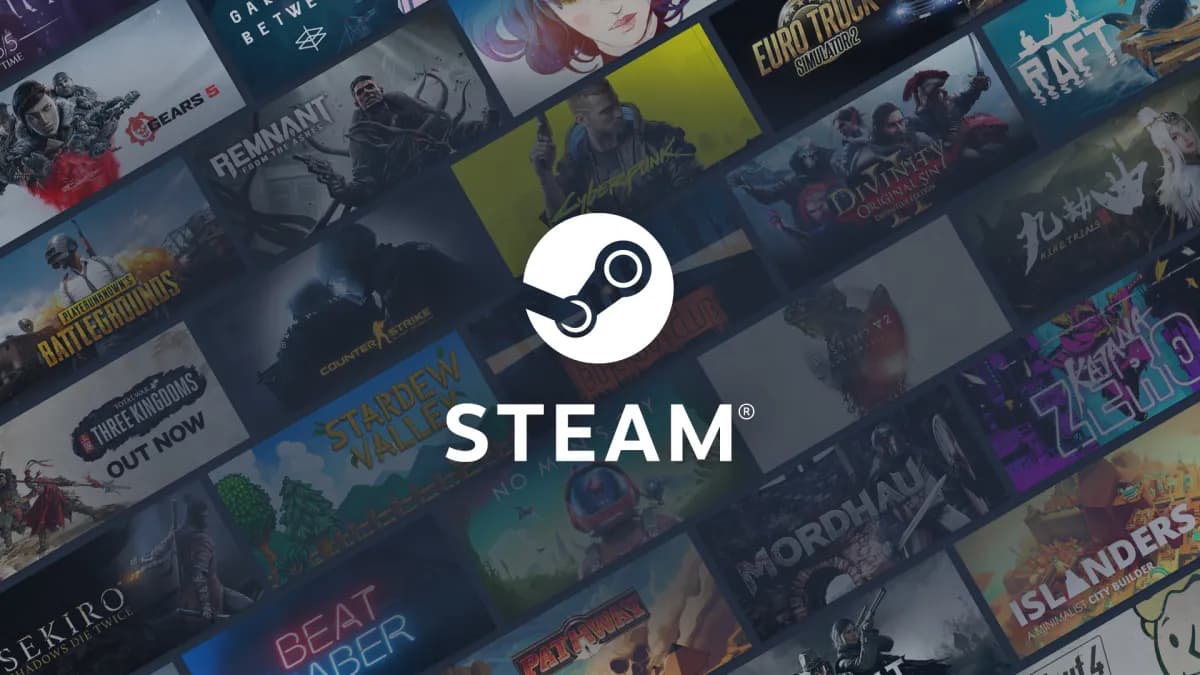



Published: Mar 28, 2022 10:55 am