Gaming is one of the most versatile hobbies in the world. With mobile devices advancing in hardware and software every year, the quality of games available on mobile platforms increased simultaneously. Mobile devices are the main gaming hub for many players, and the number of quality games out there makes it hard to pick a favorite.
Considering most mobile games depend on microtransactions, players end up spending a part of their disposable income to enjoy their favorite game even more. In some cases, this prevents players from trying out different games since their time and money investment can make it harder to switch games.
That’s where Apple Arcade, a subscription system that features over 200 games, comes into play. Apple Arcade removes the ads and the in-app purchases from these games, allowing players to only worry about their gameplay experience.
Many Apple users may already have a free one-month trial to Apple Arcade, meaning they won’t start paying anything until the second month. If you tried out Apple Arcade and didn’t enjoy your time as a subscriber or decide not to renew your subscription for other reasons, you’ll need to manually cancel it to ensure it doesn’t renew itself for $4.99.
How can you cancel an Apple Arcade subscription on an iPhone or iPad?
- Locate Settings app on your main screen and tap on it.
- Once you open up Settings app, you should see your name and profile picture on the top of the screen.
- Tap on your name.
- Choose Subscriptions.
- All of your active subscriptions will be listed here.
- Click on Apple Arcade.
- Choose Cancel Subscription.
- You’ll be prompted with a pop-up, and you’ll need to choose Confirm to complete the process.
- If you still have time left on your Subscription, you’ll still be able to use Apple Arcade until it expires.
How can you cancel an Apple Arcade subscription on a Mac?
- Open up the App Store on your Mac.
- Select your user name located toward the bottom left of your screen alongside your profile picture.
- Click on View Information toward the top right of the window.
- Choose Manage.
- After selecting Manage, you’ll see your Apple Arcade subscription.
- Click on Cancel Subscription to complete the rest of the process.
How can you cancel an Apple Arcade subscription on Apple TV?
- Find the Settings app on your Apple TV and click on it.
- Choose your username.
- Navigate to Subscriptions.
- After entering your password, you’ll be able to see your Subscriptions.
- Click Apple Arcade.
- Choose Cancel Subscription.


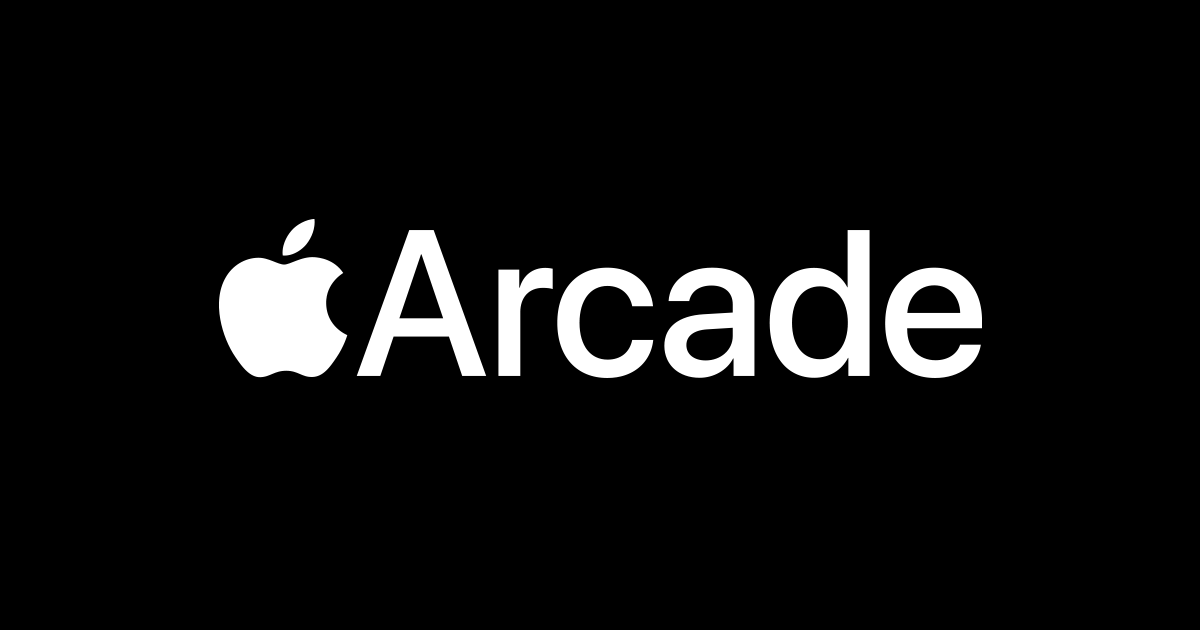












Published: Oct 4, 2021 02:37 pm