Atomic Heart is one of the first major day-one releases for Game Pass, featuring impressive visuals, though many are saying that comes at the cost of a poor story and main character.
With the current-gen graphics on full display, it will require players to have a current-gen console or a mid-to-high-range PC. As with some games at launch, there are likely to be issues and this guide will help you fix them for PC.
Be aware of the PC system requirements for Atomic Heart so you know you can at least run the game.
Here’s all the information you need to know about the best Atomic Hearts PC settings and the best way to fix stuttering issues.
What are the best Atomic Heart PC settings?
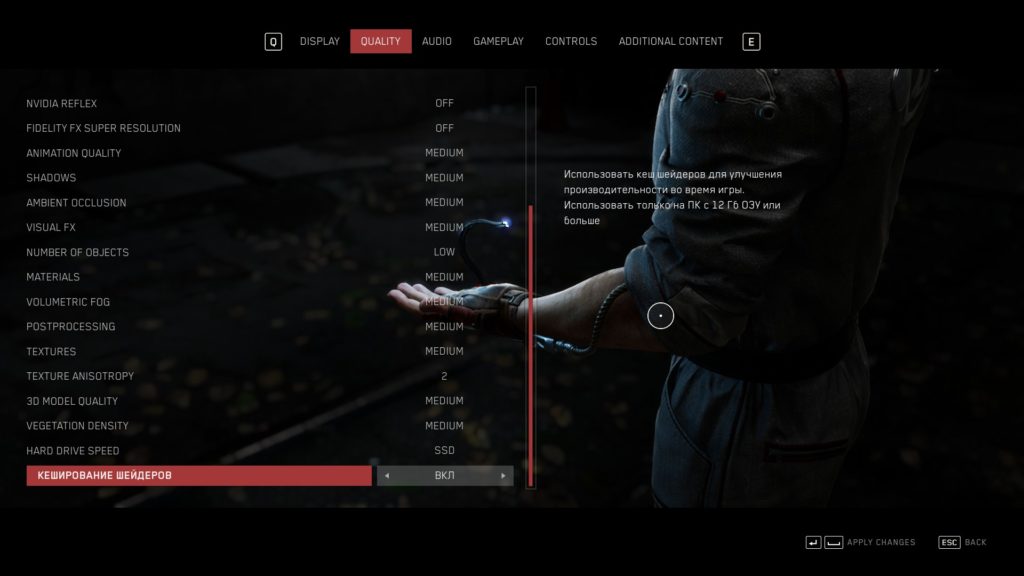
When you load into Atomic Heart‘s main menu, go into Settings and scroll over to the Quality tab where you’ll see a list of visual settings. You can use the Medium pre-set as a basis, but consider adjusting the following settings if you’re having issues. You can always scale up things later when you’re
- Depth of Field: Off
- Motion Blur: Off
- DLSS Frame Generation: Off
- NVIDIA Reflex: Off
- Fidelity FX Super Resolution: Off
- Hard Drive Speed: SSD if you have it
- Number of Objects: Low
Everything else included in the Medium setting should be fine for most computers that are able to run the game, but you can also set the game to minimum settings if you need to. In that case, still consider turning off or reducing the settings above.
How to fix PC stuttering and increase FPS in Atomic Heart
If you’re attempting to fix stuttering and PC issues in Atomic Heart, there are a few different tried and true methods you can try.
Update your graphics driver
There could be an issue with the way the game is running on an updated version of your graphics driver, causing it to have problems. Graphics cards usually get updates every couple of months and some even feature settings specific for new games. Open your update menu, like NVIDIA Experience, and make sure your drivers are up to date.
Close all background software and programs
Atomic Heart will likely use up a large amount of your memory due to the number of enemies and some of the more intensive environments. If you have other programs open, like Discord or a streaming program, this can take up more of your computer’s memory while the game is trying to load. Consider using Task Manager to clear apps that you don’t need running in the background as well.
Restart your computer
If you’ve been playing other games, your computer may need a restart to reset the memory. This will also give Steam or the Xbox app a chance to refresh in case your connection to the game is caused by the platform for some reason. This can resolve a variety of issues, so make sure you try it before you refund the game.












Published: Feb 20, 2023 09:10 pm