With Fortnite on the Nintendo Switch, many gamers have gotten their first opportunity to play the battle royale while others use this platform to play on the go.
The gameplay is the same as you would expect on any other console, but where there are notable differences is with the controller settings. When players first boot up the game on their Switch, it can often feel clunky and put you at a disadvantage against other players who have optimized their control settings.
While using a controller is preferable, there are plenty of changes players can make to get the best experience out of Fortnite on the Switch.
Here is our list of settings we have found works the best for us, but many of these options will change slightly based on your specific playstyle.
Best Fortnite settings for the Nintendo Switch
Input
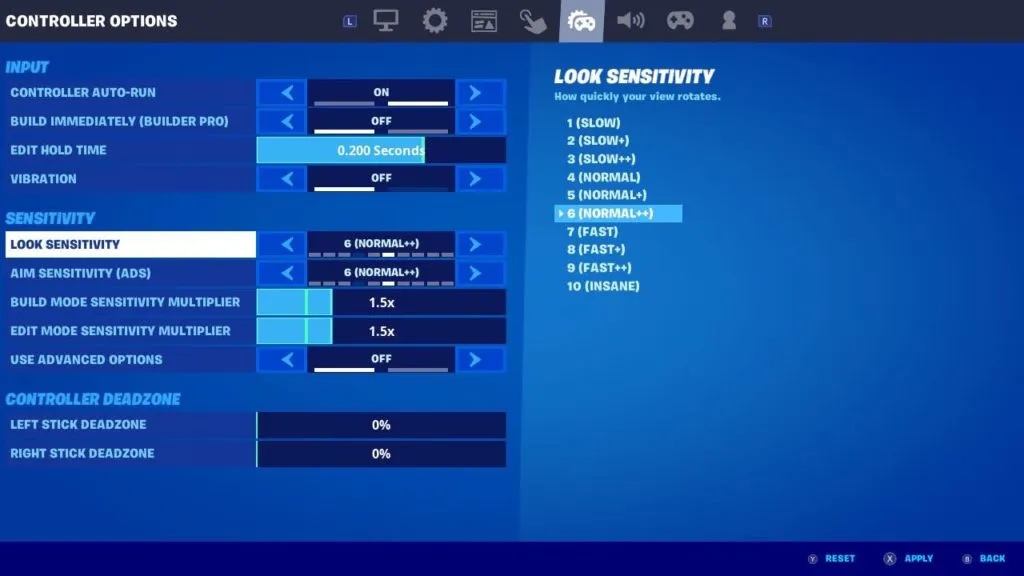
- Look Sensitivity: 6
- ADS Sensitivity: 6
- Build Mode Sensitivity: 1.5
Look Sensitivity for both the standard and ADS options set to six may seem like a small jump for some players, but this eliminates the clunky feeling that the stock settings put in place. While it may take a short amount of time to get used to, once you have mastered this you’re going to be able to fairly compete with players on alternative consoles.
The sensitivity options in Fortnite are going to be modified to suit the player’s preference, so starting at six is an excellent point to judge if it is required to go higher or lower. The Switch version of Fortnite has difficulty with its sensitivity sliders, meaning that even a small change can result in substantial differences in-game. Since this is the case, each player will need to try it out until they can find their perfect setting.
It’s a good idea to have your building sensitivity slightly higher than your general aiming sensitivity. This will allow the players to quickly build in multiple directions often to secure themselves inside a structure when taking fire. This sensitivity option is also something you must try for yourself to discover what works for you.
Motion Options
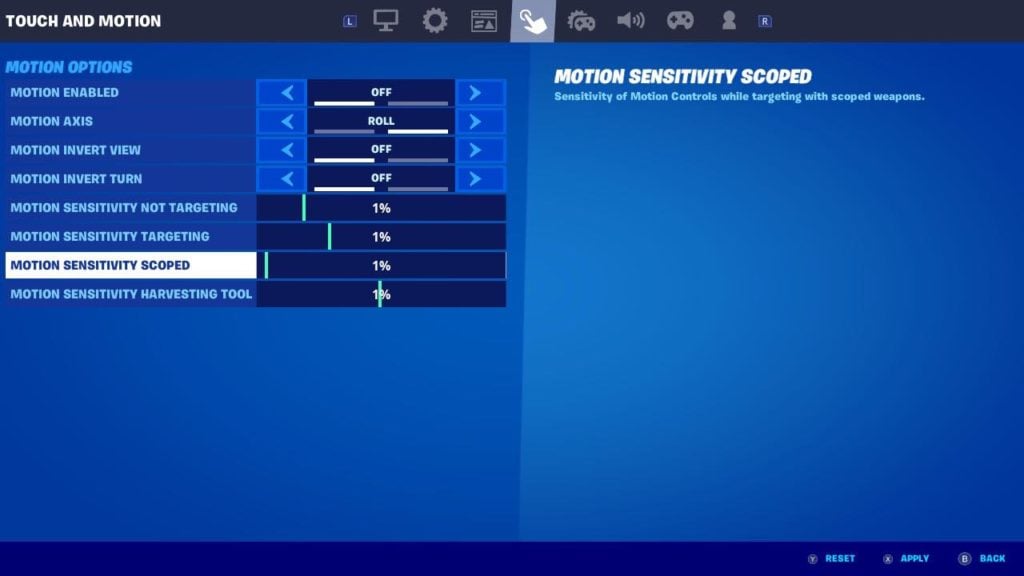
With the motion technology inbuilt into the console, Fortnite makes use of the ability to control the directional view in-game with movement. This is going to be greatly difficult for many players and often will cause more harm than good during the game. Unless you specifically feel these options are for you, we would suggest disabling them and using the right joystick to adjust your view.
Controller Scheme
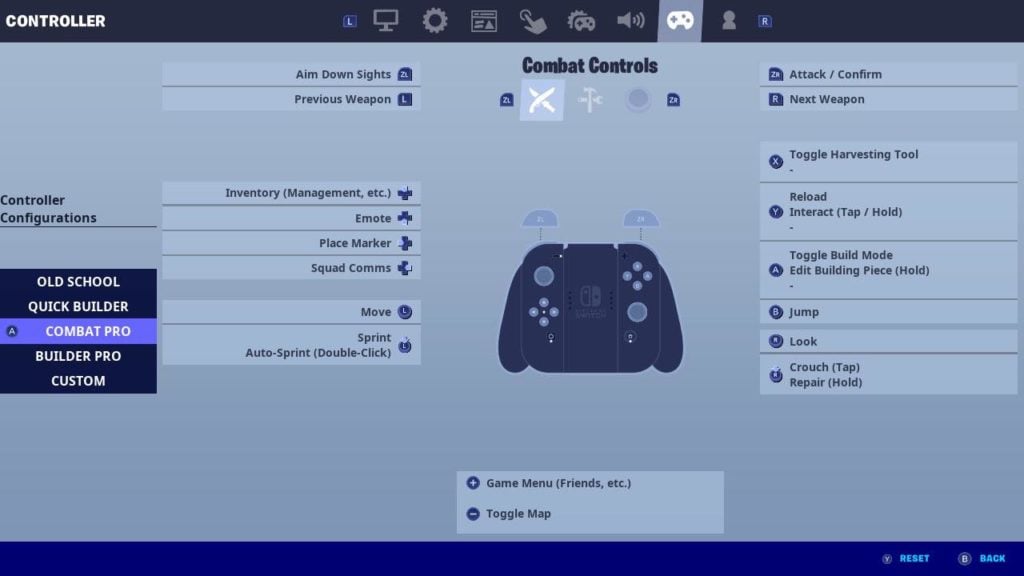
The best controller scheme to use on Switch in our experience has been the Combat Bro. If you’ve played Fortnite on any other console before this is the scheme that will feel most familiar and also just suits the joycon controllers the best.


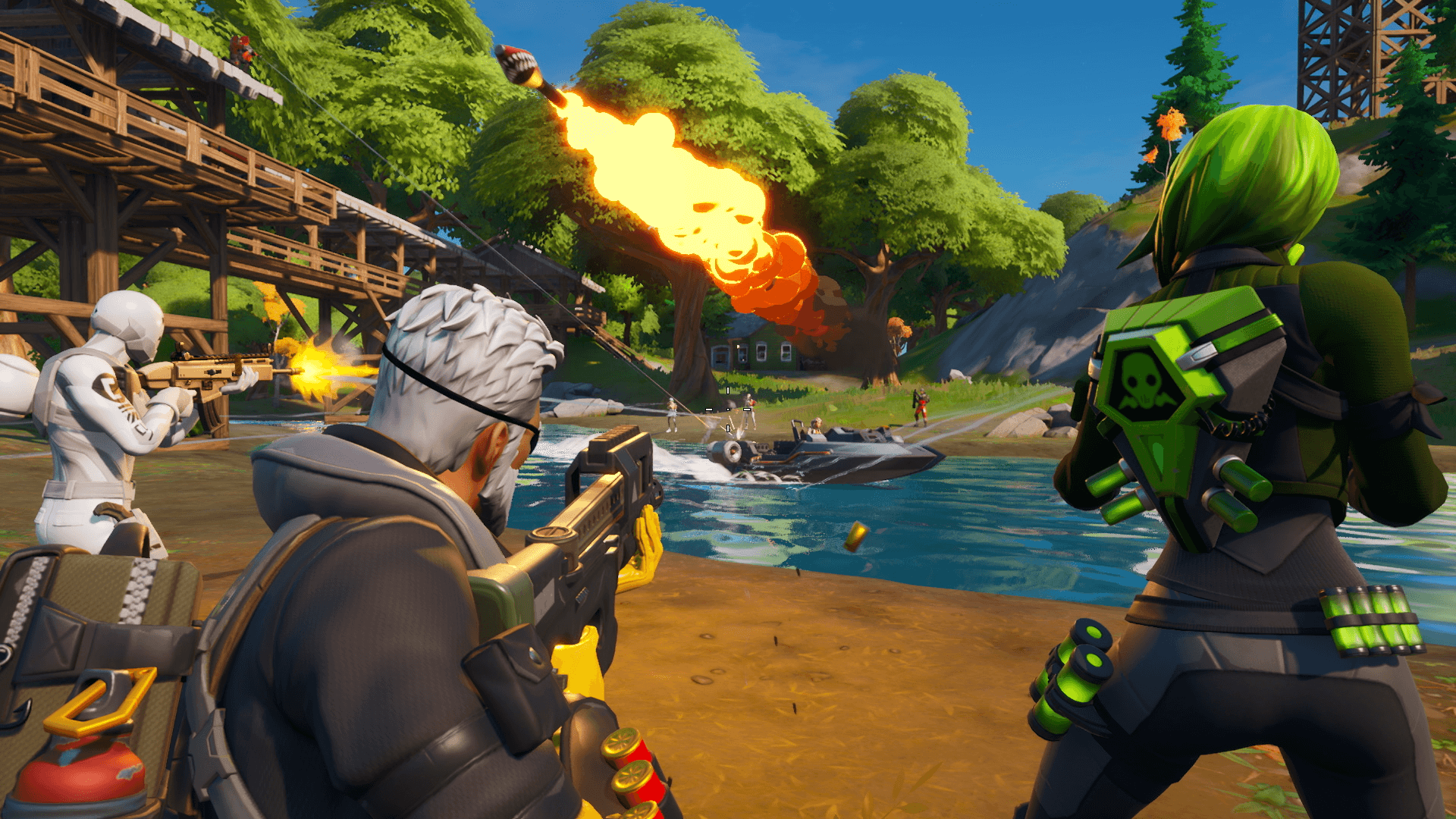










Published: Dec 3, 2020 02:48 pm