Hopping onto a Fortnite match is easy, but it can become a complex procedure if errors like Denial Reason Code 20 appear out of nowhere.
The Denial Reason Code 20 is generally associated with Xbox players. It often resurfaces when players try to join each other’s parties/squads.
Thankfully, players can try a few solutions to get it fixed for good.
How to fix Denial Reason Code 20 in Fortnite
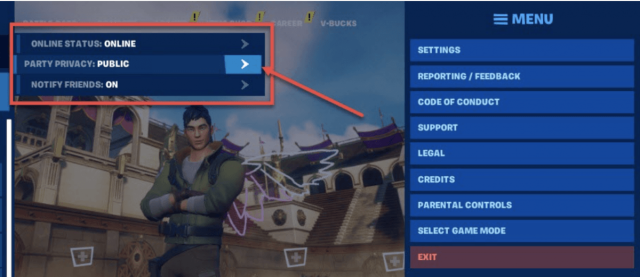
- Set your Party Privacy mode to Public, and ensure everyone you plan to play with does this as well.
- Set your Fortnite party to Public.
- Add your teammates to your Epic Games account.
- Turn on Cross-Network Play.
- Restart your Xbox gaming device.
The Denial Reason Code 20 error appears more often if players looking to squad up have conflicting Party Mode settings. Users with their settings set to Private may cause the error to show up for the remaining players.
In addition to adjusting party privacy settings, you can fix this error by adding your teammates as friends on your Epic account. If you still haven’t linked your Fortnite account with an Epic Games account, you can do so by following these steps.
Update your graphics drivers
Another possible fix could come from corrupted graphics drivers, known to give Fortnite some issues. Here are the steps on how to update your graphics drivers.
- Go to the manufacturer’s website and download the latest graphics driver for your card.
- Install the drivers via the on-screen instructions.
- Restart your computer.
- Launch Fortnite.
Sometimes, a VPN can interrupt your in-game communications with the party leader and their settings, so attempting to turn that off could be worth a try.
So, there you have it. You now have everything you need to fix Denial Reason Code 20 in Fortnite. Good luck!


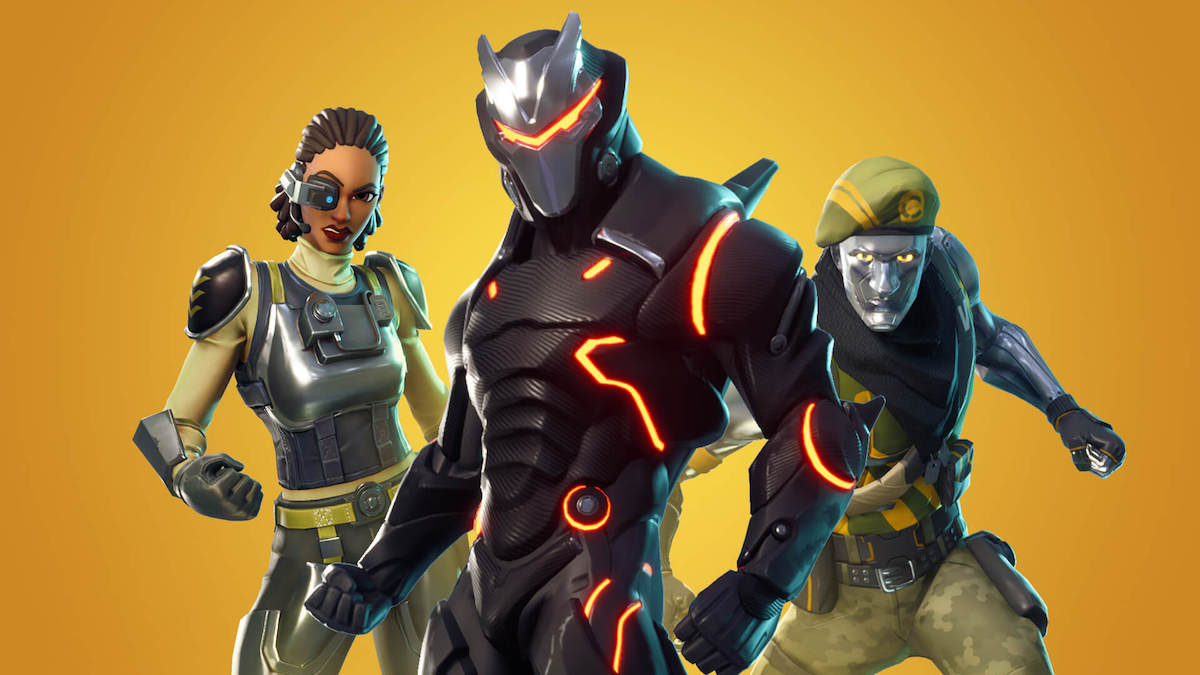










Published: Feb 20, 2024 11:59 am