Making friends key holders of your world in LEGO Fortnite is simple—invite them to a match in your world, then click “Share Key” through the “Players” tab in the game menu. To open this tab, press your “Map” or “Inventory” buttons and navigate to it. For a step-by-step guide, keep reading.
What are key holders in LEGO Fortnite?
Key holders in LEGO Fortnite are players with full access to a world, even when the owner is offline. Sharing a key to your LEGO Fortnite world is like giving someone the keys to your house: They can enter and exit at their will without needing an invitation.
While keyholders don’t have the same power as the owner, they still have considerable capabilities. They can build, destroy, and modify a world in any way that regular gameplay lets them, and any changes they make to a world are permanent and seen by anyone who accesses the world later. That’s why sharing keys thoughtfully and with trusted players is essential.
How to make your friend a key holder for your LEGO Fortnite world
To share your world key with another player in LEGO Fortnite, follow these steps:
- Open LEGO Fortnite.
- Invite your friend to your party.
- Start a match in your world after they accept your invite.
- Access either the Map or Inventory menus by pressing M or I on the keyboard.
- Navigate to the “Players” tab.
- Choose your friend from the list.
- Click on the “Share Key” button located at the bottom of the menu.
- A confirmation popup stating “Player is now a keyholder for this world” will appear, indicating successful key sharing with that player.
How to play with friends in your LEGO Fortnite world without sharing keys
To play LEGO Fortnite with friends as a one-time thing, follow these steps:
- While in your world, open your Map or Inventory.
- Go to the “Players” tab.
- Click on the “Invite Players” button.
- This action will bring up your Social menu on the right.
- From there, select the friend you wish to invite to your world and click “Invite to Party”
- Your friend can now join you in your world through the LEGO Fortnite lobby.
Your friends can join you mid-match while you remain in the world. Inviting friends this way ensures your world remains unaffected by what they do when you’re not around, as you’re not giving them a key. When you exit the world or end the party, they will automatically return to the lobby and can rejoin your world only if you invite them again.
How to join your friend’s shared world in LEGO Fortnite
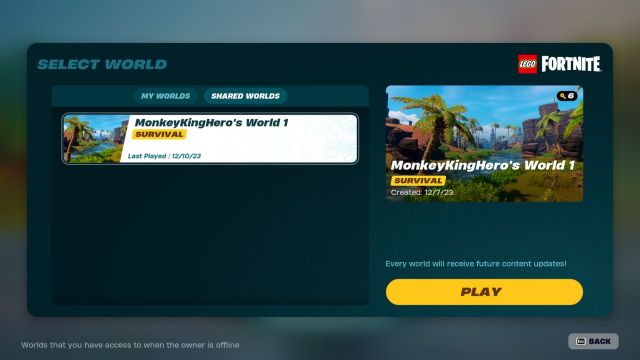
To access a world you’re a key holder for in LEGO Fortnite, first, head to “Select World” in the lobby. Then, navigate to the Shared Worlds tab in the new window. Choose the world you wish to join and click “Play” at the bottom right.
Once you queue up and enter, you’ll find the world as others left it. This is because it’s a shared instance, meaning any changes other players make will be visible to you. If you prefer a personal touch, use the world seed to create your private version from scratch. Remember that starting anew means you won’t carry over any progress made in the shared world.
Sometimes, when a keyholder is the party leader, the keyholder may not be able to enter the world. This is a bug. If you party up, make the world owner the party leader or enter the world separately.
How to remove a key holder in LEGO Fortnite
To revoke a player’s key access to your world in LEGO Fortnite, you will follow a very similar process to the one when you gave them the key.
- Open LEGO Fortnite. This time, you don’t need to invite your friend.
- Start a match in your world.
- Open the Map or Inventory menus by pressing M or I on the keyboard, as usual
- Go to the “Players” tab again.
- Choose the keyholder you want to remove from the list.
- Click on the “Remove Key” button located at the bottom of the menu.
- Your remaining keys counter will go up a number, and the player will be gone from your keyholder’s list.
How many players can own a key to a LEGO Fortnite world?
In LEGO Fortnite, each world has a maximum keyholder limit of eight players. This includes the world creator and up to seven additional friends the creator can invite. It’s impossible to go beyond this limit, so to give a ninth friend the key to your world, you must remove one of the current keyholders from the list to free up one slot.
Remember that your friends don’t need to be keyholders to join and play in your world. You can create a large lobby and invite people to your party for access. However, this access is limited to times when you specifically invite them.
There you have it. You know everything you need to know about adding friends as World Key Holders in LEGO Fortnite, so you are free to get out there, invite them, and party up. Enjoy!












Published: Dec 19, 2023 07:41 pm