While Capcom skipped on offering early access, Dragon’s Dogma 2 did host a free character creator tool, offering players a taste before its release. Those of you who used it to create characters and Pawns can import your art to the game now that it has launched.
Here’s how to get the Pawns and Arisen characters you built using the pre-release character creator tool in Dragon’s Dogma 2.
Importing Pawns and Arisen characters in Dragon’s Dogma 2, explained
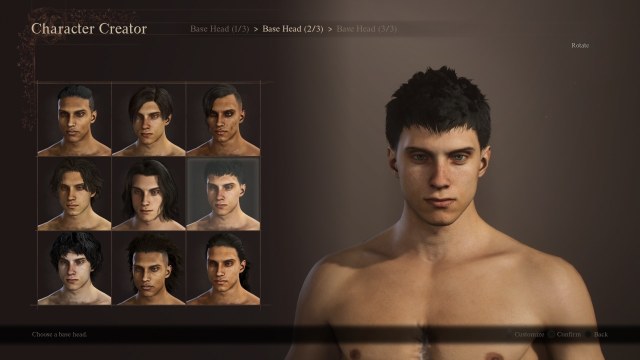
If you are struggling to understand how to import the Pawns and Arisen characters you made using Dragon’s Dogma 2’s character creator tool to the launch version, don’t worry. Follow these steps:
- Start a new Dragon’s Dogma 2 game and complete the opening cutscenes until you are taken to the build your character phase.
- Here, choose the hooded prisoner template, and you will see a message asking whether you would like to create the Arisen using existing data. Select Yes and it will load the character you made using the tool. Select Finalize.
The same steps apply to the Main Pawn character. The option to import an existing Pawn character will appear when you complete the Call of the Arisen quest and use the Riftstone to choose a Pawn.
What to do if you don’t see an option to import characters in Dragon’s Dogma 2
If you don’t get the prompt to import existing data as stated above, check if you have the character creator tool installed on your system. Ensure you don’t delete the tool before importing the character you made to Dragon’s Dogma 2.
If you have already deleted it, I’m sorry to be the bearer of bad news, but the characters you created using it can no longer be imported into the game.
If you have the tool but still can’t import the characters you made, don’t worry. Turns out, a lot of players were able to fix this hiccup by enabling Steam cloud saves for both the creator tool and the game. You can enable Steam Cloud by following these steps:
- Open your Steam library and right-click the game.
- Select Properties and then enable the Keep games saves in the Steam Cloud for Dragon’s Dogma 2 option.
- Do the same for the character creator tool from your Steam library.
You shouldn’t face the same hiccup if you are on a console, but if you do, make sure you check if you have cloud saves enabled for both the game and the tool.











Published: Mar 22, 2024 04:41 am