Outpost management is a highly crucial skill to master if you want to survive and prosper in the Settled Systems of Starfield.
You have a total of eight Outposts to create across the galaxy, and if you do things correctly, you can maximize the amount of resources you earn at each Outpost. However, what if you need to access your resources at a different Outpost?
This was an immediate question I had when I started the process of setting up my Outpost system in Starfield. I had an Outpost set up on a planet that mined Copper using an Extractor, but then I needed that Copper to build something at another Outpost. So, I wondered if there was a way to transfer certain resources from Outpost to Outpost without having to go back and forth to each one and carry the resources back to where I needed them.
Luckily, there is a roundabout way of doing exactly this, and I’m here to show you how to do it in Starfield.
Transfer resources between Outposts in Starfield
There is good news and bad news with the method of transferring resources between Outposts. The good news is that it can be done, allowing you to take resources you have acquired in one Outpost and move them to another one without having to carry the resources yourself. The bad news is this system is somewhat convoluted and does come with some caveats.
First off, you need to place a structure called a Cargo Link in your Outpost. This is found in the Miscellaneous section of your Outpost tabs.
The Cargo Link is a giant landing pad of sorts with two different storage containers on it, one at each end of the platform. One storage container is labeled Incoming while the other is labeled (unsurprisingly) Outgoing.
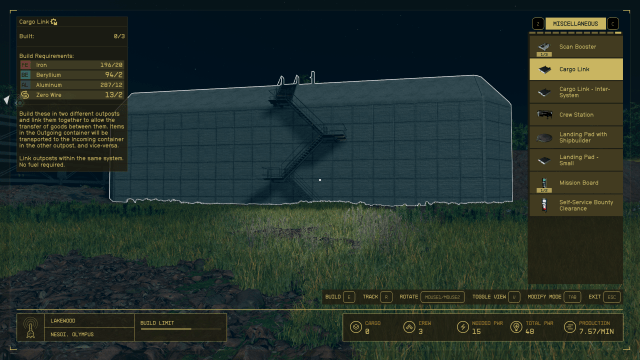
What this allows you to do is transfer all kinds of resources between two different Outposts. For this to work, you need to set up a separate Cargo Link at another Outpost.
Related: How to remove an Outpost Beacon in Starfield
However, this is where a caveat comes into play in the process. If you’re trying to transfer resources between two Outposts within the same system, then you just need to build two Cargo Links, one at each Outpost.
On the other hand, if you’re trying to transfer resources between Outposts in two different systems, then you need to craft a Cargo Link – Intersystem. This is found right below the Cargo Link box in the Miscellaneous tab. This particular Cargo Link is essential to complete Supply Missions, which are unlocked further in the story.
The required crafting materials for each of the Cargo Link’s recipes are fairly similar but do call for different resources. Here is each one’s recipe:
Cargo Link
- 20 Iron
- Two Beryllium
- 12 Aluminum
- Two Zero Wire
Cargo Link – Intersystem
- 20 Iron
- 12 Aluminum
- Three Reactive Gauge
- One Comm Relay
- Requires Helium-3 to operate
With the Intersystem Cargo Link, you need to make sure Helium-3 is inserted into the platform in order to power it. I was able to do this by crafting a Gas Storage Container, filling it with He-3, and then creating an Outpost Link between the container and the Cargo Link platform. You will need to keep refilling the container with He-3 over time in order to maintain the Cargo Link’s power.
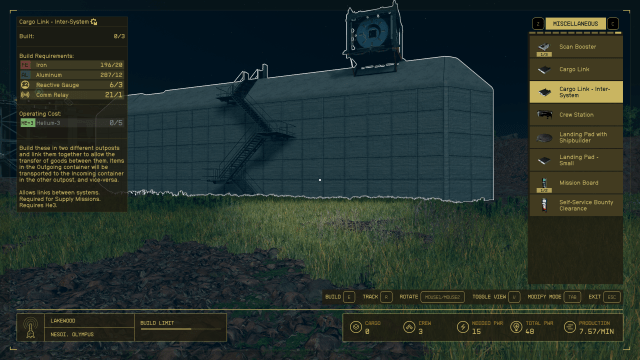
How the Cargo Links work
Once you have your Cargo Links built at two different Outposts, you can begin to use them. However, you do need to link them to each other before they will work together. This is done by going to the control panel on each Cargo Link and selecting what Outpost they need to connect with. Once you select the Outposts you want to link, the Cargo Links will be connected to one another.
Related: Best Outpost locations in Starfield
The way the Cargo Links work is you simply put the resources you want to go to the other Outpost in the Incoming container. Then, at the other Outpost, those resources will arrive in the Outgoing container, and this works vice versa for the opposite Cargo Link. When you put resources in the Incoming container, a supply ship will land at the dock, pick up the resources, and then take off to deliver them to your other Cargo Link.
If you ever want to switch what Cargo Links are linked to which Outposts, you can do so by accessing just one of the platform’s control panels. This makes it extremely easy to switch around which resources go where.















Published: Sep 6, 2023 11:16 pm