Outpost construction is one of the most overwhelming yet rewarding systems in Starfield. You need to choose between dozens of crafting recipes, collect plenty of materials, and find the right spot to place your Outpost Beacon.
Your Outpost all starts with where you place the beacon. This decision has a great impact on the efficiency of your base, as you can mine specific materials and gain access to certain structures you might not be able to build otherwise. We’re all human in Starfield, though, and sometimes mistakes happen. There are times when you might misclick when placing a beacon or you simply want to change your Outpost’s location.
If you’ve found yourself wanting to delete your Outpost at any point in your Starfield journey, look no further.
How to delete an Outpost Beacon in Starfield
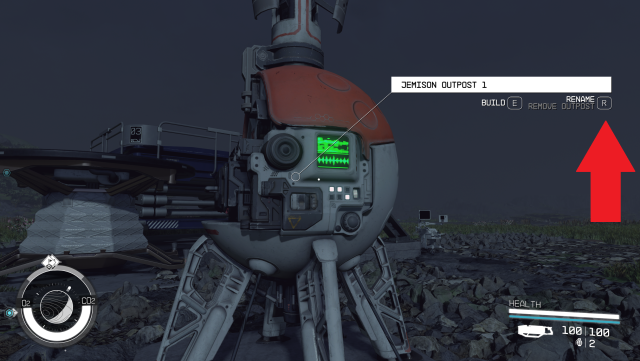
To remove the beacon, walk up to the Outpost Beacon and hold the button that pops up next to the “Rename” option. On PC, this button is “R,” while controller players need to press “X.” Make sure you hold it; simply pressing it will bring up the Rename menu instead.
When you hold the button, you will see a dialogue screen informing you that deleting an Outpost is permanent. You’ll need to confirm that you’d like to move forward with the process by pressing “E” on PC or the “A” button on controller before your Outpost will finally be removed.
- Approach the Outpost Beacon.
- When you see the dialogue box, hold “R” on PC or “X” on Xbox.
- Confirm that you’d like to delete the outpost by pressing “E” on PC or “A” on Xbox.
- If you have any crew members assigned to this outpost, you’ll need to unassign them from that Outpost before repeating the steps above.
How to unassign crew members from an Outpost in Starfield
While you won’t need to delete or break down structures in your Outpost prior to its removal, if you have any crew members assigned to your outpost, you’ll need to manually remove them through the Crew Roster member. To do so, follow these steps:
- Open your menu and select the ship screen in the lower left-hand corner.
- Select your Crew Roster by hitting “C” on PC or “Y” on Xbox.
- Choose the member you’d like to unassign.
- Unassign the selected member by hitting “R” on PC or “X” on Xbox.
In the video above, I had to remove Heller from my Outpost before I was able to delete it. Once I removed him from his assignment, he returned back to my ship after the base I had built had been deconstructed.
Do you get your resources back when deleting an Outpost?
When you delete your Outpost in Starfield, you will automatically get your resources that went into building that base back. If, for example, you spent 20 Aluminum building a structure, you will receive 20 Aluminum when you deconstruct the entire Outpost.
Just be sure to make enough space in your inventory, though—unless you want to deal with the game’s Encumbrance system. Those resources will return to your inventory regardless of how many items you’re carrying, so if you parked your ship a few miles away, you’ll be doing a lot of walking to get back to it like I did.














Published: Sep 11, 2023 02:27 pm