Marvel Midnight Suns has been a treat to play for Marvel fans and casual gamers alike. The tactical RPG has gained a massive fan following for its fun mechanics and entertaining story, but it is not without its faults. Since the day of launch, there have been some aggravating performance issues that don’t seem to go away no matter how many potential solutions were tried.
The issues that stand out the most are the ones that cause random stutters and FPS drops in between gameplay. This is not an issue limited to lower-end systems either because players with system requirements that are way higher than the recommended are also facing the same issues. With several solutions being tested over the weeks, nothing seemed to consistently work, until now.
Eagle-eyed fans and old-time players of 2K Games have noticed that the reason for these apparently random performance issues is down to the buggy and often maligned 2K Launcher. Since Marvel Midnight Suns requires the 2K Launcher to log in and run in the background, these issues are further exacerbated throughout the hours of gameplay. So what can be done to fix this, you ask?
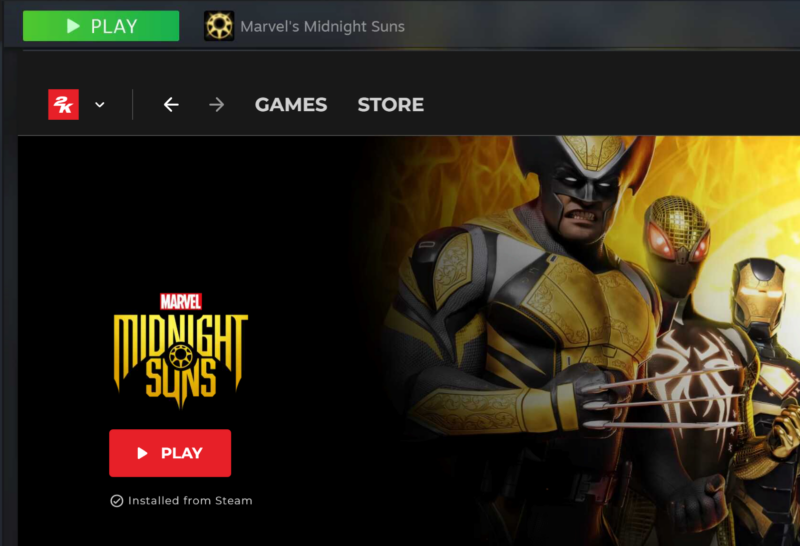
Simply disable the 2K Launcher. Yes, this is possible and players have reported a noticeable increase in FPS and an almost complete lack of stutter throughout their gameplay going forward. If you are running the game on Steam and wish to implement the same solution, this is what you need to do.
- Step one: Right-click Marvel Midnight Suns in your Steam Library and click “Properties,” then click “Local Files” and “Browse.” This should open the Marvel Midnight Suns installation folder on your system.
- Step two: Once here, open the “MidnightSuns” folder, then “Binaries” followed by “Win64.” In this folder, navigate to the executable file named “MidnightSuns-Win64-Shipping”. Then hold down the Shift key and right-click the file, then select the “Copy as Path” option. Once you have this path copied, proceed to the next step.
- Step three: Following this, go back to the Properties window for Marvel Midnight Suns as outlined in step one, navigate from “Local Files” to the “General” tab and look for the “Launch Options” address bar at the bottom. Paste the copied path into the address bar, making sure to add quote marks before and after the path address.
- Step four: Before you close the window, add a space and then type %command% to add it to the end of the launch path. This will ensure that the game skips the need to use the 2K Launcher and boot up directly from Steam.
- Step five: Close the Properties tab and then launch the game.
This should take care of all the stuttering and FPS issues that have plagued Marvel Midnight Suns since its launch.














Published: Dec 14, 2022 09:16 am