Discord is the definitive program for voice chatting and community building, but it lacks the built-in ability to personalize the application with custom themes. In the User Settings menu, under Appearance, users only have the option of Light or Dark theme.
For folks who spend more time on Discord and want the same customization options or themes they use for desktop backgrounds or web browsers, there is a solution available via an additional program called BetterDiscord. Similar to the Wallpaper Engine application available on Steam, users grant access to the BetterDiscord program and allow it to make changes in appearance to Discord.
Here’s how to get started and add different themes on Discord.
How to add themes to Discord via BetterDiscord
First, go to the download page for the BetterDiscord application and download it. Run the downloaded file and install the BetterDiscord app. When the installation is finished, Discord will re-launch and there will now be a new BetterDiscord section of the User Settings. Go there, go to the Themes, and open the theme folder.
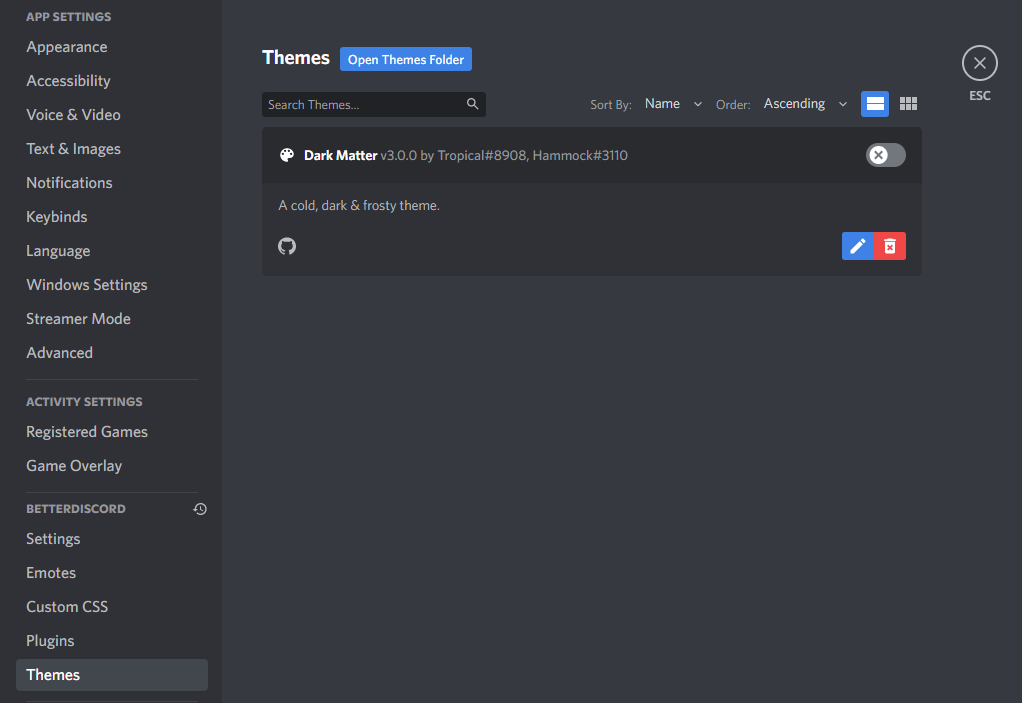
This is where you will add themes you can download from other sites. Other sites offer themes as well, but you can stay on the BetterDiscord website and go to the Themes section and look through their collection. You can sort by popularity and number of likes or downloads. You can also use select tags such as transparent, space, nature, a specific color, or customizable. And yes, anime is a tag.
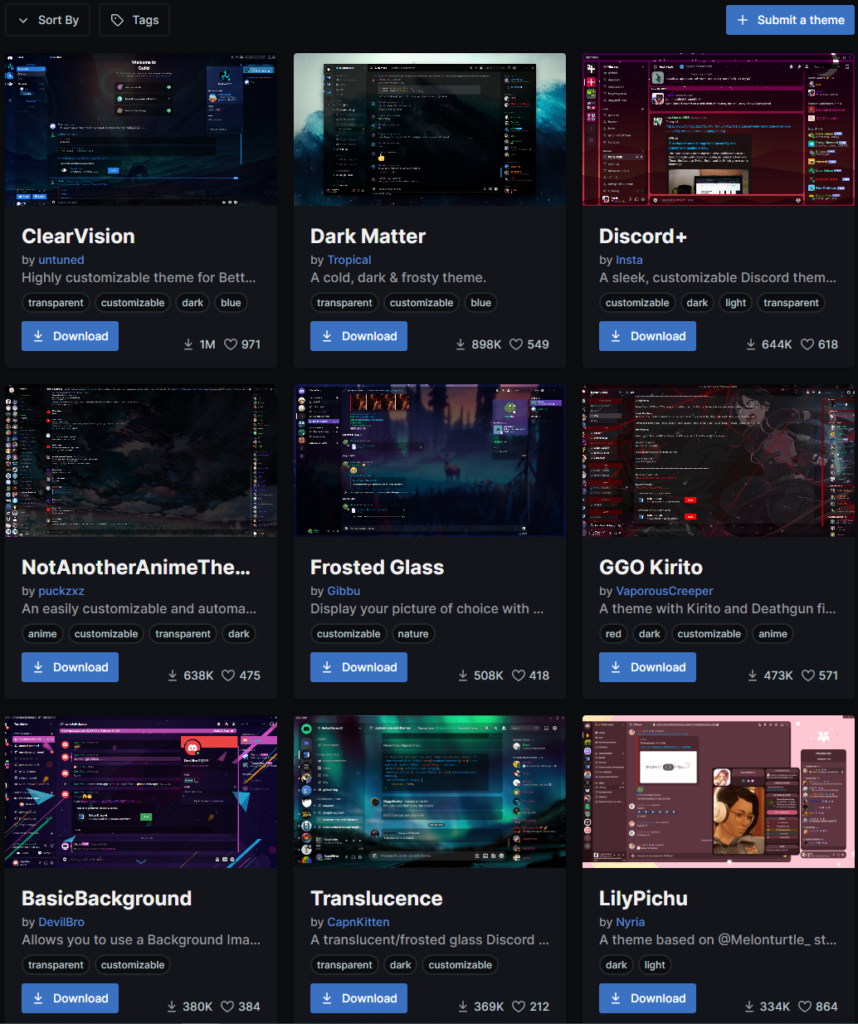
Once you download the theme you want, drag it into the themes folder you opened. Back on Discord, the theme should now appear in the list of themes. Click the checkmark next to the theme to enable it. You can also open the code for the theme in the Discord window and make small edits to the theme.


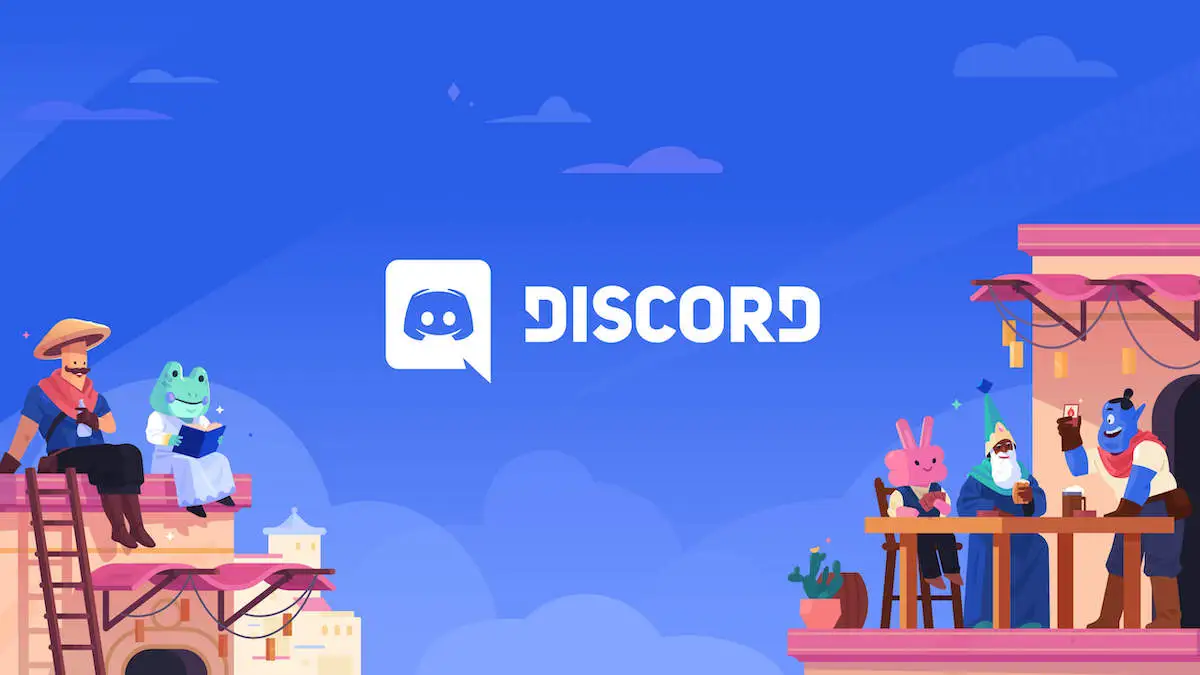












Published: Jul 7, 2022 10:52 am