Discord is an excellent way to communicate with your friends or a wider community on almost any subject. You can create separate text and voice channels to organize the chaos and use Discord bots to help improve your experience and monitor or moderate your server to your liking.
Sometimes, certain individuals will violate the server rules or be disruptive, ruining the experience for other members of the server. But admins can ban these users to avoid further issues, maintaining the desired experience for the rest of the server.
Banning a user on Discord is simple. Select their name within the server and right-click to see more options. Near the bottom of the menu, there are two options to either kick or ban users. Kicking a user will remove them from the server, but they can join again with another invite. This can be a slightly less severe punishment for disruptive users, giving them a second chance after a certain period.
But if a user has been disruptive or toxic enough to warrant a ban, select the ban option. You have the option to delete the user’s message history for the last 24 hours, seven days, or to leave it visible on the server. This is an excellent tool if the user’s messages were the reason for their ban and if you want to remove this content all at once. You can also give a reason for the ban, letting the user know what they did wrong.
If you accidentally banned a user or decide to give them another chance, you can unban them from your Discord server. All you have to do is click the arrow in the top left corner of your server next to the server name. Select the Server Settings option and navigate to the Bans tab. You’ll see a list of all banned users here. Select the user you want to unban and click the Revoke Ban option. This allows them to use the server again without issue.
Don’t be afraid to ban and unban on Discord to preserve and protect your server.














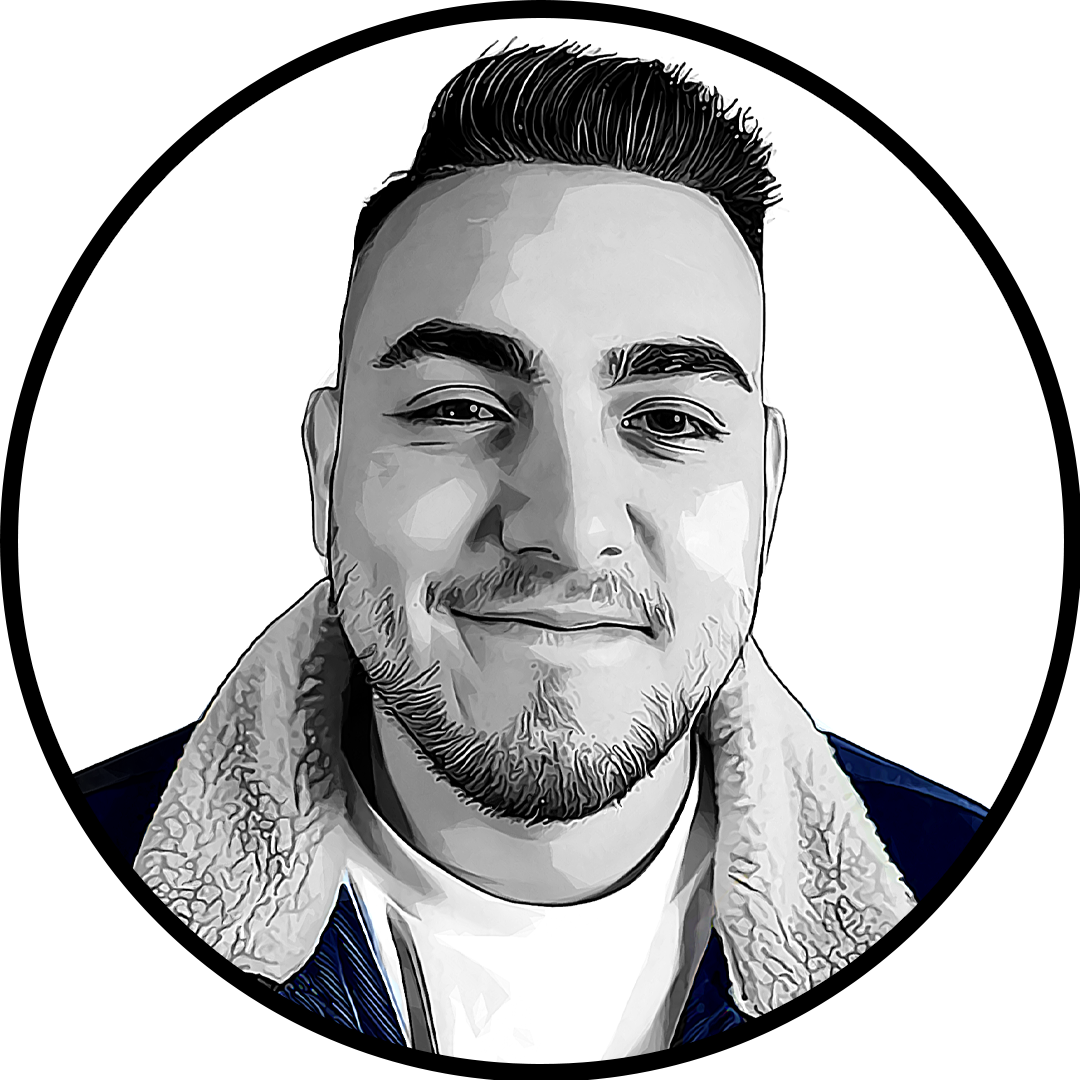
Published: Oct 11, 2021 02:34 pm