Even if you’re on your iPhone all the time, sometimes you’ll miss a call or two. Though some people may call you again in a few hours, others may prefer leaving a message if they have the option to do so.
Setting up Voicemail on your iPhone 13 will allow callers to leave you messages, and you can listen to them whenever you’d like. If you’ve just made the switch to iPhone 13 from an Android device, it may be difficult to find out how you can set up your Voicemail on iPhone 13.
Here’s how you can set up Voicemail on iPhone 13. Before moving on with the following procedures, though, you should check in with your carrier to see if they support Voicemail since you won’t be able to set it up if your carrier doesn’t provide such a service.
- Open the Phone app where you can dial numbers.
- Click on the Voicemail icon that will be at the bottom of your screen after launching the Phone app.
- If you haven’t tinkered with your voicemail settings, you should see an empty screen with a Set Up Now button in the middle.
- Once you click on Set Up Now, your iPhone will guide you through the process.
- You’ll have the option to choose from one of the existing greetings or record your own message, which will play whenever someone is unable to reach you.
If you’d like more variety, you can also check out some of the free voicemail apps on the App Store, which come with fun voicemail samples and additional features. Users will also have an option to set up Visual Voicemail, which lets them check out the list of their messages and choose the ones they’d like to listen to or delete.







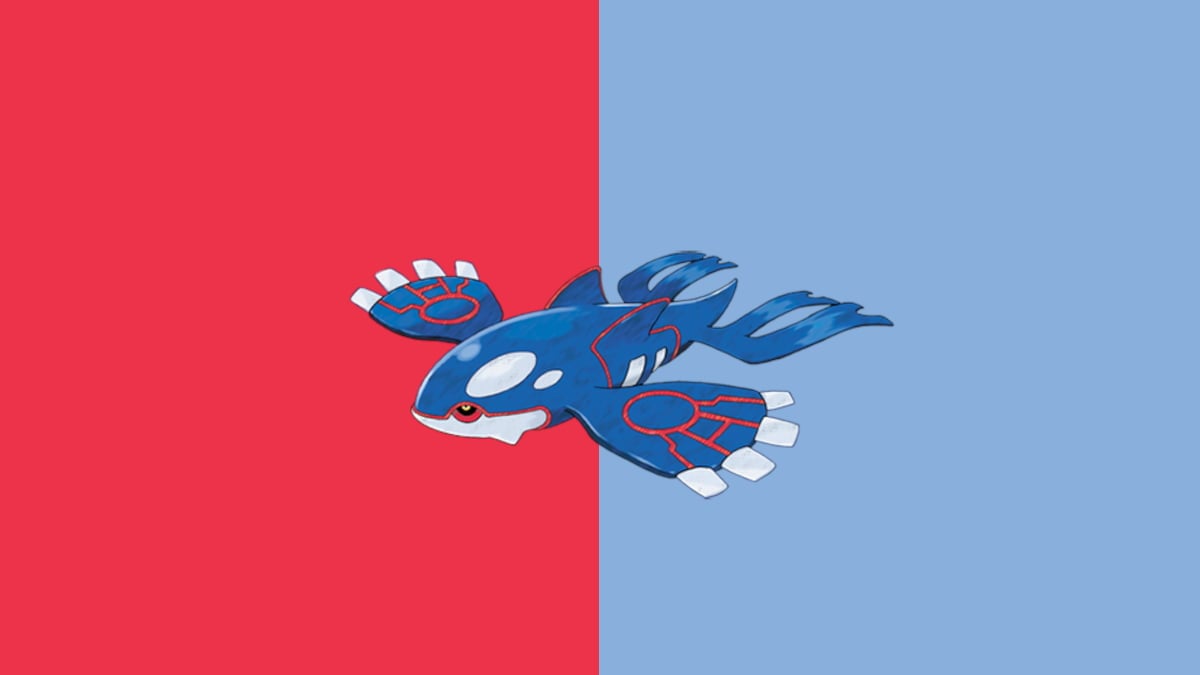

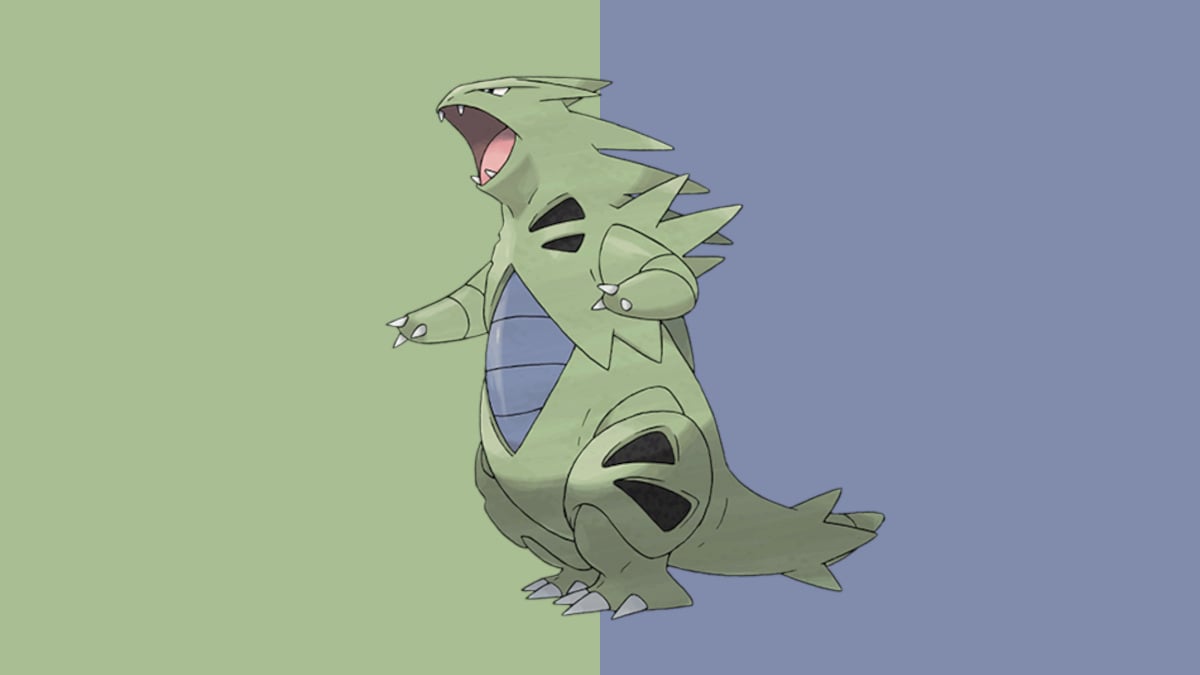
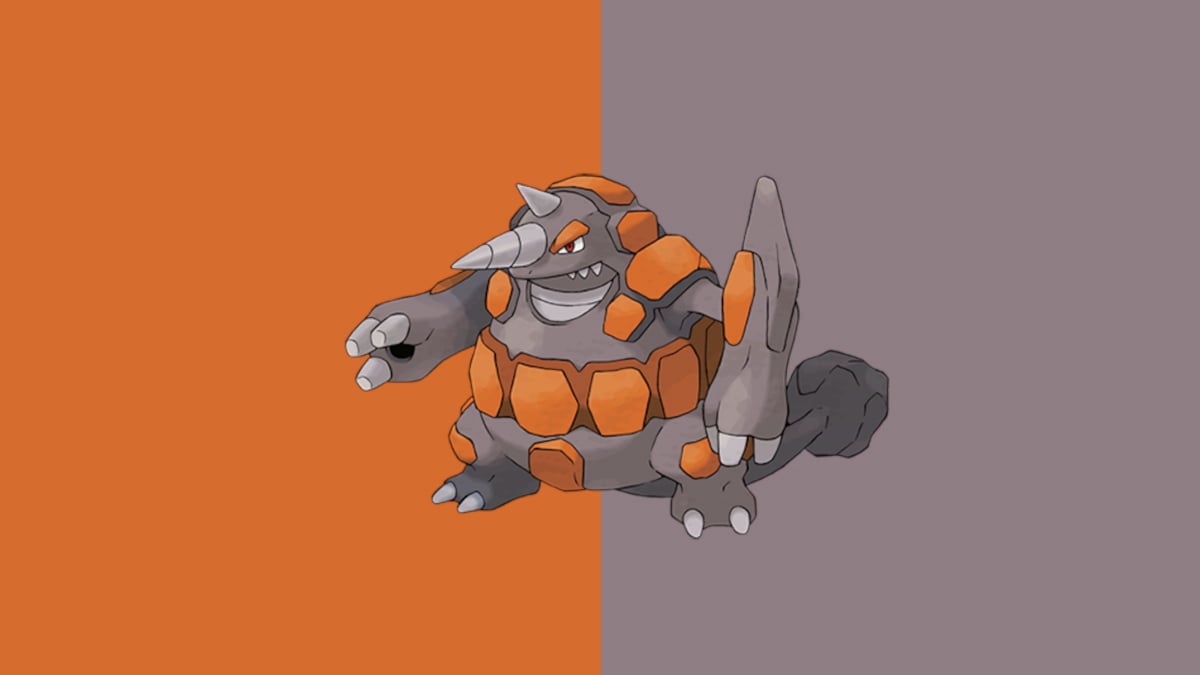




Published: Sep 26, 2021 01:49 pm