The Home button has been gone from the iPhone series for a while now. It’s also slowly rotating out of iPads too, meaning it may finally be time for legacy users to get familiar with the touches.
Apple still leaves an open door for users who don’t want to go with the gestures, however, and it’s the on-screen Home button, also known as AssistiveTouch.
When you enable AssistiveTouch, a hovering button will appear on your screen with various functionalities and serving as a home button. You’ll still need to use gestures to fully unlock your phone, but once you enable it, you’ll have full access to a home button on your screen with AssistiveTouch.
Here’s how you can enable AssistiveTouch and get a home button on your iPhone 13.
- Locate the Settings app on your Home screen and scroll down to Accessibility.
- Choose Touch.
- Select AssistiveTouch and turn it on.
- You can also customize AssistiveTouch through its settings panel under the Customize Top Level Menu section.
AssistiveTouch offers more functionality compared to a Home button since you can use it to access other supported features. Though it may not take the place of a physical home button, it’ll be the closest iPhone users will get if they’re using an iPhone 13.
Users who would like to have a physical home button on their iPhone devices can opt out for the latest model that features one, which is the SE. Apple’s latest iPhone SE features up-to-date specs inside an older body that most veteran Apple users will be familiar with. The SE-line doesn’t receive a refresh every year like the regular iPhone, but it still features specs that are decent enough to last around two or more years for the average user.
Removal of the home button isn’t specific to the iPhone series since many phone manufacturers around the world started transitioning into full-screen designs. Home buttons are often sacrificed for more screen space, but it’s still possible to find models with Home buttons, especially on the Android side of the competition.







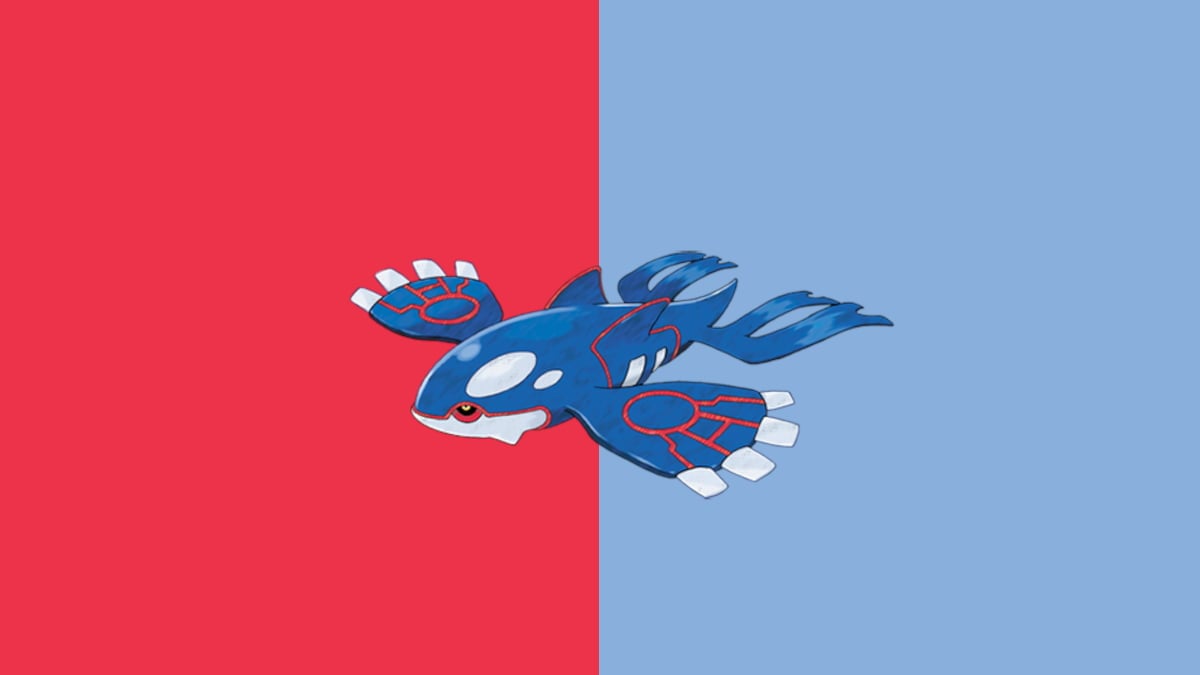

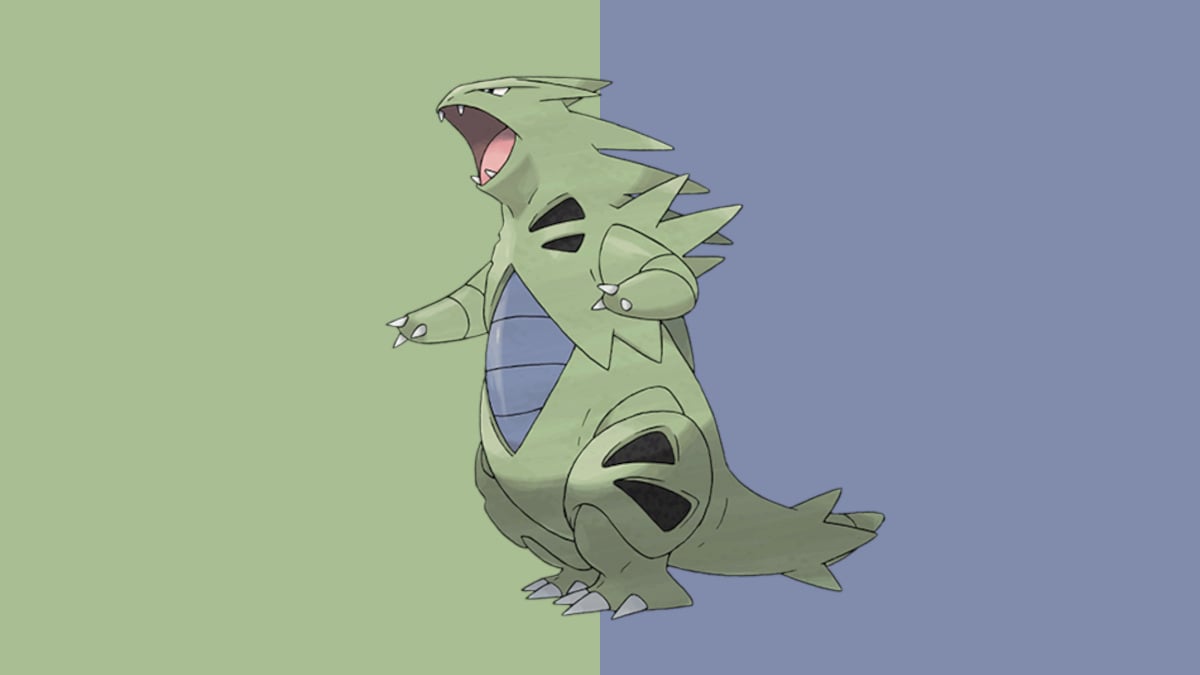
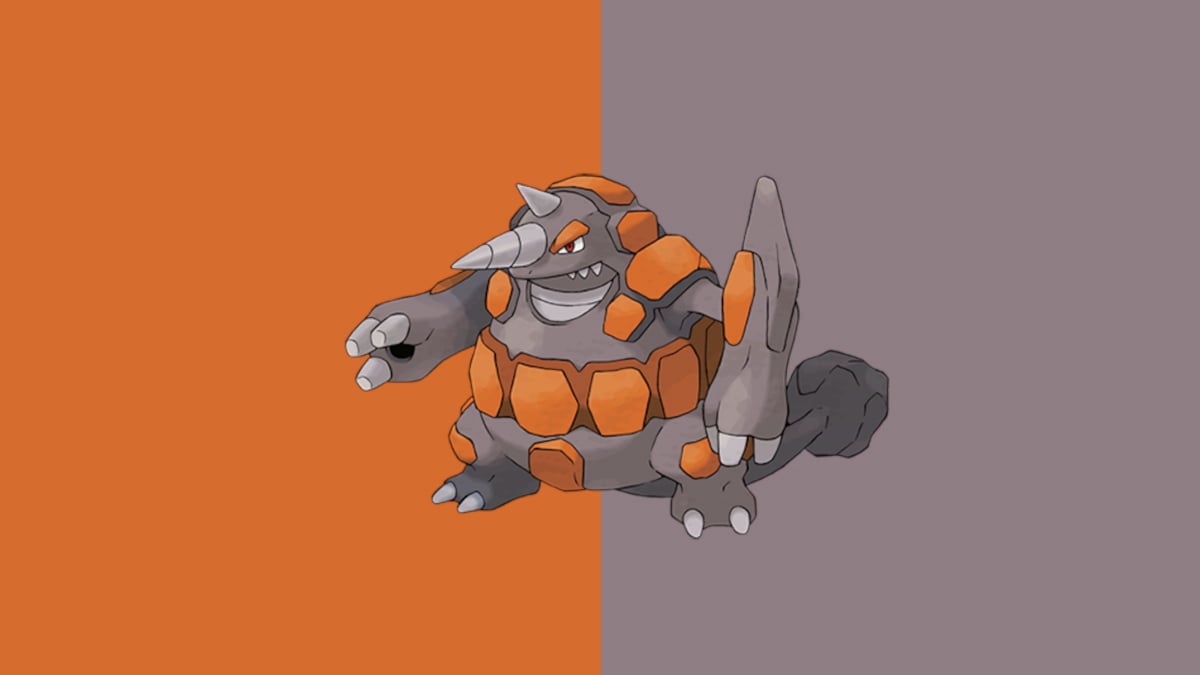




Published: Sep 25, 2021 08:06 pm