Whether you’ve been frequenting the Nintendo Switch version of Pokémon UNITE that launched late in July, or patiently awaiting its mobile launch, there may come a time when you want to continue progress of your account on a different device.
Fortunately, TiMi Studios has accounted for this in the mobile port of the game and players will have the option to rotate between mobile and Switch on the same account. With this accessibility does come some important things to note, so here is how you can set up cross progress on Pokémon UNITE.
How to share Pokémon UNITE progress between Nintendo Switch and Mobile

The process will be different depending on which device you originally began playing on. Here is what you need to know if you’ve already been playing on Switch and plan to continue doing so on mobile.
Here is the process for doing via Pokémon UNITE‘s official website.
Sending data from Switch to mobile
- Start the mobile version of Pokémon UNITE
- Link your current account via Nintendo account or Pokémon Trainer Club account that you set up when starting the game on Switch
- If done correctly, you’ll be all set to play the game between both devices sharing all your acquired Pokémon, items, and progress
If you began playing on the mobile version of Pokémon UNITE prior to linking your Nintendo account, you’ll need to completely delete the application and re-download it to begin the linking process.
Sending data from Mobile to Switch
- Before you hop into Pokémon UNITE on Switch, link your Nintendo account or Pokémon Trainer Club account on the game’s mobile version. This can be done from the Settings menu.
- Next, boot UNITE up for Switch and connect to either of these accounts and your progress should be shared.
It’s extremely important when setting up your mobile account that you link it to a Nintendo or Pokémon Trainer Club account if you plan to play on Switch at a later date. If this isn’t done, there is no way to share that data between the two devices.
If you begin playing the game on Switch without having linked it to your mobile account, then you will not be able to share progress between the two devices for this account. If you’d like to continue where you left off on mobile, make sure that you don’t hop straight into any games on the Switch before linking the pair to the same Nintendo or Pokémon Trainer Club ID.
Finally, once you link an account, this action is permanent. You will not be able to sever the connection and link to a different Nintendo or Pokémon Trainer Club account without starting over in the future.







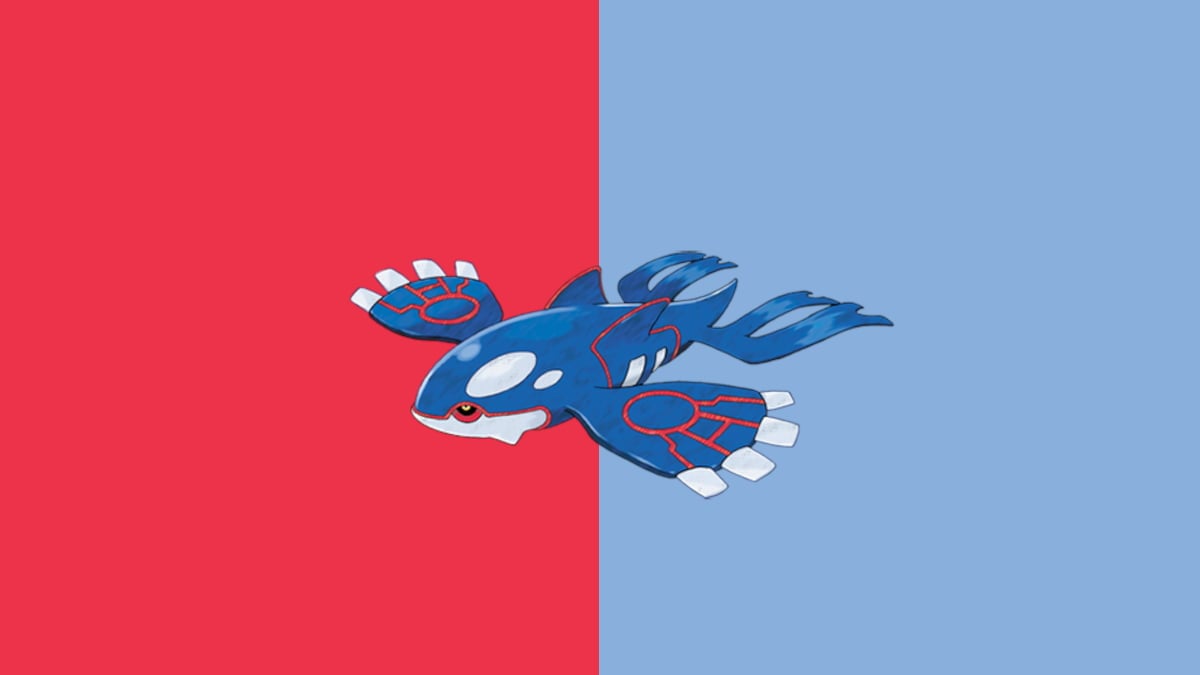

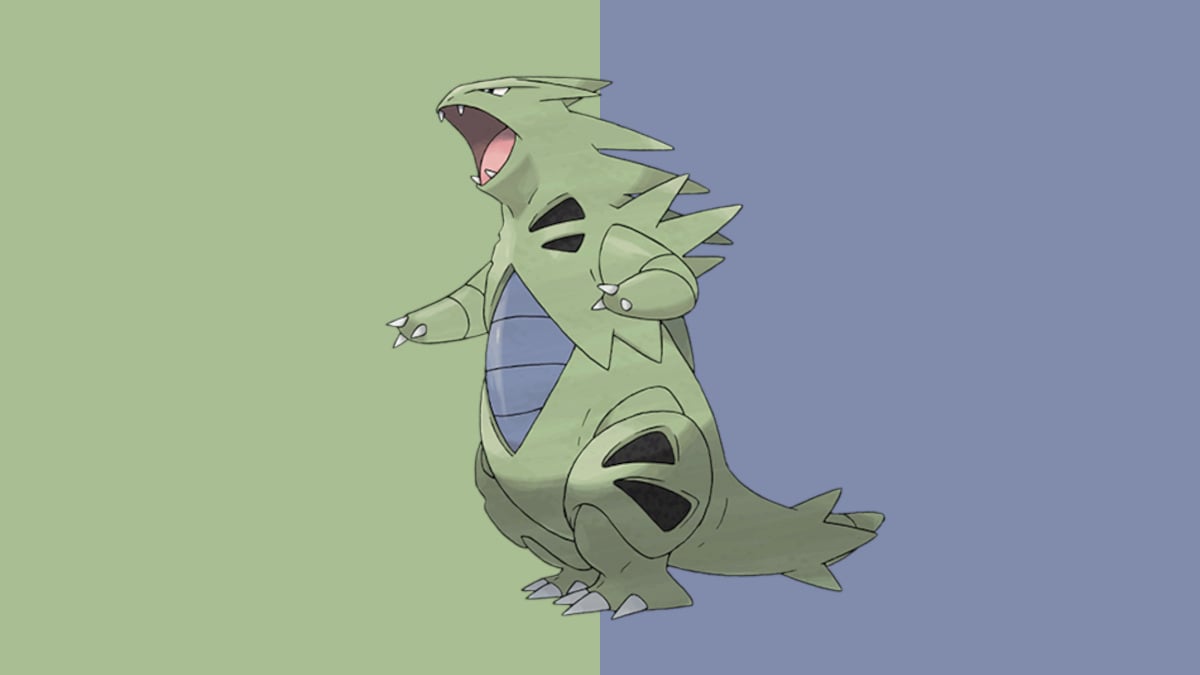
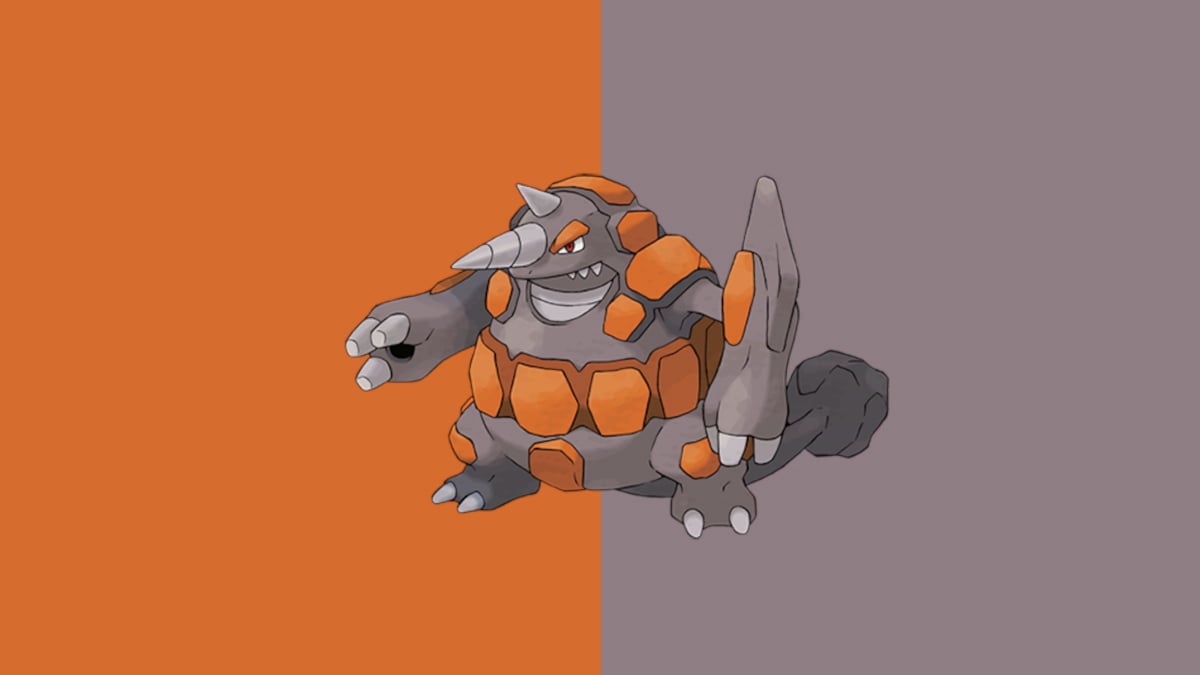




Published: Sep 20, 2021 04:58 am