Gray Zone Warfare’s performance issues and bugs are extensive, with many players already experiencing extreme lag and lengthy delays in the early access release. One way to tell if there’s a latency issue is to check your ping. However, this can be challenging, as not all titles have native ping toggle settings.
So, if you’re experiencing latency issues and want to check your ping while playing Gray Zone Warfare, it’s more challenging than it sounds.
Can you check your ping in Gray Zone Warfare?

Unfortunately, Gray Zone Warfare doesn’t have a native ping toggle setting, meaning there is no option in the game’s settings you can toggle on to view your ping. Ping settings are found in most games today. However, as it’s not an option in Gray Zone Warfare—at least, not yet—there are a couple of tools you can use to check your ping.
How to check your Gray Zone Warfare ping using external tools
You can check your ping in Gray Zone Warfare using third-party tools such as PingPlotter or through the Resource Monitor in your Task Manager.
If you don’t want to install another piece of software, you can check your ping via the Task Manager using these steps:
- Start Gray Zone Warfare and tab out of the game.
- Open your Task Manager (the keyboard shortcut is Control+Alt+Delete).
- Select Performance and choose the Resource Manager option (this can be found either down the bottom of the performance tab or accessed via the three-dot icon in the top right-hand corner).
- Go to the Network tab; here, you’ll see every app and software using your network.
- Find Gray Zone Warfare in this list under TCP Connections. The ping for this title is in the Latency column to the right.
Generally, you want your ping to be well under 100ms. If it’s over (or even close), then you know there is a serious issue. To improve your ping, you may need to check your internet speed, hook up your computer to the internet via an ethernet cable, turn off non-essential devices, or switch to another GZW server.
If you’re experiencing significant delays in Gray Zone Warfare, you can check your ping using these methods until a native option becomes available.



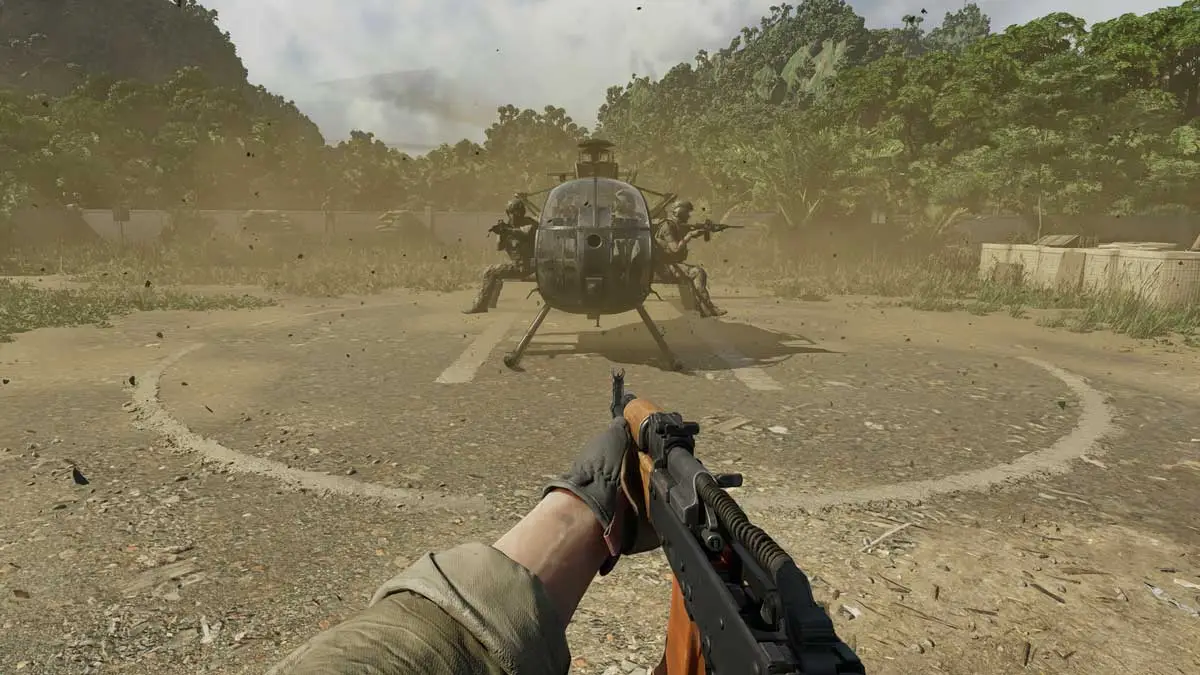





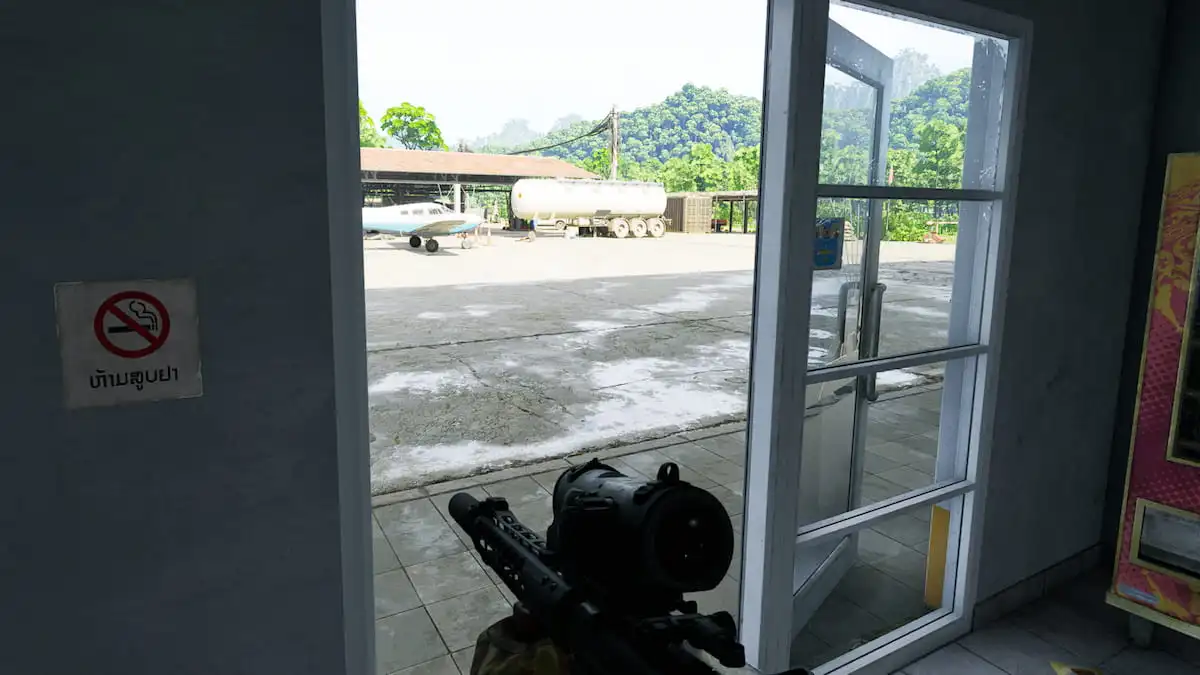

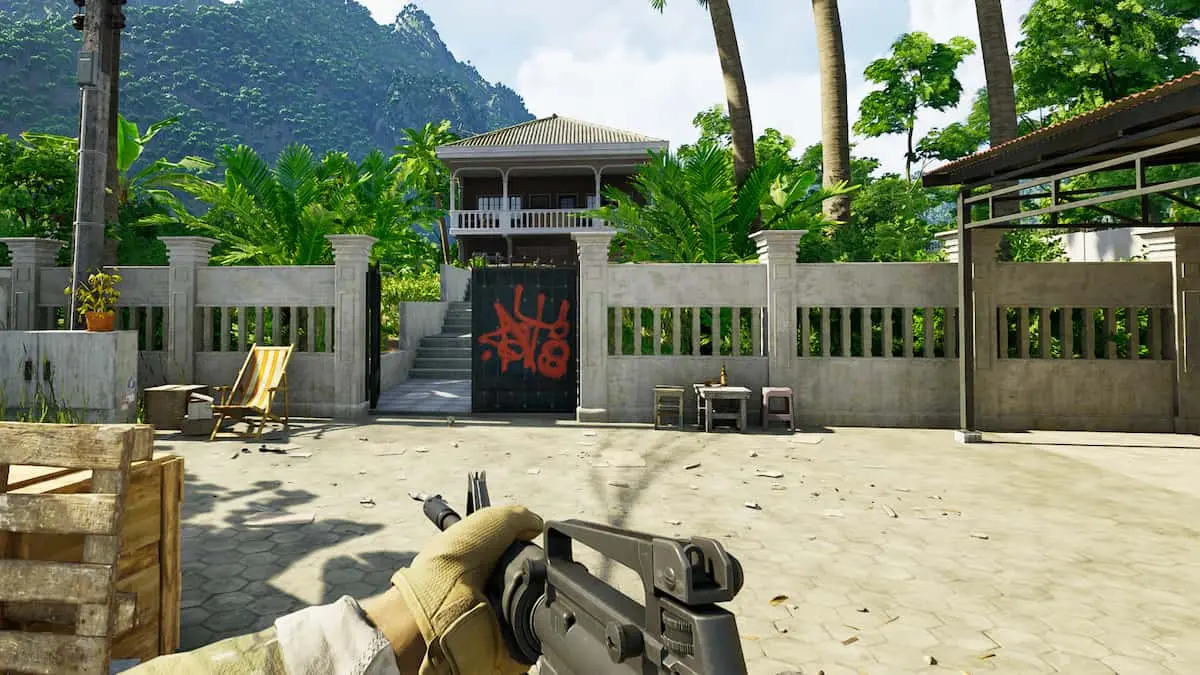
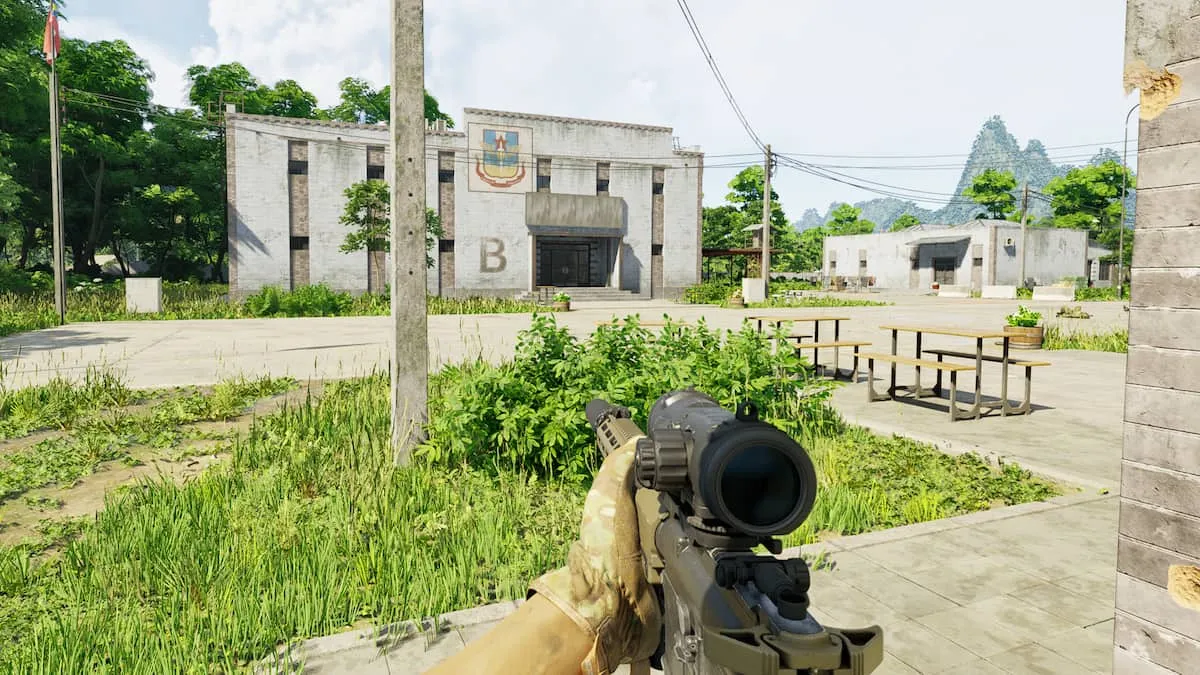

Published: May 1, 2024 12:02 am