Another day, another error to deal with in Helldivers 2. The latest one—the stuck on ship screen error—is bothering lots of Helldivers, as it seems like the 1.000.10 patch fixed some issues but created another. So, here’s how to fix the stuck on ship screen error in Helldivers 2.
Helldivers 2: Stuck on ship loading screen error solutions

The stuck on ship screen error in Helldivers 2 is a weird one. It happens after you’ve successfully launched Helldivers 2. You’re shown your Super Destroyer as usual, but the game freezes on this loading screen. The planet you’re orbiting, and any Helldiver ships near you are visible, but the game never proceeds past this screen to show you moving around your Super Destroyer.
This frozen screen makes Helldivers 2 unplayable. But with constant queues when the servers are full, Helldivers are understandably hesitant to restart the game and risk another half-hour wait. This error is the result of patch 1.000.10 and is likely related to the servers being at full capacity, or possibly due to corrupted files. Here are our solutions to fix the stuck on ship loading screen error in Helldivers 2.
Restart Helldivers 2
The first thing you should try is restarting Helldivers 2. While you may be at risk of experiencing errors 10002038 or 10003001, the next successful launch of the game should reset your previous save. Any rewards you earned in a previous playthrough will be saved and visible next time you launch Helldivers 2. Restarting forces a system reset, putting you on a new server where the stuck on ship screen error shouldn’t recur.
Restart your Wi-Fi router
The next method is to restart your Wi-Fi. You can do this either by unplugging your router and modem or manually resetting your router. Here is how to restart your Wi-Fi:
- Unplug your router and modem at the power outlet.
- Wait approximately 30 seconds.
- After 30 seconds pass, plug in your router and modem.
- Wait approximately one minute. Only reconnect when the Wi-Fi light turns green.
- Reconnect to your Wi-Fi on your PC or PS5.
- Consider using an ethernet cable to strengthen your connection.
You can also hard-reset your Wi-Fi through the following steps:
- Insert a bobby pin, hair pin, or paper clip into the Reset hole at the back of your router.
- Push and hold the pin or clip against the Reset button for 15 to 30 seconds.
- The router lights will turn off and on again to indicate a full reset.
- Remove the pin or clip.
- Wait until the Wi-Fi light turns green.
- Reconnect the Wi-Fi to your PC or PS5.
Join a friend’s game
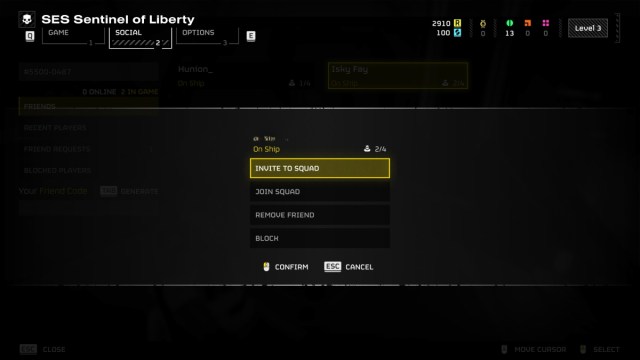
Try to join a friend’s game from your Steam or PlayStation home page. Do not launch the game when you’re trying this method. Have your friend send you an invite via their Steam or PlayStation friends list. Accept their request to hopefully bypass the queue, and launch inside their Super Destroyer rather than your own.
Verify game files (Steam)
The last method is to verify game your files on Steam (for PC users only). This could fix any corrupted files that have occurred due to hotfixes and Helldivers 2 patches. Here’s how to verify game files on PC:
- Make sure to close Helldivers 2.
- Launch Steam.
- Open your Steam Library.
- Find and right-click Helldivers 2.
- Hit Properties.
- Go to the Local Files tab.
- Click Verify Integrity of Game Files.
- Steam will restore any missing files.
Finally, make sure to check for new updates on the official Helldivers X account (formerly Twitter) and Helldiver 2’s Discord server for news on a permanent stuck on the ship loading screen error fix.














Published: Feb 21, 2024 07:48 am