World of Warcraft has so many settings that it can be overwhelming at times to navigate—and the game’s colorblindness options might not be a quick find for some people.
To enable colorblind mode in WoW, the first step is to hit ESC to open the game’s options.
After that, click the “Interface” button. This will pull up a new window in-game with a menu to the left displaying the different sub-settings for your user interface.
The game’s colorblind filter is in the “Accessibility” portion of the interface settings.
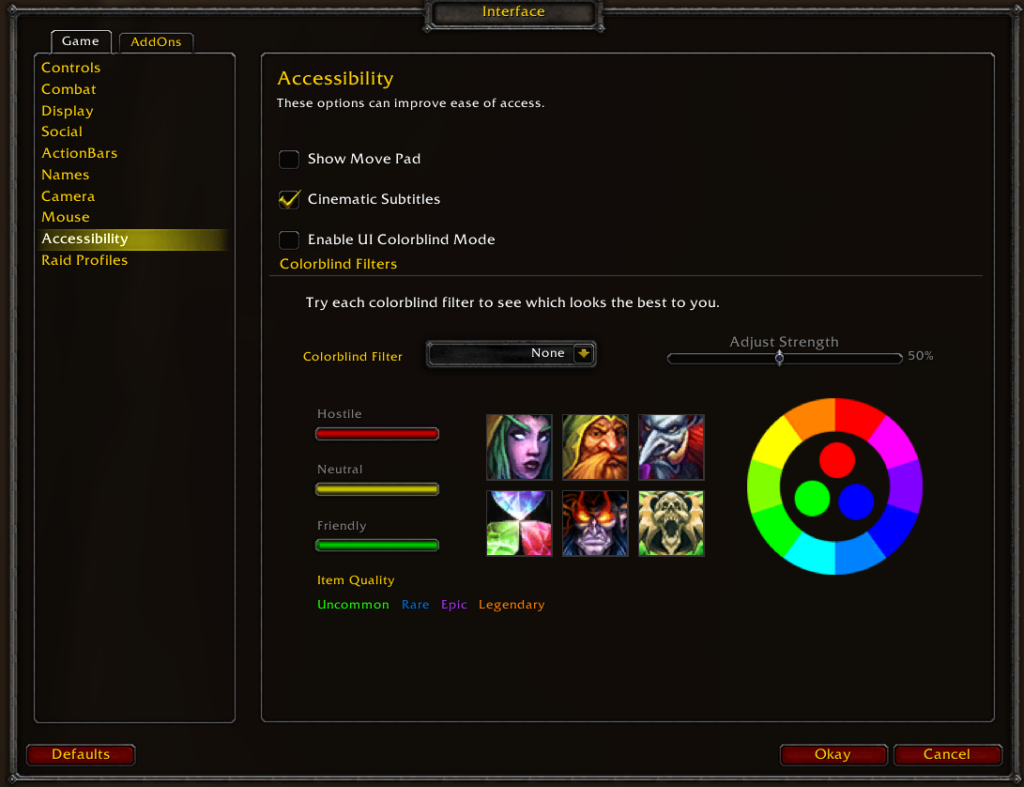
WoW’s default is to have no colorblind setting, but there are three preset colorblind settings that players can choose from by clicking the drop-down menu next to “Colorblind Filter.”
The three presets available are Protanopia, Deuteranopia, and Tritanopia. Once players have selected the setting that’s appropriate for them, they can also adjust the strength of the colorblind settings to fit their needs. The strength of the settings is based on a scale using percentages.
In the game’s settings, there are a number of images associated with the game as well as a color wheel that players can use as a reference to gauge the changes that they’re making.
Once you’ve found the exact setting that you want, make sure to click the “Okay” button in the bottom right corner of the settings. If you don’t, your settings won’t be saved and you’ll have to go back and readjust them all.








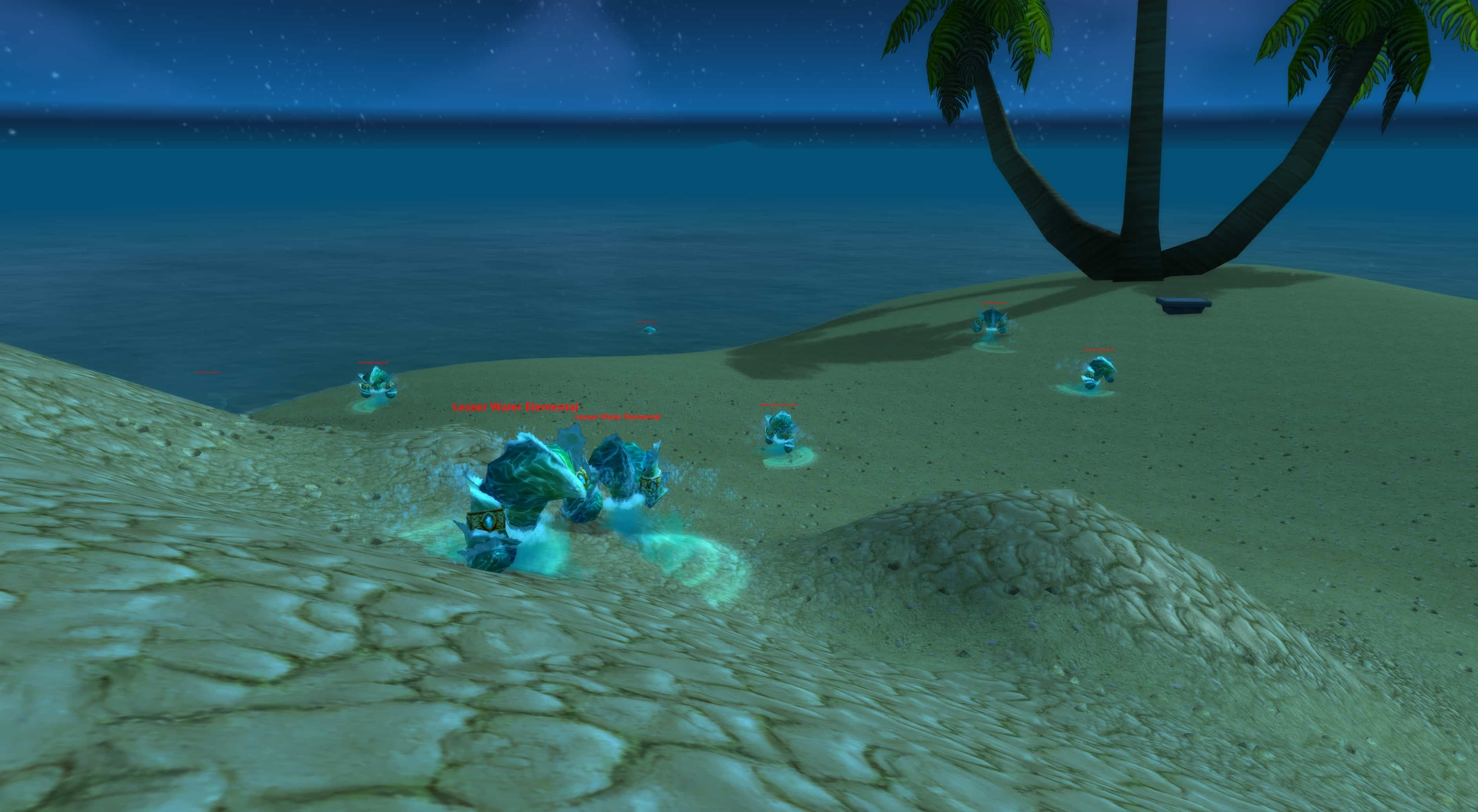




Published: Jun 29, 2021 03:55 pm