Though it doesn’t happen every day, World of Warcraft might just not launch sometimes. When WoW won’t launch, panic slowly starts taking over your mouse-holding hand, making you click the Play button multiple times.
Spamming the Play button has also been my first instinct whenever WoW doesn’t respond on launch. As a result, WoW ends up opening two or more instances, requiring me to close the additional ones manually. If you’ve been getting tricked by Battle.net for too long now, there are fixes you can try to stop playing games with the launcher.
How to fix WoW not responding on launch
When WoW doesn’t launch by pressing the play button, it’s generally a temporary occurrence, and you should be able to start the game in a few tries. If it happens consecutively, however, here’s what you can do to fix it.
- Open the Battle.net launcher.
- Navigate to Settings.
- Select “Additional Command Line Arguments” located under World of Warcraft.
- Type “-d3d11” and save all changes.
If the fix above doesn’t work, you should reinstall your Battle.net Launcher. While reinstalling WoW itself would be the next step further, players reported doing so doesn’t fix the WoW not responding on launch error.
This particular WoW loading error seems to be tied to an odd graphical inconsistency that eventually does resolve upon adding the console command above to WoW’s launch settings. WoW fans also found success with other solution methods like scanning and repairing their game files alongside resetting their in-game options.
While WoW not responding upon launch has been one of the older errors, it came back with Dragonflight, affecting more players over time. As a last measure, I would also update your graphics card drivers, especially if you’re playing older versions.








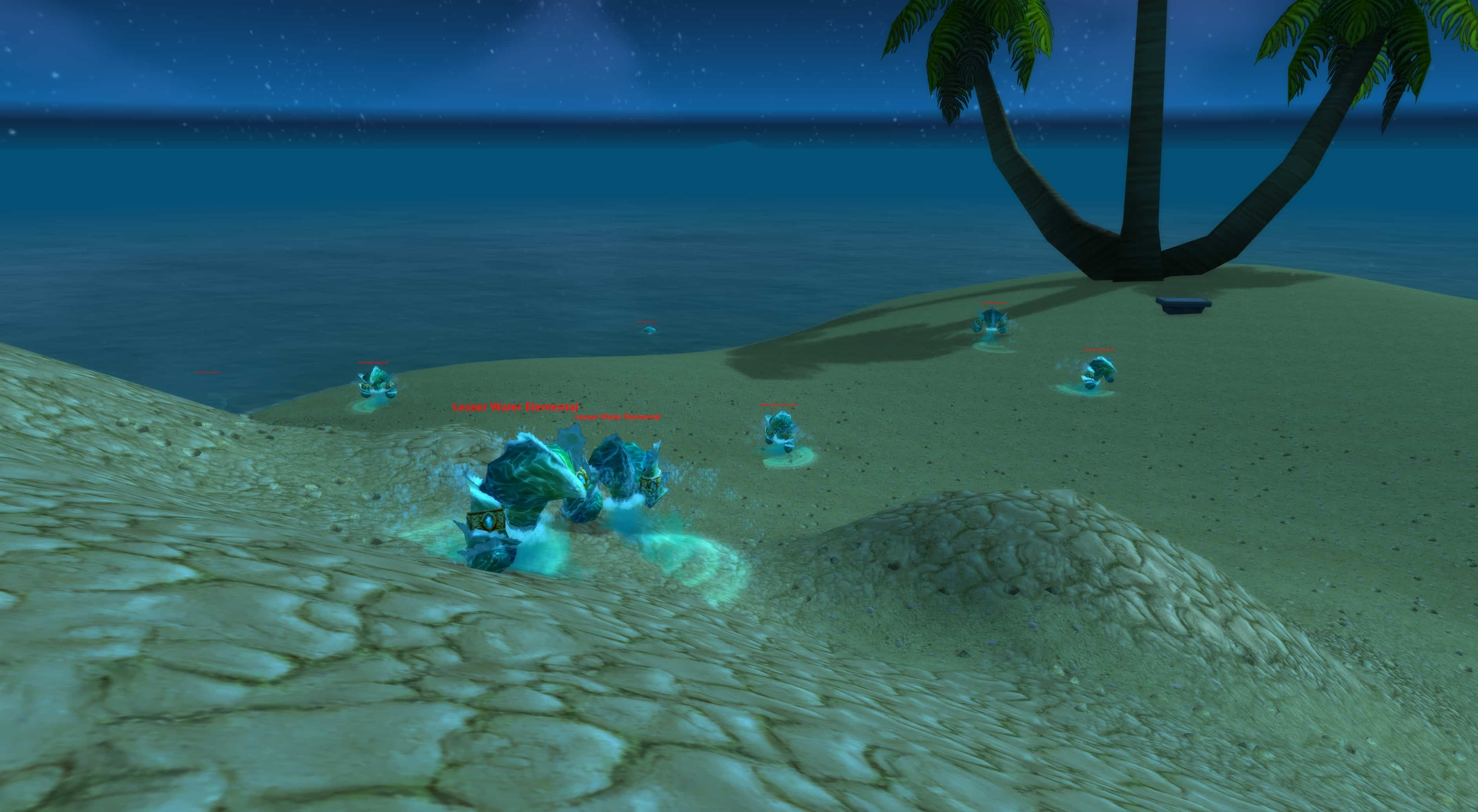




Published: Nov 22, 2023 11:13 pm