With over a decade of experience in online gaming, World of Warcraft can be considered a well-oiled machine. The MMORPG’s server features a remarkable uptime and developers try their best to ensure each patch goes out as smoothly as possible.
Despite their best efforts, some errors and bugs still find their way to the players, negatively impacting their gameplay experience. While some errors can cause minor annoyances, like not being able to perform specific actions in the game, others can prevent players from logging into the game.
Error #134 in WoW, for example, can look scary at first sight due to the “fatal condition” tag next to it. It’s one of the more straightforward errors to resolve, however, and you can try one of the methods below to get back into the action.
How to fix WoW’s error #134 fatal condition
- Run the Battle.net launcher in Administrator Mode.
- Disable your antivirus or add WoW’s game files as an exception.
- Install all available driver and system updates.
- Repair WoW via the cogwheel icon next to the Play button.
- Uninstall and reinstall WoW if none of the above works.
Why does error #134 occur in WoW?
Error #134 in WoW usually occurs when the game fails to make changes to its files. This generally happens due to permission anomalies or a security program preventing WoW from performing the required actions to function properly.
Players can generally fix this error by double-checking their permission settings and running Battle.net in Administrator Mode. If the error persists after applying all the solution methods here, you can also consider submitting a support ticket to Blizzard.








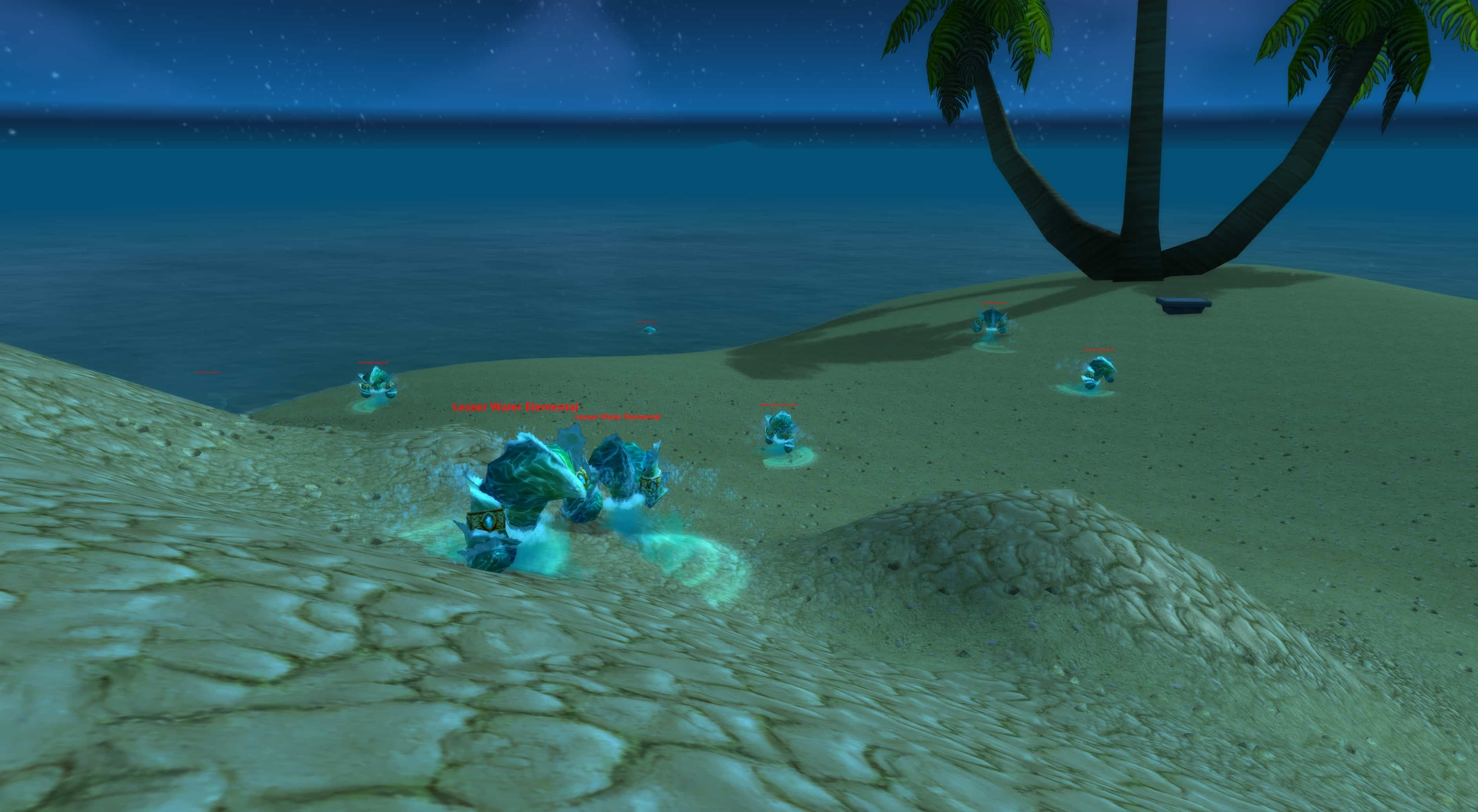




Published: Dec 13, 2022 05:20 pm